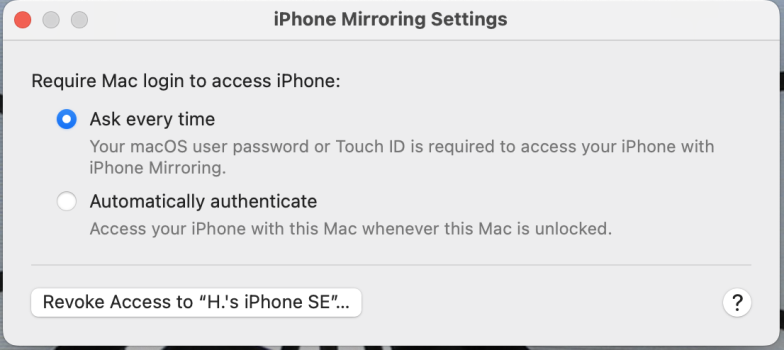I think the hub/USB variability might be just a coincidence. The error mentioned in the opening post can be seen in the logs. The logs show that some files on the disk being backed up are not available. I guess the hub/USB could be a factor if those external problematic disks were being backed up by TM rather than being a backup destination.
Got a tip for us?
Let us know
Become a MacRumors Supporter for $50/year with no ads, ability to filter front page stories, and private forums.
Time Machine error
- Thread starter Jamacfer
- Start date
- Sort by reaction score
You are using an out of date browser. It may not display this or other websites correctly.
You should upgrade or use an alternative browser.
You should upgrade or use an alternative browser.
I've been using Time Machine for my main backups since Time Machine's inception, and I've honestly never had any issues restoring from a backup. There have been the random bug or issue where some backups fail or aren't completed, but in the recent iCloud years, the most likely reason Time Machine backups fail is due to macOS not having all of the iCloud files downloaded, which isn't a "Time Machine" issue. And you can usually just start another manual Time Machine backup (or two 😉 ) to ensure you are fully backed up.
I do use Backblaze, too, but that's because I've been burned in the past and lost important stuff. Won't let that happen again lol
I do use Backblaze, too, but that's because I've been burned in the past and lost important stuff. Won't let that happen again lol
Since early December, I have had no problems with my nightly TimeMachine backup scheduled by TimeMachineEditor because I removed password required to wake up but after updating to Sequoia 15.3.1 from 15.3, my backup failed last night.
However, after doing a fresh reboot a "Back Up Now" manually triggered from the TimeMachine menu bar completed with a full backup. However the log during the day still showed similar errors to those seen at night, such as:
If you do not see a message from me tomorrow, then the backup went overnight, as before and you know that a few fresh reboots may kick start back you back to being able to backup if you have your Mac someplace where it is safe to remove requiring password to wake-up.
2025-02-12 10:49:58.528 E backupd[278:91e68] [com.apple.TimeMachine:BackupDispatching] Backup failed: BACKUP_DELAYED_UNFINISHED_PROTECTED_FILES (104)
2025-02-12 10:49:58.560 E backupd[278:9282f] [com.apple.TimeMachine:General] com.apple.backupd.xpc: connection invalid
2025-02-12 10:49:58.686 E TMHelperAgent[75639:92a80] [com.apple.TimeMachine:General] com.apple.TMHelperAgent.DeliverNotification: connection invalid
However, after doing a fresh reboot a "Back Up Now" manually triggered from the TimeMachine menu bar completed with a full backup. However the log during the day still showed similar errors to those seen at night, such as:
but the backup completed.2025-02-12 10:48:31.618 E backupd[278:91aa7] [com.apple.TimeMachine:TMDeviceRulesEngine] Failed to read sticky exclusion extended attribute for /System/Volumes/Data/private/var/folders/mv/77grpvl11yzffhg5316y9qjc0000gn/0/com.apple.nsurlsessiond/.../Uploads, error: 2 No such file or directory
If you do not see a message from me tomorrow, then the backup went overnight, as before and you know that a few fresh reboots may kick start back you back to being able to backup if you have your Mac someplace where it is safe to remove requiring password to wake-up.
Since early December, I have had no problems with my nightly TimeMachine backup scheduled by TimeMachineEditor because I removed password required to wake up but after updating to Sequoia 15.3.1 from 15.3, my backup failed last night.
If you scan your log a bit earlier than the "BACKUP_DEL..." line, you'll probably see some lines saying "Failed to acquire device lock assertion for ..." This is the standard error that happens when the computer is locked and some files become unavailable. Those unavailable files prevent the backup for finishing.
However the log during the day still showed similar errors to those seen at night, such as:
The error you posted doesn't seem to be a similar error. Apple's logs are always filled with errors. I've always just assumed most were harmless. The file you referenced is in your temp folder. The contents of that folder are deleted after rebooting.
Damn. Happened again the other day, just once though this past week. My setup:
M4 Mac mini
USB 4 / Thunderbolt 4 hub #1 --> USB 4 / Thunderbolt NVMe Time Machine SSD.
USB 4 / Thunderbolt 4 hub #2 --> USB 4 / Thunderbolt NVMe data SSD (which is backed up to Time Machine).
BTW, in this setup, both drives are detected as Thunderbolt 3 drives. (When I plug them into the Mac mini directly, they are detected as USB 4 drives. Not sure why plugging them into the hubs changes their detection to Thunderbolt 3.)
M4 Mac mini
USB 4 / Thunderbolt 4 hub #1 --> USB 4 / Thunderbolt NVMe Time Machine SSD.
USB 4 / Thunderbolt 4 hub #2 --> USB 4 / Thunderbolt NVMe data SSD (which is backed up to Time Machine).
BTW, in this setup, both drives are detected as Thunderbolt 3 drives. (When I plug them into the Mac mini directly, they are detected as USB 4 drives. Not sure why plugging them into the hubs changes their detection to Thunderbolt 3.)
I understand the vast majority of you will not like this solution. But time is money. And time spent with no positive results is stress. So I gave up the ship on Time Machine Backups and installed Carbon Copy Cloner 7 on my M4 Mac mini and no longer have to worry or spend time worrying about my hourly backups. They proceed flawlessly. I know many will not want to pay for a functionality that Apple should be providing as part of the purchase of its products. But for me, this is a much better way to manage my life than waiting for a solution from Apple that many never come. Full confession. I had bought a previous version of Carbon Copy Cloner years ago for a very specific purpose. So I did receive a discount from Carbon Copy Cloner to update to CCC7.Since updating to Sequoia my Time Machine backups have been failing during night. Every time I wake up the display, I get the same error: "Time Machine did not finish backing up because some files were unavailable. Backups will resume when your Mac is unlocked." My Mac actually never sleeps; I only put the display to sleep. The next backup after waking the display always works.
Anyone is having the same problem?
I agree that CCC is excellent and I have been using it for years with scheduled backups to various destinations every day. However, I also use TimeMachine because the restore interface is so convenient to drill down and get an earlier version of a single file. If nightly fails, I let it backup when I wake the machine. I, too, have reported this to Apple and agree this is not worth any more effort especially when Apple ignores our feedback.I understand the vast majority of you will not like this solution. But time is money. And time spent with no positive results is stress. So I gave up the ship on Time Machine Backups and installed Carbon Copy Cloner 7 on my M4 Mac mini and no longer have to worry or spend time worrying about my hourly backups. They proceed flawlessly. I know many will not want to pay for a functionality that Apple should be providing as part of the purchase of its products. But for me, this is a much better way to manage my life than waiting for a solution from Apple that many never come. Full confession. I had bought a previous version of Carbon Copy Cloner years ago for a very specific purpose. So I did receive a discount from Carbon Copy Cloner to update to CCC7.
I've been struggling with this TM error for awhile now ... and I think I might have found the cause & easy solution.
Since it seems that the problem was associated with the Mac being locked, I tried going to the MacOS System Settings to extend the time-until-lock on the Lock Screen. What I found that the "Require password after screen saver begins..." was set to "Immediate" - - plus it was greyed out, indicating that I couldn't change it.
Tracking the reason for why it was disabled, I found that this setting was disabled by the introduction (in macOS Sequoia 15 & iOS 18) of the MacOS "iPhone Mirroring" App, and its settings.
TL;DR - a solution to try ... it has been working for me for 5+ days so far:
I'm now reducing the time setting for screen saver password.
I'm now down to just 1 hour, and my TM backups are still running fine overnight with zero errors. Today, I've reduced it to just 15 minutes. If that works too, I'll try going all the way back to "Immediate".
Overall, I think that the iPhone Mirroring App's automatic authentication is the root cause of this TM error.
Since it seems that the problem was associated with the Mac being locked, I tried going to the MacOS System Settings to extend the time-until-lock on the Lock Screen. What I found that the "Require password after screen saver begins..." was set to "Immediate" - - plus it was greyed out, indicating that I couldn't change it.
Tracking the reason for why it was disabled, I found that this setting was disabled by the introduction (in macOS Sequoia 15 & iOS 18) of the MacOS "iPhone Mirroring" App, and its settings.
TL;DR - a solution to try ... it has been working for me for 5+ days so far:
- On your Mac, open System Settings; goto "Lock Screen", see if "Require password after screen saver begins..." is greyed out as described above. If so, then continue.
- On your Mac, launch the iPhone Mirroring App.
- Open "Settings" from its menu. For reference, see the included pic of this dialog box.
- Change from "Automatically Authenticate" to "Ask every time".
- Close the dialog box & Quit the iPhone Mirroring App.
- Go back to System Settings & check the Lock Screen settings - the "Require password after screen saver begins..." should no longer be greyed out. Try setting it to something other than "Immediate" for now.
- Done (maybe do a reboot now to be sure)
I'm now reducing the time setting for screen saver password.
I'm now down to just 1 hour, and my TM backups are still running fine overnight with zero errors. Today, I've reduced it to just 15 minutes. If that works too, I'll try going all the way back to "Immediate".
Overall, I think that the iPhone Mirroring App's automatic authentication is the root cause of this TM error.
Attachments
This is a great find, but I would hate to have to disable that setting in iPhone mirroring. I use iPhone mirroring all the time, and it’s almost just easier for me and my case to just manually kick off a Time Machine back up. I hope that if you file a report you include all of this information because it does actually sound like it could be the root of this issue. I’ve been away from my computer computers for a little bit, but I’m going to try this when I get back home. I know that my lock screen settings are also set to immediate as well, and it’s grayed out. So I’m probably suffering the same issue you are.I've been struggling with this TM error for awhile now ... and I think I might have found the cause & easy solution.
Since it seems that the problem was associated with the Mac being locked, I tried going to the MacOS System Settings to extend the time-until-lock on the Lock Screen. What I found that the "Require password after screen saver begins..." was set to "Immediate" - - plus it was greyed out, indicating that I couldn't change it.
Tracking the reason for why it was disabled, I found that this setting was disabled by the introduction (in macOS Sequoia 15 & iOS 18) of the MacOS "iPhone Mirroring" App, and its settings.
TL;DR - a solution to try ... it has been working for me for 5+ days so far:
FYI, I don't know if changing the "Require password after screen saver begins..." is necessary, but I did it, so I'm including it as a conservative step: my thought was that if the Mac doesn't lock for a long time, that would give TM ample time to run unlocked. I chose 8 hours and the Time Machine errors have gone away.
- On your Mac, open System Settings; goto "Lock Screen", see if "Require password after screen saver begins..." is greyed out as described above. If so, then continue.
- On your Mac, launch the iPhone Mirroring App.
- Open "Settings" from its menu. For reference, see the included pic of this dialog box.
- Change from "Automatically Authenticate" to "Ask every time".
- Close the dialog box & Quit the iPhone Mirroring App.
- Go back to System Settings & check the Lock Screen settings - the "Require password after screen saver begins..." should no longer be greyed out. Try setting it to something other than "Immediate" for now.
- Done (maybe do a reboot now to be sure)
I'm now reducing the time setting for screen saver password.
I'm now down to just 1 hour, and my TM backups are still running fine overnight with zero errors. Today, I've reduced it to just 15 minutes. If that works too, I'll try going all the way back to "Immediate".
Overall, I think that the iPhone Mirroring App's automatic authentication is the root cause of this TM error.
Sorry to report that I tried this back when the TM issue first reared its head. It didn't work for me.I've been struggling with this TM error for awhile now ... and I think I might have found the cause & easy solution.
Since it seems that the problem was associated with the Mac being locked, I tried going to the MacOS System Settings to extend the time-until-lock on the Lock Screen. What I found that the "Require password after screen saver begins..." was set to "Immediate" - - plus it was greyed out, indicating that I couldn't change it.
Tracking the reason for why it was disabled, I found that this setting was disabled by the introduction (in macOS Sequoia 15 & iOS 18) of the MacOS "iPhone Mirroring" App, and its settings.
TL;DR - a solution to try ... it has been working for me for 5+ days so far:
FYI, I don't know if changing the "Require password after screen saver begins..." is necessary, but I did it, so I'm including it as a conservative step: my thought was that if the Mac doesn't lock for a long time, that would give TM ample time to run unlocked. I chose 8 hours and the Time Machine errors have gone away.
- On your Mac, open System Settings; goto "Lock Screen", see if "Require password after screen saver begins..." is greyed out as described above. If so, then continue.
- On your Mac, launch the iPhone Mirroring App.
- Open "Settings" from its menu. For reference, see the included pic of this dialog box.
- Change from "Automatically Authenticate" to "Ask every time".
- Close the dialog box & Quit the iPhone Mirroring App.
- Go back to System Settings & check the Lock Screen settings - the "Require password after screen saver begins..." should no longer be greyed out. Try setting it to something other than "Immediate" for now.
- Done (maybe do a reboot now to be sure)
I'm now reducing the time setting for screen saver password.
I'm now down to just 1 hour, and my TM backups are still running fine overnight with zero errors. Today, I've reduced it to just 15 minutes. If that works too, I'll try going all the way back to "Immediate".
Overall, I think that the iPhone Mirroring App's automatic authentication is the root cause of this TM error.
Sorry to report that I tried this back when the TM issue first reared its head. It didn't work for me.
Yeah, I'm sad to report that what was working okay for me ... has stopped working okay. After I posted, I changed the lock time all the way down to 15 minutes.
So I'll be setting it back to 8 hours tonight and give it another whirl.
Sorry everyone; thought that I'd found it. Even so, if 8hrs holds, then it is a "less bad" solution than having to stay at the machine until it completes.
Did not work for me eitherThis is a great find, but I would hate to have to disable that setting in iPhone mirroring. I use iPhone mirroring all the time, and it’s almost just easier for me and my case to just manually kick off a Time Machine back up. I hope that if you file a report you include all of this information because it does actually sound like it could be the root of this issue. I’ve been away from my computer computers for a little bit, but I’m going to try this when I get back home. I know that my lock screen settings are also set to immediate as well, and it’s grayed out. So I’m probably suffering the same issue you are.
Interesting. It happened to me last night. However, when I tried to access my documents folder on my internal drive, it was greyed out. I could not access the files there from the Finder.
The weird part is I could run my applications just fine. So I logged on and logged back in, and the files were fully accessible again. I wonder if this some weird Finder bug or something similar. When this happens, Time Machine loses the ability to access the files too..
The weird part is I could run my applications just fine. So I logged on and logged back in, and the files were fully accessible again. I wonder if this some weird Finder bug or something similar. When this happens, Time Machine loses the ability to access the files too..
I tried this procedure and it did not work, went back to the settings before this recommended procedure has has been workingI've been struggling with this TM error for awhile now ... and I think I might have found the cause & easy solution.
Since it seems that the problem was associated with the Mac being locked, I tried going to the MacOS System Settings to extend the time-until-lock on the Lock Screen. What I found that the "Require password after screen saver begins..." was set to "Immediate" - - plus it was greyed out, indicating that I couldn't change it.
Tracking the reason for why it was disabled, I found that this setting was disabled by the introduction (in macOS Sequoia 15 & iOS 18) of the MacOS "iPhone Mirroring" App, and its settings.
TL;DR - a solution to try ... it has been working for me for 5+ days so far:
FYI, I don't know if changing the "Require password after screen saver begins..." is necessary, but I did it, so I'm including it as a conservative step: my thought was that if the Mac doesn't lock for a long time, that would give TM ample time to run unlocked. I chose 8 hours and the Time Machine errors have gone away.
- On your Mac, open System Settings; goto "Lock Screen", see if "Require password after screen saver begins..." is greyed out as described above. If so, then continue.
- On your Mac, launch the iPhone Mirroring App.
- Open "Settings" from its menu. For reference, see the included pic of this dialog box.
- Change from "Automatically Authenticate" to "Ask every time".
- Close the dialog box & Quit the iPhone Mirroring App.
- Go back to System Settings & check the Lock Screen settings - the "Require password after screen saver begins..." should no longer be greyed out. Try setting it to something other than "Immediate" for now.
- Done (maybe do a reboot now to be sure)
I'm now reducing the time setting for screen saver password.
I'm now down to just 1 hour, and my TM backups are still running fine overnight with zero errors. Today, I've reduced it to just 15 minutes. If that works too, I'll try going all the way back to "Immediate".
Overall, I think that the iPhone Mirroring App's automatic authentication is the root cause of this TM error.
Sorry for the double postThis is a great find, but I would hate to have to disable that setting in iPhone mirroring. I use iPhone mirroring all the time, and it’s almost just easier for me and my case to just manually kick off a Time Machine back up. I hope that if you file a report you include all of this information because it does actually sound like it could be the root of this issue. I’ve been away from my computer computers for a little bit, but I’m going to try this when I get back home. I know that my lock screen settings are also set to immediate as well, and it’s grayed out. So I’m probably suffering the same issue you are.
The last update for Sequoia before Mar 11 fixed the issue for meAny luck with 15.4 Beta?
I didn't have any issues with 15.3. My MacBook Air M1 started having the issue again last week. Then I realized I just upgraded to 15.4 with it. My Mac Studio (still on 15.3) is not having the issue.Any luck with 15.4 Beta?
15.4 may have reintroduced the issue again.
I'm running Sequoia 15.3.2 and the problem still exists. I suspect Apple isn't addressing the Time Machine issue at all. The variability probably relates to the particular underlying processes which are getting in the way. It really will depend on which processes a user is running and the timing of their activities with respect to Time Machine backups. Perhaps, Sequoia introduces a new API or changes to the behavior of some API that some processes are using. Whether the problem appears to be solved for an individual user after an OS update could be just random.
For quite a while I've had two Time Machine exclusions in place and haven't had a single error:
In the Daemon Containers directory I found files named milo.*. This thread discusses other locking issues with milo.* files.
In that thread, the same daemon was preventing Arq backups from working. Even Carbon Copy reported that it couldn't back up a milo related file.
And there's this:
 pupuweb.com
pupuweb.com
I will put my milod exclusion back.
I wonder if Apple hasn't yet solved this because it's a hard problem. There might be a very good reason not to allow the reading of certain files while some process has gained exclusive access. There might be a very good reason that Time Machine refuses to record a successful backup if it couldn't back up everything. The problem might be trying to reconcile two competing requirements.
For quite a while I've had two Time Machine exclusions in place and haven't had a single error:
- ~/Library/Biome
- ~/Library/Daemon Containers/B2272... (very long hex identifier)
In the Daemon Containers directory I found files named milo.*. This thread discusses other locking issues with milo.* files.
In that thread, the same daemon was preventing Arq backups from working. Even Carbon Copy reported that it couldn't back up a milo related file.
And there's this:
Is Milod Service on macOS a Hidden Threat, Stealthy Malware or Essential Component? - PUPUWEB
The Milod service on Mac has been causing confusion and concern among users. You might have noticed it running in the background and wondered, "Is this a
 pupuweb.com
pupuweb.com
I will put my milod exclusion back.
I wonder if Apple hasn't yet solved this because it's a hard problem. There might be a very good reason not to allow the reading of certain files while some process has gained exclusive access. There might be a very good reason that Time Machine refuses to record a successful backup if it couldn't back up everything. The problem might be trying to reconcile two competing requirements.
Last edited:
Still happening with Mac OS 15.3.2. The "Time Machine did not finish backing up because some files were unavailable. Backups will resume when your Mac is unlocked."
iMac M3 and MBA M2 15". At least the next version of Mac OS will have new Emoji stuff. Apple at the top of their game here.
iMac M3 and MBA M2 15". At least the next version of Mac OS will have new Emoji stuff. Apple at the top of their game here.
I've seen the same error on my MacBook Air with the drive plugged directly in and the computer connected to AC power. Not saying unpowered hubs can't be an issue, but in this case I believe it's something else.Whenever there are issues with USB devices and an unpowered USB hub (extender) is in use, I blame the "extender" until proven otherwise. Use a powered USB hub and see if your problems stop - or connect devices directly to the Mac.
Also I don't think you have told us the brand and model of your extender.
Out of curiousity, I wonder how many who are getting this error are using HDDs for backup. I know I am, and I wonder if that's a factor?
I can't say for certain, but I have a hunch that the graphic designers who keep the OSes up to date with the latest emoji from Unicode Consortium are not the same people who work on Time Machine. I could be wrong. Maybe they're the same extremely versatile team.At least the next version of Mac OS will have new Emoji stuff. Apple at the top of their game here.
Last edited:
On my iMac,For quite a while I've had two Time Machine exclusions in place and haven't had a single error:
I excluded those because there were errors in the logs that showed those as blocking the backups. For kicks, I eliminated those exclusions yesterday. This morning I woke to find the usual Time Machine errors. The logs showed the same Daemon Containers error, but not the Biome one.
- ~/Library/Biome
- ~/Library/Daemon Containers/B2272... (very long hex identifier)
~/Library/Biome is excluded by default. It is in the "stickyExclusionPaths" in the .exclusions.plist file in the root of each backup snapshot. This is with a recent macOS clean install with 15.3.1. But the exclusion is also present in older TM snapshots since mid-December (15.2?). Before that there are lots of specific folders inside ~/Library/Biome which were excluded.
Seems that Apple decided to exclude the whole folder.
On my iMac,~/Library/Biomeis excluded by default. It is in the "stickyExclusionPaths" in the.exclusions.plistfile in the root of each backup snapshot.
This is with a recent macOS clean install with 15.3.1. But the exclusion is also present in older TM snapshots since mid-December (15.2?). Before that there are lots of specific folders inside ~/Library/Biome which were excluded.
Seems that Apple decided to exclude the whole folder.
I didn't know about that exclusion list. That's pretty interesting. I see that my most recent backup of today has separate entries for Biome even though I'm running 15.3.2.
The contents of stickyExclusionPaths seems to be driven (at least partially) by metadata found on files - shown with
mdfind "com_apple_backup_excludeItem = 'com.apple.backupd'"
I get pretty much the same list from that as what is shown in the backup plist. Maybe the backup simply records the current state of affairs, at the time of the backup, in that file.
I get lots of stuff from different applications - most from Apple. I wonder what process marks things as excluded. I can't imagine Apple was responsible for marking "~/Libarary/Application Support/Google/Chrome/SafetyTips/3066" as excluded. Maybe Chrome itself made the choice to do that one.
So it could be something as simple as certain files should have been marked to be ignored and were not. That mistake is causing Time Machine to throw a fit. Now to figure out who or what is to blame.
I'm using both these days. Like you I find Time Machine a lot easier for quick restoration, and aside from the bug described in this thread I find it is pretty reliable. But CCC is very reliable and a bit more flexible, and also very fast. So I do this:I agree that CCC is excellent and I have been using it for years with scheduled backups to various destinations every day. However, I also use TimeMachine because the restore interface is so convenient to drill down and get an earlier version of a single file. If nightly fails, I let it backup when I wake the machine. I, too, have reported this to Apple and agree this is not worth any more effort especially when Apple ignores our feedback.
- Time Machine set to 1x/day interval
- a CCC copy of just my home directory I run every week (keep this backup lean so I can hopefully keep a very long history on the drive over time)
- a full CCC clone of *everything* I own once a month -- with the drive kept in my desk at work.
Register on MacRumors! This sidebar will go away, and you'll see fewer ads.