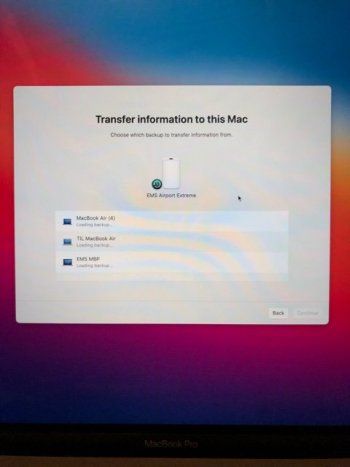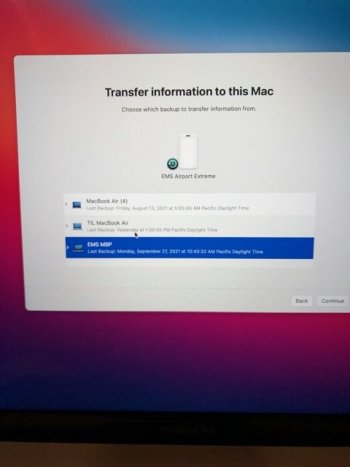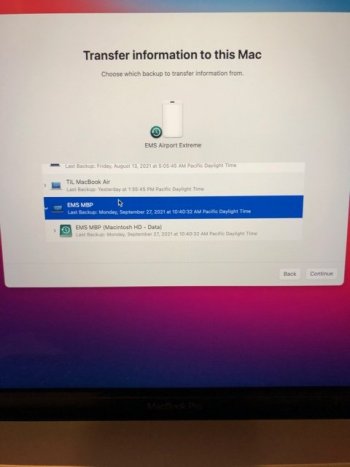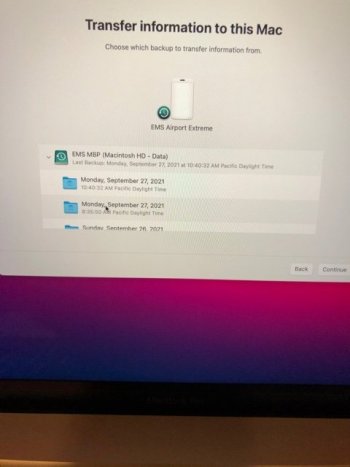Hi All,
I am desperately trying to restore a Time Machine backup stored on my (LaCie d2 Thunderbolt 3 10Tb) external drive to my (2019) iMac running Big Sur 11.2.
Here is what I have done:
« You must use Migration Assistant to transfer data from this backup. Reinstall macOS if necessary and then use Migration Assistant to transfer data from your backup. »
(FYI: I have experienced the exact same behavior on my late 2014 iMac which is still running Big Sur 11.1.)
Am I understanding this correctly that one can no longer restore a full backup (system + data) in one shot (as I did a number of times in the past using previous macOS versions) but shall first reinstall macOS and then use Migration Assistant to restore files?
(For reference purposes, this is how I used to proceed: https://www.howtogeek.com/356063/ho...-from-a-time-machine-backup-in-recovery-mode/)
Thanks for any help or guidance you can provide.
I am desperately trying to restore a Time Machine backup stored on my (LaCie d2 Thunderbolt 3 10Tb) external drive to my (2019) iMac running Big Sur 11.2.
Here is what I have done:
- Started up iMac while pressing CMD + R
- Selected « Restore from Time Machine » and clicked « Continue »
- In the « Restore from Time Machine » window: Clicked « Continue »
- In the « Select a Restore Source »: Selected my LaCie external drive from the list and clicked « Unlock »
- Entered my LaCie drive password (backups are encrypted) and clicked « Continue »
- In the « Select a Backup » window: Selected the desired backup from the list and clicked « Continue »
« You must use Migration Assistant to transfer data from this backup. Reinstall macOS if necessary and then use Migration Assistant to transfer data from your backup. »
(FYI: I have experienced the exact same behavior on my late 2014 iMac which is still running Big Sur 11.1.)
Am I understanding this correctly that one can no longer restore a full backup (system + data) in one shot (as I did a number of times in the past using previous macOS versions) but shall first reinstall macOS and then use Migration Assistant to restore files?
(For reference purposes, this is how I used to proceed: https://www.howtogeek.com/356063/ho...-from-a-time-machine-backup-in-recovery-mode/)
Thanks for any help or guidance you can provide.
Last edited: