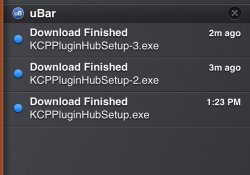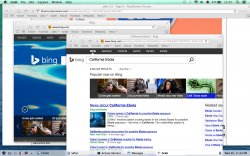Dermeister you are the master.
3 things:
Shortcuts: There is no visual cue for when I click them so Im left wondering for 2 seconds if it opened. On the dock the icon bounces up and down (tacky). If i remember right, on windows machine the icon could depress, or there would be some quick visual cue to let me know the program is working. On a side note, to my surprise OSX is damn slow. I thought it was fast, but no, its as slow as its always been opening up programs.
Clicking on the program on the bottom of the bar minimizes Finder, but it does not minimize any other program. The windows task bar minimized programs when I clicked on them in the task bar but uBar doesnt and to be fair neither does the dock.
Finally, if I have multiple tabs, for a browser, or windows open for a browser or program, like a messenger program, there is not mouse-over prompt or click to get a preview of what specific window I can click on. If I click on the program I get the most recent window, and not even both windows coming to the front.
Dang, now i know why I liked windows so much. Had better file manager too. /rant
Why thank you

You're right I should add visual feedback to the favourites when they are clicked. Adding to the short-list. No bouncing, will either be the icon darkening for a sec or a surrounding round rect for a sec. Will probably be the latter since mouse would be hiding the icon.
For the minimizing, here is how it works: If the tile/button is grouped (an app), clicking it makes it open it's default window. If the app has a window, it gets minimized by clicking it. If you have ungrouped tiles (a window), clicking a window should bring it to front, and clicking again should minimize it.
I am actually planning a window preview mode instead of the window lists so that will help.
As for file managing, I do want to tackle doing one in the future as a companion app to uBar. I get tons of awesome feedback via email, and that has been a recurring suggestion. In fact I will be adding a Send Feedback item to the uBar menu to directly start an email as that should make it even easier for people. The file manager I do will be the file manager I wish I had, but I definitely want to hear about what people want before I start it (especially power-users), so I appreciate any suggestions you have on that as well.
By the way here is a little manual on the less-known features of uBar I have been typing up. Will post it somewhere eventually, but it could be useful to people here even unfinished:
Adding and Removing Rows
To increase or decrease the number of rows, drag the very edge of uBar up or down. The maximum number of rows is five.
Favorites
To an open application to the Favorites Area, control or right-click it and select “Add to Favorites”. To add any file, folder, or application, you can control or right-click it in the Finder and select “Services” and then “Add to uBar Favorites”. To enable this service, check it via “System Preferences>Keyboard>Shortcuts>Services”.
Window Grouping
The Window Grouping feature in the Preferences window allows you to determine whether uBar will group windows belonging to the same application together. There are three settings: Always, Never, and Automatic. Automatic means the windows are ungrouped unless there is not enough room, in which case windows will automatically group together.
Activity Mode
Hold the Ctrl key on your Keyboard to activate Activity Mode. Applications will show % CPU utilization and Memory Usage.
Size
The size setting in the Preferences window allows you to select three options: Automatic, Large, and Small. The advantage of Automatic is that uBar will automatically adapt itself to your screen size. A primary screen with a width of 1600 or more pixels will result in a Large uBar, while anything smaller will result in a Small uBar. This is especially useful with laptops.