SwitchResX 1080p Scaling with nMP
So I'm wondering if anyone has managed to scale Thunderbolt displays on a New Mac Pro down to 1080p HiDPI
This is pretty much a dead thread, but since it helped me a lot with the DIY approach, I figured I would post the missing details that I needed to finally get the DIY approach (plist mods in Displayoverrides) to work on my “new” Mac Pro (late 2013) running Mavericks 10.9.5 with dual AMD FirePro D500’s, driving a Dell U2715H 2560x1440 27” display.
And by “work”, I got all the HiDPI resolutions I wanted, including 1920x1080 and larger ones, and they appear in my regular Display Preferences, some without even option-clicking the Scaled button, and I can add more without restarting the Mac. I would say that’s having it all except it isn’t…Apple should support true resolution independence…all these work arounds are an annoying burden.
Details and history…
I downloaded Xcode 6.2 (to work with Mavericks) to get the plist editor. I got my monitor’s vendor and model IDs the usual way. I used the OSX calculator’s Programmer mode for hex conversions. I created a display override plist from scratch in the editor, defined a single resolution above 2560x1440 (e.g. 4480x2520), saved it on my desktop, removed the plist suffix, and copied it into the appropriate vendor folder, and restarted. This did not work.

I then tried the trial version of SwitchResX and was able to get it to work, so I knew the OS and graphics card were capable. (I black-screened once, my bad, make sure you are defining a *scaled* resolution.) But the resolutions were not appearing in the regular Display Preferences, and I was still puzzled why my DIY was not working, so I read more and found the missing ingredient at
tonymacx86:
“You must add two resolutions for each custom resolution you'd like….
In order to make it HiDPI capable, you must also add another scaled resolution at twice the custom resolution…”
So back to the plist editor, added 2240x1260 before 4480x2520 in my desktop file, removed the old override file and pasted the new one into place, and joy! It even appeared in the basic Scaled list as 2240x1260 (HiDPI). (Early on I was restarting after each plist change, but later found that unnecessary.)
More tips…
Personalize the display name in the plist file and maybe add a version number and changed it each time you modify the file. Why? Because this name is displayed in the title bar of the Display Preferences, so it lets you know that it picked up your latest version.
When I added 2432x1368 (HiDPI) it did not appear in the basic Scaled list, but does appear in the advanced (option-clicked) list, so OS X is definitely doing some filtering to keep the basic list basic. I guess it was too close to 2240x1260 (HiDPI). But when I added 1920x1080 (HiDPI), it does appear in my basic list, along with 2240x1260 (HiDPI).
Apps to make switching resolutions easier… For me, it is 4 clicks (and maybe some scrolling) to change resolution in the OS X Display Preferences. (I start from the AirPlay menu bar icon, which saves 1 click. I tried the RDM app from the internet; it’s 2 clicks, with a tricky mouse maneuver to get the list to stay open. And I found the Display Menu app from the Mac app store with a $2.29 (Cdn) in-app purchase to display HiDPI resolutions, which is still 2 clicks but without the maneuver and also a shorter mouse travel thanks to its bookmark feature that lets you bring your favourite resolutions up to the top. That one I bought.
I have no other affiliation with any of these apps.



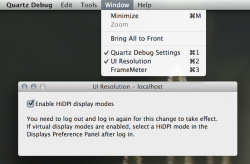

![URL]](/proxy.php?image=http%3A%2F%2F%5BURL%3Dhttp%3A%2F%2Fimageshack.com%2Ff%2Fkm3rd5G3p%5D%5Burl%3Dhttp%3A%2F%2Fimagizer.imageshack.us%2Fv2%2F150x100q90%2F742%2F3rd5G3.png%5DImage%5B%2Furl%5D%5B%2FURL%5D&hash=caa67f0668a635b8bd408412f0585eff)


