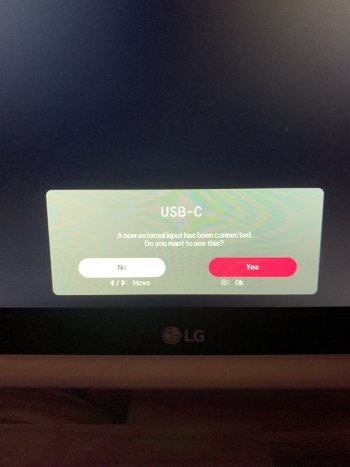So I think I have the same issue as the OP. I've attached pictures which show the issue.
I have 2 MacBook Pros - a personal 2017 13 inch, and a work 2019 15 inch.
The work MacBook works fine on my Samsung CRG9 monitor. (5k ultra wide display)
The personal one always used to, but since upgrading to Ventura no longer does.
- When the CRG9 is plugged in, it becomes garbled. Screenshooting the screen shows MacOS thinks it is displaying perfectly.
- If I set the built in display to scaled (as opposed to Default) it too becomes garbled when the CRG9 is plugged in, but is fine otherwise.
- I use a USBC to DisplayPort cable, which worked perfectly before and works on my other MacBook and windows laptops ok.
- It works fine in safe mode. (but clearly I can't just use my computer in safe mode all the time)
- Bootcamp windows on the same MacBook 13 works fine.
I have tried:
- Resetting NVRAM etc.
- Completely reinstalling MacOS, so this is a vanilla install with no additional application installed
- Changing the display port version to 1.1 and 1.2
- Reseating the cables
- Setting all the possible resolutions and profiles for the external monitor
When plugged into 2017 MBP 13: (I used an extended display to the iPad otherwise I could't try changing resolutions!)
View attachment 2128298
When plugged into the 2019 MBP 15 using the same cable
View attachment 2128299