We have a Power Mac G4, but the poor little bugger just isn't able to keep up. It spends almost half the time with that annoying little wheel spinning. We just love the PPCs it has lasted longer than all of our not Apple pc's combined and we bought it used over 10 years ago. So I thought we would move up to the G5 2.3GHz processor with about 5-8 GBs of memory or more. Would anyone on here have one for sale or could you recommend a reputable place to buy one? How about the memory sticks? where would I buy used memory for a good price? I have tried a few computer places on line and they want $300-$350 for the G5 and only 2GB of memory included. If I want more memory the cost is ridiculous. Is that a good price on a G5, it seems high to me. I hope someone here can help me out. THANK YOU in advance.
Got a tip for us?
Let us know
Become a MacRumors Supporter for $50/year with no ads, ability to filter front page stories, and private forums.
Wanted Power Mac G5
- Thread starter victoria99
- Start date
- Sort by reaction score
You are using an out of date browser. It may not display this or other websites correctly.
You should upgrade or use an alternative browser.
You should upgrade or use an alternative browser.
Typically, you want to procure G5s locally. The handles are often bent in transit, and the shipping cost alone is usually as much as the machine itself, if not more.
$100 and below are good prices for G5s. If you look around (on Craigslist for example), you can usually get them in that ballpark, and then you can just go to pick them up instead of having them shipped, which kills two birds with one stone.
Depending on the model, any good pair of DDR-3200U or DDR2-4200U sticks should work fine, and can be acquired from eBay at reasonable prices (~$20) if you do some hunting.
However, you might not need a G5. Your Power Mac G4 might still be enough, depending on the workload you've delegated it to (what do you use it for, by the way?). What is its processor speed, how much RAM is installed, what GPU does it have, what hard disk is it using, and what OS is installed? Go to 'System Profiler' from 'About This Mac' in the Apple menu to get the specs of your machine, and post them here so that we can get a better idea of how to assist you.
$100 and below are good prices for G5s. If you look around (on Craigslist for example), you can usually get them in that ballpark, and then you can just go to pick them up instead of having them shipped, which kills two birds with one stone.
Depending on the model, any good pair of DDR-3200U or DDR2-4200U sticks should work fine, and can be acquired from eBay at reasonable prices (~$20) if you do some hunting.
However, you might not need a G5. Your Power Mac G4 might still be enough, depending on the workload you've delegated it to (what do you use it for, by the way?). What is its processor speed, how much RAM is installed, what GPU does it have, what hard disk is it using, and what OS is installed? Go to 'System Profiler' from 'About This Mac' in the Apple menu to get the specs of your machine, and post them here so that we can get a better idea of how to assist you.
I don't do any gaming or anything memory demanding like that. I do Genealogy, other research/info, email (Tenfourbird), some news sites, you tube videos (occasionally) craigs list and visit some websites. I also use NeoOffice offline, IceClean, photo program that came with my digital camera, latest version of Tenfourfox and any other programs rarely. My HD is an IBM 57 GB with 25.5 GB available. All the rest of the info you need from system profiler is listed below. The OS is 10.5.8. I hate to get rid of her, she has been such a hard worker, but I find myself not wanting to use the computer some days because I don't want to deal with the frustration of her acting up. Taking forever to download something, spinning, not wanting to close out a page or typing a line of text and waiting several seconds for it to appear on the screen. If I can save her all the better but with the programs/files getting larger and more complex I think I just need something with more oomph. But I am willing to try if it can be done. If not, I may just keep her as a back up just in case TSHTF.
Thanks for the advise of shopping local and the price range to keep in mind. Also for the tip on the sticks.
Victoria

Thanks for the advise of shopping local and the price range to keep in mind. Also for the tip on the sticks.
Victoria
Well, there's a lot of room for improvement based off of what you provided ...
First, I would suggest you upgrade its hard drive to a larger, newer, and faster variant. Something like the following will most likely do the job nicely thanks to higher read / write speeds and lower access times:

Alternatively, you could also try using a 2.5" SATA SSD in conjunction with a SATA to IDE adapter, but I haven't had any luck with those on pre-G5 hardware.
Second, unless you require the features, capabilities, and app compatibility of Mac OS X 10.5.8 Leopard, I would recommend installing Mac OS X 10.4.11 Tiger instead for several reasons, one of which being the fact that it consumes less idle resources than the former. Install discs can be found at Macintosh Garden (burn download #30 to a blank DVD and hold the C key at the chime to boot from it):
Next, as low memory is usually a primary cause for system hangups (i.e. the spinning pinwheel of death), I would advise that you max out its RAM to 2 GB. System Profiler will allow you to see the status of its memory banks within the left sidebar, so if you could provide an image of that, then I would be able to accommodate what may already be installed by directing you to an example listing for additional compatible sticks.
There should be another panel in System Profiler for graphics, so I would kindly ask you to post the output of that too in the event that the machine's GPU has never been upgraded from its stock offering (which would also explain the system's slow performance on Leopard, being that it depends on certain graphics features in order to run smoothly).
First, I would suggest you upgrade its hard drive to a larger, newer, and faster variant. Something like the following will most likely do the job nicely thanks to higher read / write speeds and lower access times:
Seagate Barracuda 7200.9 250 GB,Internal,7200 RPM,3.5" (ST3250824A) HDD for sale online | eBay
Find many great new & used options and get the best deals for Seagate Barracuda 7200.9 250 GB,Internal,7200 RPM,3.5" (ST3250824A) HDD at the best online prices at eBay! Free shipping for many products!
www.ebay.com
Alternatively, you could also try using a 2.5" SATA SSD in conjunction with a SATA to IDE adapter, but I haven't had any luck with those on pre-G5 hardware.
Second, unless you require the features, capabilities, and app compatibility of Mac OS X 10.5.8 Leopard, I would recommend installing Mac OS X 10.4.11 Tiger instead for several reasons, one of which being the fact that it consumes less idle resources than the former. Install discs can be found at Macintosh Garden (burn download #30 to a blank DVD and hold the C key at the chime to boot from it):
Next, as low memory is usually a primary cause for system hangups (i.e. the spinning pinwheel of death), I would advise that you max out its RAM to 2 GB. System Profiler will allow you to see the status of its memory banks within the left sidebar, so if you could provide an image of that, then I would be able to accommodate what may already be installed by directing you to an example listing for additional compatible sticks.
There should be another panel in System Profiler for graphics, so I would kindly ask you to post the output of that too in the event that the machine's GPU has never been upgraded from its stock offering (which would also explain the system's slow performance on Leopard, being that it depends on certain graphics features in order to run smoothly).
Last edited:
Well I thought I was at the max and couldn't do anymore. I am glad that I was wrong and that there are kind people and forums around that can help with issues like this.
I really don't know what features, capabilities and apps that I need or use that can't also be handled by tiger. I am just not that good with the tech stuff, obviously.
How can I install Tiger without screwing up everything else I have? What do I do with Leopard once I have Tiger installed? How do I transfer all my stuff from this 57 MB HD to the 250 MB "new" one?
The monitor died about a month ago, so we now have a Dell. That is the only type of "upgrade" to the "graphics". Just what came with the computer when we bought it used.
I am not at all happy with the ram. I sure wish it could take more that 2GB. I don't know about all the different numbers/codes MHz, ddr, ddr2, sdram and which one my computer can use to her full potential. So, I have just been procrastinating on upgrading the Ram for fear of getting something that won't work or kills her. That is why I just thought about replacement. But now you give me hope. If we need all new sticks that is fine with me I just want her to work at the optimum place she can without dumping tons of money into this journey.
Here are snap shots of the graphics and memory info you requested.


I really don't know what features, capabilities and apps that I need or use that can't also be handled by tiger. I am just not that good with the tech stuff, obviously.
How can I install Tiger without screwing up everything else I have? What do I do with Leopard once I have Tiger installed? How do I transfer all my stuff from this 57 MB HD to the 250 MB "new" one?
The monitor died about a month ago, so we now have a Dell. That is the only type of "upgrade" to the "graphics". Just what came with the computer when we bought it used.
I am not at all happy with the ram. I sure wish it could take more that 2GB. I don't know about all the different numbers/codes MHz, ddr, ddr2, sdram and which one my computer can use to her full potential. So, I have just been procrastinating on upgrading the Ram for fear of getting something that won't work or kills her. That is why I just thought about replacement. But now you give me hope. If we need all new sticks that is fine with me I just want her to work at the optimum place she can without dumping tons of money into this journey.
Here are snap shots of the graphics and memory info you requested.
Well, you were good enough with the tech stuff to sign up for a specialist forum and ask for help. That in itself is one advantage that many others cannot claim. 
What will most likely be the easiest route of action once you acquire the new HD would be to simply add the new drive to the preexisting IBM drive's cage (which by default will be on the right side of the interior, when looking inside), then install Tiger onto a partition on the new drive, and then copy all the data you wish to preserve onto the Tiger partition located on the new drive, which may include user data (music, photos, documents, etc.) and compatible applications. After all the data has been copied over and proven fully accessible, you could then wipe the IBM drive and use it as spare storage space, or you could remove the drive to slightly cut down on noise, or you could simply keep it as-is in the event that the use of Leopard was ever required again. Up to you.
Don't worry, it's easier than it sounds. The whole process shouldn't take any more than about two hours from start to finish. Here is a guide that will help you when adding the new drive: https://www.ifixit.com/Guide/Power+Mac+G4+MDD+Hard+Drives+Replacement/1618
-
"Graphics" in the hardware context refers to the computer's video card, otherwise commonly referred to as the GPU (Graphics Processing Unit). That's the component that's in charge of rendering everything that the monitor (in this case the Dell) displays on the screen so that the user, or human, can see what's going on.
That screenshot confirms my suspicion. To simplify the current situation, the GPU itself doesn't have enough oomph to draw the contents of the screen in a certain way that Leopard wants it to, so Leopard has to instead fall back to getting the CPU (Central Processing Unit) to do the GPU's job, which is a lot slower in practice because it wasn't meant to handle graphical work. Tiger has the same requirement, but it doesn't need the GPU to do as much work as in Leopard, which means that the performance penalty is much, much lower. I hope that made some sense.
Therefore, the GPU should be upgraded to the following example. It has double the VRAM (Video RAM; effectively dedicated RAM for the GPU), which will help it drive your 1080p Dell monitor to a more efficient degree. It is also an all-around faster and more capable card, which should boost the performance of certain applications and use cases. Good price, too.
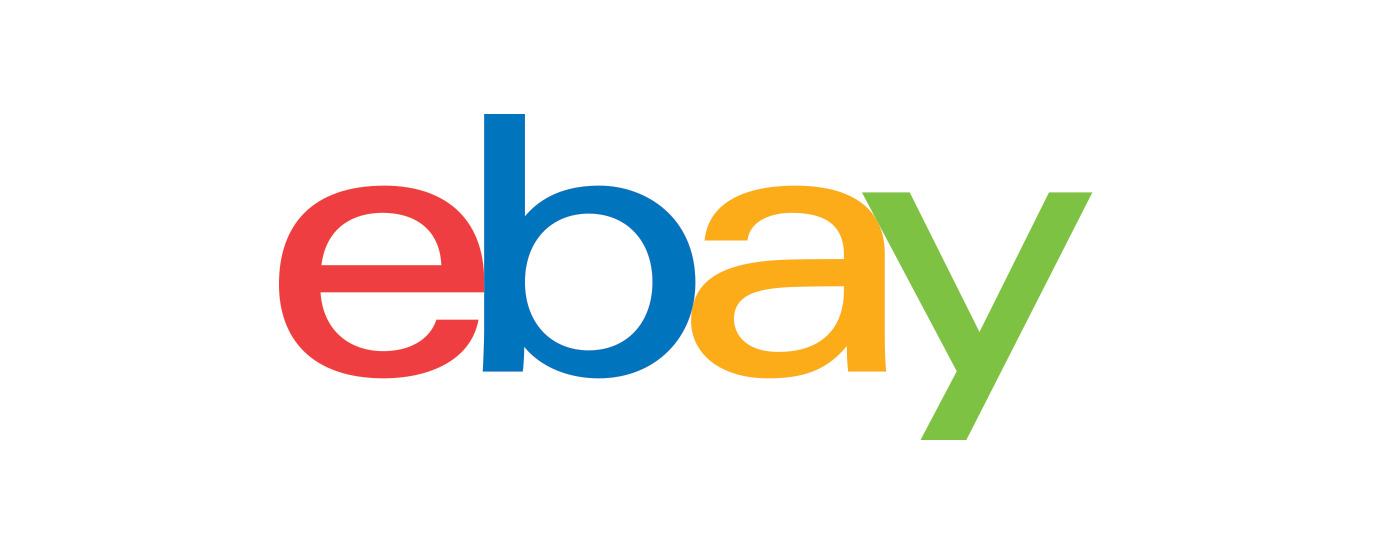
Here is a guide to install that as well:

 www.ifixit.com
www.ifixit.com
-
Unless you usually have many different applications open at once, 2 GB is actually rather roomy for Tiger. Since no G4 machine can recognize anything higher than 2 GB, this is another reason why I am of the opinion that most G4s perform their best on Tiger. I am sure others will disagree though.
Your machine accepts up to four individual modules of 512 MB (Megabyte) PC2100U (Unregistered) DDR (Double Data Rate) Non-ECC (Error Correcting Code) SDRAM (Synchronous Dynamic Random Access Memory), clocked at 266 MHz (Megahertz) ... otherwise abbreviated to 266MHz PC2100U DDR SDRAM. Here's a good deal on all four sticks, maxing out the G4's capacity:

Not counting shipping, everything together should amount to $40, or about 30 pounds depending on obvious factors. That's way lower than a G5, and still perfectly performant after everything has been installed and optimized. And I should know; I have a single processor 1.25 GHz MDD (these Power Mac G4 variants are known as 'MDD's, after their Mirrored Drive Doors) that is roughly equivalent to your dual processor 867 MHz MDD in raw horsepower, and once its hardware has been maxed out and software optimized, it is an absolute joy to use every time it's woken up. Provided that only a few applications are open at a time, apps open reasonably quickly, hangups and slowdowns are rare, and when paired with special minimalist Internet browsers, Web browsing performance is directly comparable to what you would get on a G5 running full TenFourFox.
Anyway, here is a spec sheet detailing your machine's details and specifications for future reference:
 everymac.com
everymac.com
We are always here if you have any questions.
EDIT: It seems that the Radeon 9000 listed above has been taken. Assuming that wasn't you, this would likely be the next best option:

However, the catch is that you will need to strategically place a very small piece of tape over pins 3 and 11 in order for it to work with your MDD. More information can be found here:
 themacelite.wikidot.com
themacelite.wikidot.com
What will most likely be the easiest route of action once you acquire the new HD would be to simply add the new drive to the preexisting IBM drive's cage (which by default will be on the right side of the interior, when looking inside), then install Tiger onto a partition on the new drive, and then copy all the data you wish to preserve onto the Tiger partition located on the new drive, which may include user data (music, photos, documents, etc.) and compatible applications. After all the data has been copied over and proven fully accessible, you could then wipe the IBM drive and use it as spare storage space, or you could remove the drive to slightly cut down on noise, or you could simply keep it as-is in the event that the use of Leopard was ever required again. Up to you.
Don't worry, it's easier than it sounds. The whole process shouldn't take any more than about two hours from start to finish. Here is a guide that will help you when adding the new drive: https://www.ifixit.com/Guide/Power+Mac+G4+MDD+Hard+Drives+Replacement/1618
-
"Graphics" in the hardware context refers to the computer's video card, otherwise commonly referred to as the GPU (Graphics Processing Unit). That's the component that's in charge of rendering everything that the monitor (in this case the Dell) displays on the screen so that the user, or human, can see what's going on.
That screenshot confirms my suspicion. To simplify the current situation, the GPU itself doesn't have enough oomph to draw the contents of the screen in a certain way that Leopard wants it to, so Leopard has to instead fall back to getting the CPU (Central Processing Unit) to do the GPU's job, which is a lot slower in practice because it wasn't meant to handle graphical work. Tiger has the same requirement, but it doesn't need the GPU to do as much work as in Leopard, which means that the performance penalty is much, much lower. I hope that made some sense.
Therefore, the GPU should be upgraded to the following example. It has double the VRAM (Video RAM; effectively dedicated RAM for the GPU), which will help it drive your 1080p Dell monitor to a more efficient degree. It is also an all-around faster and more capable card, which should boost the performance of certain applications and use cases. Good price, too.
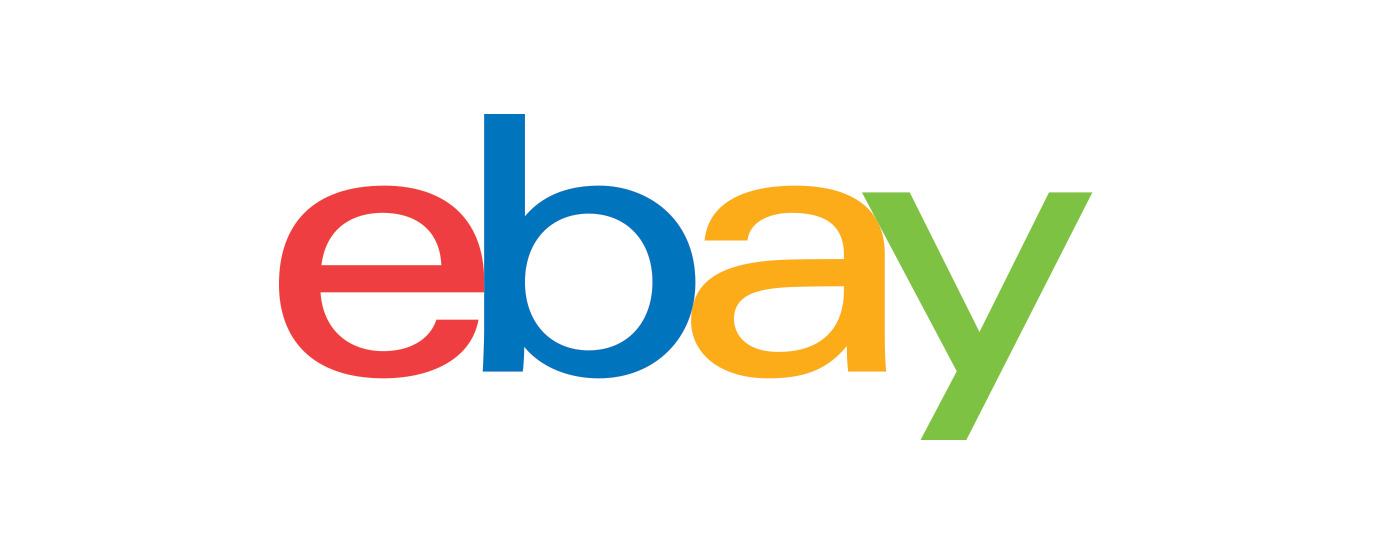
Apple ATI Radeon 9000 64MB DVI/ADC AGP Video Card Mfr P/N 630-4304 for sale online | eBay
Find many great new & used options and get the best deals for Apple ATI Radeon 9000 64MB DVI/ADC AGP Video Card Mfr P/N 630-4304 at the best online prices at eBay! Free shipping for many products!
www.ebay.com
Here is a guide to install that as well:
Power Mac G4 MDD Graphics Card Replacement
The Power Mac G4 MDD Shipped with multiple graphics options, here were some of the available cards: NVIDIA GeForce2 MX (32MB) NVIDIA GeForce3...
-
Unless you usually have many different applications open at once, 2 GB is actually rather roomy for Tiger. Since no G4 machine can recognize anything higher than 2 GB, this is another reason why I am of the opinion that most G4s perform their best on Tiger. I am sure others will disagree though.
Your machine accepts up to four individual modules of 512 MB (Megabyte) PC2100U (Unregistered) DDR (Double Data Rate) Non-ECC (Error Correcting Code) SDRAM (Synchronous Dynamic Random Access Memory), clocked at 266 MHz (Megahertz) ... otherwise abbreviated to 266MHz PC2100U DDR SDRAM. Here's a good deal on all four sticks, maxing out the G4's capacity:

Samsung PC2-5300 1 GB DIMM 667 MHz PC2-5300 DDR2 SDRAM Memory (M378T2863QZS-CE6) for sale online | eBay
Find many great new & used options and get the best deals for Samsung PC2-5300 1 GB DIMM 667 MHz PC2-5300 DDR2 SDRAM Memory (M378T2863QZS-CE6) at the best online prices at eBay! Free shipping for many products!
www.ebay.com
Not counting shipping, everything together should amount to $40, or about 30 pounds depending on obvious factors. That's way lower than a G5, and still perfectly performant after everything has been installed and optimized. And I should know; I have a single processor 1.25 GHz MDD (these Power Mac G4 variants are known as 'MDD's, after their Mirrored Drive Doors) that is roughly equivalent to your dual processor 867 MHz MDD in raw horsepower, and once its hardware has been maxed out and software optimized, it is an absolute joy to use every time it's woken up. Provided that only a few applications are open at a time, apps open reasonably quickly, hangups and slowdowns are rare, and when paired with special minimalist Internet browsers, Web browsing performance is directly comparable to what you would get on a G5 running full TenFourFox.
Anyway, here is a spec sheet detailing your machine's details and specifications for future reference:
Power Macintosh G4 867 DP (MDD) Specs (Mirrored Drive Doors, M8787LL/A, PowerMac3,6, M8570, 1914): EveryMac.com
Technical specifications for the Power Macintosh G4 867 DP (MDD). Dates sold, processor type, memory info, hard drive details, price and more.
We are always here if you have any questions.
EDIT: It seems that the Radeon 9000 listed above has been taken. Assuming that wasn't you, this would likely be the next best option:

Apple NVIDIA GeForce FX 5200 (603-3254) 64MB DDR SDRAM AGP Video Card for sale online | eBay
Find many great new & used options and get the best deals for Apple NVIDIA GeForce FX 5200 (603-3254) 64MB DDR SDRAM AGP Video Card at the best online prices at eBay! Free shipping for many products!
www.ebay.com
However, the catch is that you will need to strategically place a very small piece of tape over pins 3 and 11 in order for it to work with your MDD. More information can be found here:
Pins 3 And 11 - The Mac Elite
Last edited:
It's worth noting this doesn't support Core Image either. If I were to spend money on a GPU I'd look for a CI-capable one.Therefore, the GPU should be upgraded to the following example.
@victoria99 If that spinning wheel is mostly happening when you're web browsing, upgrades or a shift to a G5 will only slightly improve things as the main stumbling block is the code that modern websites now employ.
To navigate that problem - it may be better to go to a newer Intel Mac that can run a newer OSX and more compatible web browsers - however, in doing so you might lose compatibility with your older software.
In the UK, the cost of upgrading your G4 would be greater than buying a secondhand Intel Mac Pro, iMac or Mac Mini - and any of those machines would be a vast improvement over an upgraded G4.
To navigate that problem - it may be better to go to a newer Intel Mac that can run a newer OSX and more compatible web browsers - however, in doing so you might lose compatibility with your older software.
In the UK, the cost of upgrading your G4 would be greater than buying a secondhand Intel Mac Pro, iMac or Mac Mini - and any of those machines would be a vast improvement over an upgraded G4.
If you are using your PPC to surf modern websites, I would recommend using an Intel Mac rather than a Power PC mac. The used prices of Intel Macs had started to come down thanks to the introduction of the Apple M1 macs (Apple Silicon) which surpasses the performance of most of the modern Intel macs we have today and at a lower price. The G5 you see on line are refurbished, so they technically would last a bit longer than the G5 bought from a private seller. However, for that kind of money, you can now easily get an Intel mac. Many websites that were once fine with the G4 had been recently upgraded to the point where surfing with a PPC becomes very challenging and even my fastest G4 Powerbook struggles a lot on sites (spinning wheel and with a SSD (fast drive) that my Intel mac would just breeze through like instant oatmeal. You can keep your G4 and even connect it through a network so you can screen share your G4 through your Intel mac and make it look like you are running PowerPC on an intel mac, but it's your G4 that's doing the work at least locally. I do this with my Powerbook G4 which is connected to my Intel gaming PC and screen share so I can run some audio PowerPC software that I own for the G4 and then use my PC for online stuff such as Zoom conferencing and modern web browsing and banking all at the same time on 1 computer screen!We have a Power Mac G4, but the poor little bugger just isn't able to keep up. It spends almost half the time with that annoying little wheel spinning. We just love the PPCs it has lasted longer than all of our not Apple pc's combined and we bought it used over 10 years ago. So I thought we would move up to the G5 2.3GHz processor with about 5-8 GBs of memory or more. Would anyone on here have one for sale or could you recommend a reputable place to buy one? How about the memory sticks? where would I buy used memory for a good price? I have tried a few computer places on line and they want $300-$350 for the G5 and only 2GB of memory included. If I want more memory the cost is ridiculous. Is that a good price on a G5, it seems high to me. I hope someone here can help me out. THANK YOU in advance.
Last edited:
Ditto skipping over the Power Machine G5. For the price you can easily find a much faster Intel Mac that will run more up to date and secure software and be faster. For the same price as a G5 you could easily get something like an iMac, Mac Mini, MacBook from 2012 that'll run rings around a G5. G5's were never super plentiful to begin with and they're starting to hit collector status which is keeping prices up. But a 2012 iMac? Nobody cares so a decent one can be had for $200-300 on eBay.
@Dronecatcher ... Which more powerful processors, or less burdened weaker processors, indisputably handle better than fully burdened weaker processors. Realistically speaking, I would say that the main stumbling block of Web browsing now would be TenFourFox's aging compatibility with the modern Web, to say nothing of what's available on the Linux side, or now even MorphOS side, to remedy this.
-
I'm disappointed. The "PowerPCs are useless" episode evidently did a number on you all... The premise of this place is, or was, to improve what you already have (in this case being PowerPC-based machines) to avoid feeding the landfill if it can be helped, not go out and buy something else; particularly if it is not only the preferred route of action by the individual who asked the question, but financially advantageous to do so - both of which in this case having already been proven true.
If they wanted to be told to can their efforts and go get a new computer altogether, they could have just walked into the iPhone section instead. I wouldn't have expected that behavior here, considering the fact that solutions to these problems do, in fact, exist.
-
I'm disappointed. The "PowerPCs are useless" episode evidently did a number on you all... The premise of this place is, or was, to improve what you already have (in this case being PowerPC-based machines) to avoid feeding the landfill if it can be helped, not go out and buy something else; particularly if it is not only the preferred route of action by the individual who asked the question, but financially advantageous to do so - both of which in this case having already been proven true.
If they wanted to be told to can their efforts and go get a new computer altogether, they could have just walked into the iPhone section instead. I wouldn't have expected that behavior here, considering the fact that solutions to these problems do, in fact, exist.
Last edited:
Not at all - it's just advice borne from experience. Many websites are now impossible to navigate on PPC and even on my Mac Pro with Snow Leopard, some sites can't be reached any longer with Arctic Fox/SpiderWeb/TenSixFox/Chrome.I'm disappointed. The "PowerPCs are useless" episode did a number on you all...
I have to dual boot with Mountain Lion or use my i3 Linux machine for 100% compatibility.
I honestly doubt adding 512MB RAM and a 7200RPM HDD and switching to Tiger will do much to improve responsiveness. The problem as you point out is the modern web. Why spend $100 on upgrades for a almost 20 year old machine as a daily driver when a used 10 year old MacBook can be had for the same price and do the job better?
If you can enjoy PPC machines for some purpose thats great, but when the modern web and services like YouTube, Spotify, etc. take ever more complicated workarounds and get slower every year why keep throwing money at it?
If you can enjoy PPC machines for some purpose thats great, but when the modern web and services like YouTube, Spotify, etc. take ever more complicated workarounds and get slower every year why keep throwing money at it?
The GPU and RAM upgrades you linked to are in the $30~$40 ballpark. I just checked ebay and you can get a 2006/7 Mac mini for about the same price which, even with its crappy GPU, will run circles around the G4. And handle surfing the web much more smoothly. It's as simple as that, no drama necessary.The premise of this place is, or was, to improve what you already have (in this case being PowerPC-based machines) to avoid feeding the landfill if it can be helped, not go out and buy something else; particularly if it is not only the preferred route of action by the individual who asked the question, but financially advantageous to do so - both of which in this case having already been proven true.
I have placed my responses in boxes so as not to clutter this thread.
@Dronecatcher My understanding is that you were speaking purely on the metric of performance. As you've just said though, compatibility is a different issue and in that realm, you're right, a different platform would be the easiest route to solve that. However, I am assuming that this G4 isn't their only machine and that they have another computer to handle modern tasks and websites. Given that context, the argument changes.
@salamanderjuice Not accounting for the oversights in your post, I speak from experience when I say that I disagree. As mentioned above, I am assuming that their requirements for the modern Web (if they even truly have any bseides YouTube, based off of their listed uses for their G4) are already met by another computer within reach. The original question raised was centered around staying within the PowerPC ecosystem, and being that this is a PowerPC-focused forum, I answered accordingly. But if two additional clicks just to watch a YouTube video without any stuttering is considered a complicated workaround, then I give up.
@Amethyst1 The cheapest Mac minis I'm seeing on eBay are all auctions with a couple days to go, most of which with several bids already placed. Also speaking from experience, these commonly turn into bidding wars and end with a much higher price than you expected to come out with. When you filter the auctions out, the cheapest ones that can be purchased outright are upwards of $80, leaving little choice besides taking a chance on the auctions, or whatever might happen to be on Craigslist at the given time.
It has nothing to do with drama, although I do find that the shift in priorities is subjectively disappointing to see. Purely according to what I can glean from current US-based eBay listings (again, assuming they live in the US), the few most effective upgrades to install cost less than a Mac mini, especially if you maybe leave the upgraded GPU out. And I only suggested that they upgrade the G4 in the first place because they appeared to have sentimental value for it, and explicitly expressed that they favor 'PPCs', giving the impression that if at all possible, they would prefer to get it back up to speed rather than invest in a new platform altogether.
Context clues, people. This drawn out conflict is drama.
@salamanderjuice Not accounting for the oversights in your post, I speak from experience when I say that I disagree. As mentioned above, I am assuming that their requirements for the modern Web (if they even truly have any bseides YouTube, based off of their listed uses for their G4) are already met by another computer within reach. The original question raised was centered around staying within the PowerPC ecosystem, and being that this is a PowerPC-focused forum, I answered accordingly. But if two additional clicks just to watch a YouTube video without any stuttering is considered a complicated workaround, then I give up.
@Amethyst1 The cheapest Mac minis I'm seeing on eBay are all auctions with a couple days to go, most of which with several bids already placed. Also speaking from experience, these commonly turn into bidding wars and end with a much higher price than you expected to come out with. When you filter the auctions out, the cheapest ones that can be purchased outright are upwards of $80, leaving little choice besides taking a chance on the auctions, or whatever might happen to be on Craigslist at the given time.
It has nothing to do with drama, although I do find that the shift in priorities is subjectively disappointing to see. Purely according to what I can glean from current US-based eBay listings (again, assuming they live in the US), the few most effective upgrades to install cost less than a Mac mini, especially if you maybe leave the upgraded GPU out. And I only suggested that they upgrade the G4 in the first place because they appeared to have sentimental value for it, and explicitly expressed that they favor 'PPCs', giving the impression that if at all possible, they would prefer to get it back up to speed rather than invest in a new platform altogether.
Context clues, people. This drawn out conflict is drama.
Last edited:
I looked at sold listings - and some original Intel Minis sold for $30~40.@Amethyst1 The cheapest Mac minis I'm seeing on eBay are all auctions with a couple days to go, most of which with several bids already placed.
My 2009 Mini was $79, including shipping. That was either late last year or early this year. Included the video adapters, the powerbrick and the Mini itself. Used by an older couple in Seattle, whose son was cleaning stuff out for them. And I got it on a Buy It Now, not an auction. I prefer those.I looked at sold listings - and some original Intel Minis sold for $30~40.
Deals can be found if you look and wait. My 2009 Mini, which I dropped 4GB into, outperforms my Quad, which has 16GB ram.
And it's a lot better than the original Intel mini. But I've yet to see 2009s go for less than about 60 bucks. Mine was 70 but had a 120 GB SSD so I'm not complaining.My 2009 Mini was $79, including shipping.
I don't know if that stands to the US too, but here in Europe prices for computers have arisen A LOT due to Corona Virus... So that good bargain you found for that Mac maybe wouldn't have happened in this periodMy 2009 Mini was $79, including shipping. That was either late last year or early this year. Included the video adapters, the powerbrick and the Mini itself. Used by an older couple in Seattle, whose son was cleaning stuff out for them. And I got it on a Buy It Now, not an auction. I prefer those.
Deals can be found if you look and wait. My 2009 Mini, which I dropped 4GB into, outperforms my Quad, which has 16GB ram.
That's a fair point. The Mini I got in either December or January, I just can't recall exactly.I don't know if that stands to the US too, but here in Europe prices for computers have arisen A LOT due to Corona Virus... So that good bargain you found for that Mac maybe wouldn't have happened in this period
I find a lot of ebay prices to be overinftated to say the least. I just don't like the imacs. If the screen dies you are down until you get it fixed or just go buy a new one. You just can't go buy a new monitor you have to have the whole kit n kaboodle . As I understood it from a friend that had one, they aren't upgradable (open up and add new hardware or more ram) you are stuck with what you bought. I am to clumsy and forgettable to have a laptop.
Why would you have three or four computers all connected to each other and use each one through another so you can do curtain things on one that the other computer can't do. If you have programs that are old and you like to use them, why not just keep that computer then try to upgrade it the best you can? But if you want the speed, high tech and access to all the latest and greatest, why keep the old one? Ditch it for the new. There must be programs out there that are much more advanced that do a "better job" than the programs found on the old macs. I find the newer tech to be to much....money, time (trying to learn new), space ( I remember when there weren't even hard drives in the computers, then we were tickled to get one with so many MB then GB now we are into TB...REALLY. that is just so much stuff to pile onto one home computer.) But you have to have the TB, I have been told, because so many of the newer programs are so large they require larger HD, more Ram, better video cards and on and on. I use NeoOffice and I bet I have never used more than 20% of the program's available functions. Same as when Word perfect and Lotus 123 came out never did figure out/or find 50% of the functions that those programs offered. Now we have programs 10 times or more the size of either of these "early birds" and still I bet most people won't use more than 10% of the functions offered. And a computer for gaming. That is called Intellivision or Atari or a good board game not $2500-$3500 on a machine to play games. But to each is own. I don't shop online and when I find a website I can't navigate or that wants to place cookies on MY COMPUTER I click off.
z970mp: I noticed that you recommend PC2100 DDR memory. My computer has PC2600. Does having the higher number cause any issues or is it just a waste of money to buy memory higher than 2100.? Is this the max the old girl can use is 2100 and be effective. I see DDR2 also. Are the older Macs just not capable of handling the DDR2s.
The Graphics makes a lot of sense. GPU...I thought at first you made a mistake and meant CPU. I told you I wasn't very techy. I have never heard of graphics having a "CPU" of their own. It does make sense though as graphic intense as so many of the programs are becoming to give a graphics card a processor of its own sure does free things up and give that card and computer a lot more power.
The Graphics makes a lot of sense. GPU...I thought at first you made a mistake and meant CPU. I told you I wasn't very techy. I have never heard of graphics having a "CPU" of their own. It does make sense though as graphic intense as so many of the programs are becoming to give a graphics card a processor of its own. Sure does free things up and give that card and computer a lot more power. The card you recommend is 64MB but Everything Mac says 32MB what is the difference? Will it affect the performance of the computer to have a higher MB than they suggest or is it just that a suggestion?
Why would you have three or four computers all connected to each other and use each one through another so you can do curtain things on one that the other computer can't do. If you have programs that are old and you like to use them, why not just keep that computer then try to upgrade it the best you can? But if you want the speed, high tech and access to all the latest and greatest, why keep the old one? Ditch it for the new. There must be programs out there that are much more advanced that do a "better job" than the programs found on the old macs. I find the newer tech to be to much....money, time (trying to learn new), space ( I remember when there weren't even hard drives in the computers, then we were tickled to get one with so many MB then GB now we are into TB...REALLY. that is just so much stuff to pile onto one home computer.) But you have to have the TB, I have been told, because so many of the newer programs are so large they require larger HD, more Ram, better video cards and on and on. I use NeoOffice and I bet I have never used more than 20% of the program's available functions. Same as when Word perfect and Lotus 123 came out never did figure out/or find 50% of the functions that those programs offered. Now we have programs 10 times or more the size of either of these "early birds" and still I bet most people won't use more than 10% of the functions offered. And a computer for gaming. That is called Intellivision or Atari or a good board game not $2500-$3500 on a machine to play games. But to each is own. I don't shop online and when I find a website I can't navigate or that wants to place cookies on MY COMPUTER I click off.
z970mp: I noticed that you recommend PC2100 DDR memory. My computer has PC2600. Does having the higher number cause any issues or is it just a waste of money to buy memory higher than 2100.? Is this the max the old girl can use is 2100 and be effective. I see DDR2 also. Are the older Macs just not capable of handling the DDR2s.
The Graphics makes a lot of sense. GPU...I thought at first you made a mistake and meant CPU. I told you I wasn't very techy. I have never heard of graphics having a "CPU" of their own. It does make sense though as graphic intense as so many of the programs are becoming to give a graphics card a processor of its own sure does free things up and give that card and computer a lot more power.
I noticed that you recommend PC2100 DDR memory. My computer has PC2600. Does having the higher number cause any issues or is it just a waste of money to buy memory higher than 2100.? Is this the max the old girl can use is 2100 and be effective. I see DDR2 also. Are the older Macs just not capable of handling the DDR2s.Well, you were good enough with the tech stuff to sign up for a specialist forum and ask for help. That in itself is one advantage that many others cannot claim.
What will most likely be the easiest route of action once you acquire the new HD would be to simply add the new drive to the preexisting IBM drive's cage (which by default will be on the right side of the interior, when looking inside), then install Tiger onto a partition on the new drive, and then copy all the data you wish to preserve onto the Tiger partition located on the new drive, which may include user data (music, photos, documents, etc.) and compatible applications. After all the data has been copied over and proven fully accessible, you could then wipe the IBM drive and use it as spare storage space, or you could remove the drive to slightly cut down on noise, or you could simply keep it as-is in the event that the use of Leopard was ever required again. Up to you.
Don't worry, it's easier than it sounds. The whole process shouldn't take any more than about two hours from start to finish. Here is a guide that will help you when adding the new drive: https://www.ifixit.com/Guide/Power+Mac+G4+MDD+Hard+Drives+Replacement/1618
-
"Graphics" in the hardware context refers to the computer's video card, otherwise commonly referred to as the GPU (Graphics Processing Unit). That's the component that's in charge of rendering everything that the monitor (in this case the Dell) displays on the screen so that the user, or human, can see what's going on.
That screenshot confirms my suspicion. To simplify the current situation, the GPU itself doesn't have enough oomph to draw the contents of the screen in a certain way that Leopard wants it to, so Leopard has to instead fall back to getting the CPU (Central Processing Unit) to do the GPU's job, which is a lot slower in practice because it wasn't meant to handle graphical work. Tiger has the same requirement, but it doesn't need the GPU to do as much work as in Leopard, which means that the performance penalty is much, much lower. I hope that made some sense.
Therefore, the GPU should be upgraded to the following example. It has double the VRAM (Video RAM; effectively dedicated RAM for the GPU), which will help it drive your 1080p Dell monitor to a more efficient degree. It is also an all-around faster and more capable card, which should boost the performance of certain applications and use cases. Good price, too.
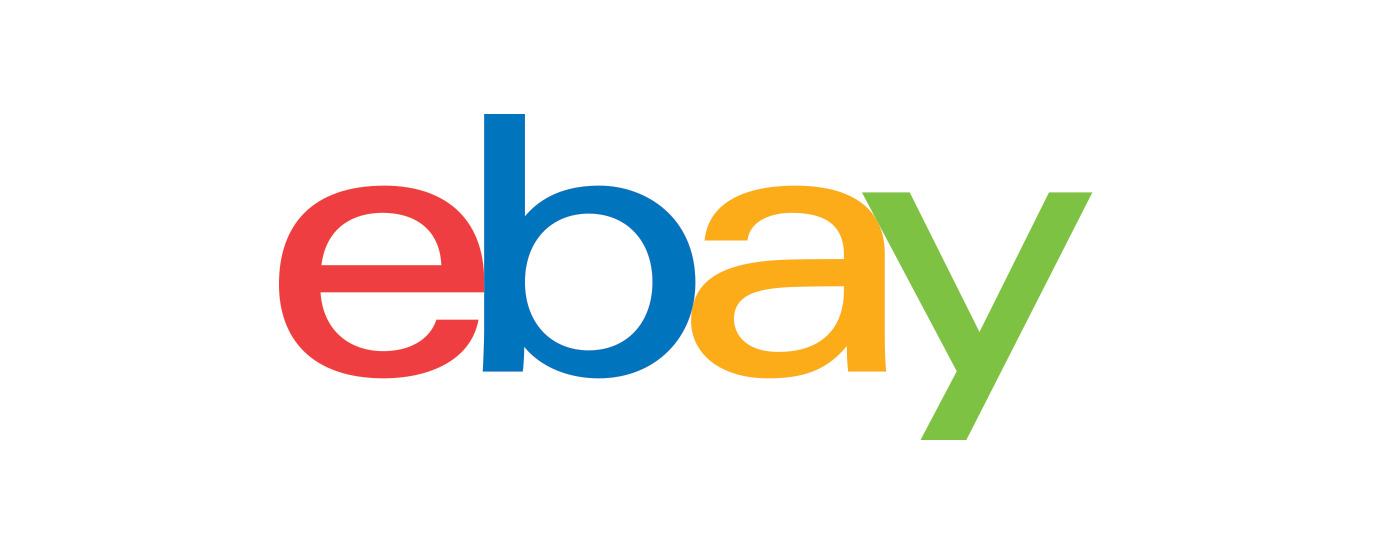
Apple ATI Radeon 9000 64MB DVI/ADC AGP Video Card Mfr P/N 630-4304 for sale online | eBay
Find many great new & used options and get the best deals for Apple ATI Radeon 9000 64MB DVI/ADC AGP Video Card Mfr P/N 630-4304 at the best online prices at eBay! Free shipping for many products!www.ebay.com
Here is a guide to install that as well:

Power Mac G4 MDD Graphics Card Replacement
The Power Mac G4 MDD Shipped with multiple graphics options, here were some of the available cards: NVIDIA GeForce2 MX (32MB) NVIDIA GeForce3...www.ifixit.com
-
Unless you usually have many different applications open at once, 2 GB is actually rather roomy for Tiger. Since no G4 machine can recognize anything higher than 2 GB, this is another reason why I am of the opinion that most G4s perform their best on Tiger. I am sure others will disagree though.
Your machine accepts up to four individual modules of 512 MB (Megabyte) PC2100U (Unregistered) DDR (Double Data Rate) Non-ECC (Error Correcting Code) SDRAM (Synchronous Dynamic Random Access Memory), clocked at 266 MHz (Megahertz) ... otherwise abbreviated to 266MHz PC2100U DDR SDRAM. Here's a good deal on all four sticks, maxing out the G4's capacity:

Samsung PC2-5300 1 GB DIMM 667 MHz PC2-5300 DDR2 SDRAM Memory (M378T2863QZS-CE6) for sale online | eBay
Find many great new & used options and get the best deals for Samsung PC2-5300 1 GB DIMM 667 MHz PC2-5300 DDR2 SDRAM Memory (M378T2863QZS-CE6) at the best online prices at eBay! Free shipping for many products!www.ebay.com
Not counting shipping, everything together should amount to $40, or about 30 pounds depending on obvious factors. That's way lower than a G5, and still perfectly performant after everything has been installed and optimized. And I should know; I have a single processor 1.25 GHz MDD (these Power Mac G4 variants are known as 'MDD's, after their Mirrored Drive Doors) that is roughly equivalent to your dual processor 867 MHz MDD in raw horsepower, and once its hardware has been maxed out and software optimized, it is an absolute joy to use every time it's woken up. Provided that only a few applications are open at a time, apps open reasonably quickly, hangups and slowdowns are rare, and when paired with special minimalist Internet browsers, Web browsing performance is directly comparable to what you would get on a G5 running full TenFourFox.
Anyway, here is a spec sheet detailing your machine's details and specifications for future reference:
Power Macintosh G4 867 DP (MDD) Specs (Mirrored Drive Doors, M8787LL/A, PowerMac3,6, M8570, 1914): EveryMac.com
Technical specifications for the Power Macintosh G4 867 DP (MDD). Dates sold, processor type, memory info, hard drive details, price and more.everymac.com
We are always here if you have any questions.
EDIT: It seems that the Radeon 9000 listed above has been taken. Assuming that wasn't you, this would likely be the next best option:

Apple NVIDIA GeForce FX 5200 (603-3254) 64MB DDR SDRAM AGP Video Card for sale online | eBay
Find many great new & used options and get the best deals for Apple NVIDIA GeForce FX 5200 (603-3254) 64MB DDR SDRAM AGP Video Card at the best online prices at eBay! Free shipping for many products!www.ebay.com
However, the catch is that you will need to strategically place a very small piece of tape over pins 3 and 11 in order for it to work with your MDD. More information can be found here:
Pins 3 And 11 - The Mac Elite
themacelite.wikidot.com
The Graphics makes a lot of sense. GPU...I thought at first you made a mistake and meant CPU. I told you I wasn't very techy. I have never heard of graphics having a "CPU" of their own. It does make sense though as graphic intense as so many of the programs are becoming to give a graphics card a processor of its own. Sure does free things up and give that card and computer a lot more power. The card you recommend is 64MB but Everything Mac says 32MB what is the difference? Will it affect the performance of the computer to have a higher MB than they suggest or is it just that a suggestion?
You would be wrong. Sit down and don't be driving when you read this. Or spill anything on the computer.I have placed my responses in boxes so as not to clutter this thread.
@Dronecatcher My understanding is that you were speaking purely on the metric of performance. As you've just said though, compatibility is a different issue and in that realm, you're right, a different platform would be the easiest route to solve that. However, I am assuming that this G4 isn't their only machine and that they have another computer to handle modern tasks and websites. Given that context, the argument changes.
@salamanderjuice Not accounting for the oversights in your post, I speak from experience when I say that I disagree. As mentioned above, I am assuming that their requirements for the modern Web (if they even truly have any bseides YouTube, based off of their listed uses for their G4) are already met by another computer within reach. The original question raised was centered around staying within the PowerPC ecosystem, and being that this is a PowerPC-focused forum, I answered accordingly. But if two additional clicks just to watch a YouTube video without any stuttering is considered a complicated workaround, then I give up.
@Amethyst1 The cheapest Mac minis I'm seeing on eBay are all auctions with a couple days to go, most of which with several bids already placed. Also speaking from experience, these commonly turn into bidding wars and end with a much higher price than you expected to come out with. When you filter the auctions out, the cheapest ones that can be purchased outright are upwards of $80, leaving little choice besides taking a chance on the auctions, or whatever might happen to be on Craigslist at the given time.
It has nothing to do with drama, although I do find that the shift in priorities is subjectively disappointing to see. Purely according to what I can glean from current US-based eBay listings (again, assuming they live in the US), the few most effective upgrades to install cost less than a Mac mini, especially if you maybe leave the upgraded GPU out. And I only suggested that they upgrade the G4 in the first place because they appeared to have sentimental value for it, and explicitly expressed that they favor 'PPCs', giving the impression that if at all possible, they would prefer to get it back up to speed rather than invest in a new platform altogether.
This drawn out conflict is drama.
We don't have a cell phone, tablet, satellite, much less another computer. We like low tech. This old Mac and now a new Dell monitor is as high tech as we want to get and sometimes that's to much. Give me a deck of cards or a game of Yatzee any day over a video game or gee maybe a zig saw puzzles or puzzle books and the old TV and VCR and we are good.
You are right that we do want to stay with the old Mac system that's why I was looking to a G5. A little more updated, I thought, but still old school, sort of. But if we can upgrade this old girl and keep her another 5 years or more, great. If it takes a few clicks or opening something else up to use the program we want, not a big deal with us. Or doing some upgrading. As long as the end game is still basically the same, being able to use this girl for as long as possible. Yes a lot of sentimentalness. plus what is with people wanting new, new, new all the time. $1,000 for an apple phone (wholly S&*T). That is more than a lot of people in the world make in a year and the next year the same thing another phone or watch, tablet, gizmo or gadget. We like our things but things WILL own you if you let them. We have a truck that is 22 years old and still works pretty well, like the Mac she also needs some "upgrades" but as long as she still gets us where we need to go and back home, all is well. Plus the tags and insurance are almost nothing. Less than a used iMac.
You are also right in the shift in priorities is not just disappointing but disgusting. WHAT IS WRONG WITH OLD! Old computers, homes, people, cars, toys, cloths and such. We don't cherish or Value these things anymore. People used to save and save and save to get enough money to buy something and then really value and take care of it. Pass it down to their children or to other family and now people can't be bothered. Do any of you remember your first computer? How happy you were to bring it home or find it under the tree (if you were lucky) Unwrap it, get it set up, and trying to figure out what in the hell to do with all this stuff. Does this go here, no I think that goes there. Then the final moment....firing it up and taking it for a spin. I remember the old 5 1/4 floppies and then they made the 3 1/2, now we have thumb drives or flash drives (whatever they are called) dot matrix to laser printers, fax machines to email, the old monochrome monitors (that now can be door stops) to flat screen 32" color monitors that a 2 year old could carry. And through all of this has it really made us any happier, healthier, safer, loving, accepting of others. At least on here there seems to be some people who truly want to educate, help and be supportive and I thank you for that.
@victoria99 My apologies, Victoria. It was very late when I was figuring your memory situation out, and I was going off of your machine's spec sheet instead of what the system actually reported when you provided the screenshot of its memory banks. I suppose I wasn't paying attention to the fact that despite what public knowledge dictates, your machine does in fact support PC2700 memory (the system reports it as PC2600 for some reason; mine does that as well).
Taking that into account, here's the cheapest listing I could find for PC3200 memory, which although natively runs at 400 MHz instead of 266 or 333 MHz, will automatically clock down to 333 MHz, making it equivalent to PC2700 memory. I will now explain why in the following paragraph:
If a memory module, even if it's just one out of four, naturally runs at a slower speed than what the system can support (in this case PC2100), then the system will just slow down the other memory modules to match the slowest one's pace (for example, it will run PC2700 modules at PC2100 speed). Now, that doesn't necessarily mean that you'll notice the OS (Operating System) get slower too, it just means that the system isn't using its memory quite as fast as it could be.
On the other hand, if you install faster memory than what the system can support, in this case PC3200 modules, the system will simply slow down the modules to match its maximum supported speed, in this case being PC2700. This is possible because PC2100, PC2700, and PC3200 modules are all part of the DDR (or DDR1) memory family. Interchanging PC2100 modules with PC3200 slots and vice versa is completely safe because the computer automatically handles the timing and clockspeed configuration. They are electrically compatible.
However, DDR2 is a big step up from DDR, and therefore uses different electrical signaling entirely. While the same speed scaling functionality exists for DDR2 modules in DDR2 slots as well, if you were to hypothetically insert a DDR2 module into a DDR1 slot, the modules would fry the board and potentially damage themselves in the process. But thankfully, this is physically impossible to do because the module designers made memory sticks only able to be inserted into slots designed to accept them by placing plastic notches into special locations in the slots, corresponding to the gaps in compatible modules, or at least for DDR1 and DDR2, anyway.
DDR2 support was first introduced with the Late 2005 Power Mac G5s and PowerBook G4s. Most all Macs before then used DDR memory, and before that in pre-2002 used non-DDR SDRAM.
Yes, the GPU is effectively a special type of CPU designed for graphical workloads. It works in tandem with the main CPU to handle pixels, polygons, vertexes, textures, and many other parts of 2D and 3D graphical rendering that the main CPU is not so good at, because the main CPU is already busy dealing with everything else under the hood, or that is to say, what the user cannot see on screen. Every time you plug in the monitor's VGA or DVI connector (the wide plug with lots of little pins on the end) into the computer, you are plugging it directly into the GPU (also known as the video or graphics card), so that it has a direct connection to the monitor, and can work more efficiently than if it was routed through the motherboard.
In a nutshell, VRAM is the GPU's own personal RAM bank. When the main system RAM runs out of space, it starts using a small scratch space on the hard disk for RAM duties, which is a lot slower than just using the dedicated RAM and is why you usually want as much RAM as possible (up to a certain point) so that it doesn't have to fall back to that. VRAM works the same way, because while the system uses regular RAM to temporarily store file data, computational data, and operation data, the GPU uses its VRAM to store textures, bitmaps, and raster data.
When the GPU runs out of VRAM during a graphically-intensive job or moment, it has to start using the regular system RAM instead, which is, while faster than the hard disk, still slower than using the dedicated VRAM. So instead of having to fallback to a slower medium, that is why you also want as much VRAM as possible up to a certain point (for most modern 2D usages, 256 MB to 512 MB is plenty, and you can usually even get by with 64 MB to 128 MB well enough too).
What EveryMac is referring to when they list "32 MB" is the VRAM capacity of the default GPU that the system shipped with, in this case being the GeForce4 MX graphics card. There is no consequence to having higher amounts of VRAM, because then you reduce the chance that the GPU will ever need to start using regular RAM and thus slow the system down. That being said, VRAM capacity alone does not determine whether one graphics card is inherently faster than another, because there are more factors at play, like clock speed, memory speed, and pipeline size. In this case however, the above linked graphics card is superior in performance to the existing GPU (GeForce4 MX) in most every way.
And, CPUs have their own dedicated "RAM" too, in the form of Level 1, 2, and sometimes Level 3 cache, abbreviated to L1, L2, and L3 respectively. But that's a separate topic.
Anyway, I hope that was helpful.
Taking that into account, here's the cheapest listing I could find for PC3200 memory, which although natively runs at 400 MHz instead of 266 or 333 MHz, will automatically clock down to 333 MHz, making it equivalent to PC2700 memory. I will now explain why in the following paragraph:
HYS64D64320GU 1GB (2 x 512MB) DDR 400 PC3200U Memory Ram for sale online
Find many great new & used options and get the best deals for HYS64D64320GU 1GB (2 x 512MB) DDR 400 PC3200U Memory Ram at the best online prices at eBay! Free shipping for many products!
www.ebay.com
If a memory module, even if it's just one out of four, naturally runs at a slower speed than what the system can support (in this case PC2100), then the system will just slow down the other memory modules to match the slowest one's pace (for example, it will run PC2700 modules at PC2100 speed). Now, that doesn't necessarily mean that you'll notice the OS (Operating System) get slower too, it just means that the system isn't using its memory quite as fast as it could be.
On the other hand, if you install faster memory than what the system can support, in this case PC3200 modules, the system will simply slow down the modules to match its maximum supported speed, in this case being PC2700. This is possible because PC2100, PC2700, and PC3200 modules are all part of the DDR (or DDR1) memory family. Interchanging PC2100 modules with PC3200 slots and vice versa is completely safe because the computer automatically handles the timing and clockspeed configuration. They are electrically compatible.
However, DDR2 is a big step up from DDR, and therefore uses different electrical signaling entirely. While the same speed scaling functionality exists for DDR2 modules in DDR2 slots as well, if you were to hypothetically insert a DDR2 module into a DDR1 slot, the modules would fry the board and potentially damage themselves in the process. But thankfully, this is physically impossible to do because the module designers made memory sticks only able to be inserted into slots designed to accept them by placing plastic notches into special locations in the slots, corresponding to the gaps in compatible modules, or at least for DDR1 and DDR2, anyway.
DDR2 support was first introduced with the Late 2005 Power Mac G5s and PowerBook G4s. Most all Macs before then used DDR memory, and before that in pre-2002 used non-DDR SDRAM.
Yes, the GPU is effectively a special type of CPU designed for graphical workloads. It works in tandem with the main CPU to handle pixels, polygons, vertexes, textures, and many other parts of 2D and 3D graphical rendering that the main CPU is not so good at, because the main CPU is already busy dealing with everything else under the hood, or that is to say, what the user cannot see on screen. Every time you plug in the monitor's VGA or DVI connector (the wide plug with lots of little pins on the end) into the computer, you are plugging it directly into the GPU (also known as the video or graphics card), so that it has a direct connection to the monitor, and can work more efficiently than if it was routed through the motherboard.
In a nutshell, VRAM is the GPU's own personal RAM bank. When the main system RAM runs out of space, it starts using a small scratch space on the hard disk for RAM duties, which is a lot slower than just using the dedicated RAM and is why you usually want as much RAM as possible (up to a certain point) so that it doesn't have to fall back to that. VRAM works the same way, because while the system uses regular RAM to temporarily store file data, computational data, and operation data, the GPU uses its VRAM to store textures, bitmaps, and raster data.
When the GPU runs out of VRAM during a graphically-intensive job or moment, it has to start using the regular system RAM instead, which is, while faster than the hard disk, still slower than using the dedicated VRAM. So instead of having to fallback to a slower medium, that is why you also want as much VRAM as possible up to a certain point (for most modern 2D usages, 256 MB to 512 MB is plenty, and you can usually even get by with 64 MB to 128 MB well enough too).
What EveryMac is referring to when they list "32 MB" is the VRAM capacity of the default GPU that the system shipped with, in this case being the GeForce4 MX graphics card. There is no consequence to having higher amounts of VRAM, because then you reduce the chance that the GPU will ever need to start using regular RAM and thus slow the system down. That being said, VRAM capacity alone does not determine whether one graphics card is inherently faster than another, because there are more factors at play, like clock speed, memory speed, and pipeline size. In this case however, the above linked graphics card is superior in performance to the existing GPU (GeForce4 MX) in most every way.
And, CPUs have their own dedicated "RAM" too, in the form of Level 1, 2, and sometimes Level 3 cache, abbreviated to L1, L2, and L3 respectively. But that's a separate topic.
Anyway, I hope that was helpful.
Last edited:
@victoria99 I wholly support your repulsion at the "newer is better" ideology and I myself tread the same path.
However, I have been down this road before regarding old Macs and I can tell you from experience that no upgrade available for your G4 will fix the website incompatibilities.
I've also gone down the GPU upgrade path too many times and not being a gamer the difference is negligible.
Extra RAM is always a good idea and so is a new HDD if your existing one is old - it won't last forever.
Also never underestimate the benefits of a HDD wipe and a fresh install - especially if it's years since the OS was installed - that in itself will make a difference.
Also, don't be afraid of Leopard - even with 1GB RAM - it can be optimized and stripped back and will give you an easier ride with newer frameworks.
The greatest gift to older Macs in terms of usability is the right software, hacks and workarounds - which you will find no end of on this forum but if your heart is set on PPC Macs then I'd recommend - again from experience - your money is better spent on a Dual Core G5 than upgrades for your G4.
If you don't want to leave your G4 behind then I'd say new HDD and more RAM, Leopard optimized and TenFourFox/FoxBoxes with custom user agents for your favourite websites.
However, I have been down this road before regarding old Macs and I can tell you from experience that no upgrade available for your G4 will fix the website incompatibilities.
I've also gone down the GPU upgrade path too many times and not being a gamer the difference is negligible.
Extra RAM is always a good idea and so is a new HDD if your existing one is old - it won't last forever.
Also never underestimate the benefits of a HDD wipe and a fresh install - especially if it's years since the OS was installed - that in itself will make a difference.
Also, don't be afraid of Leopard - even with 1GB RAM - it can be optimized and stripped back and will give you an easier ride with newer frameworks.
The greatest gift to older Macs in terms of usability is the right software, hacks and workarounds - which you will find no end of on this forum but if your heart is set on PPC Macs then I'd recommend - again from experience - your money is better spent on a Dual Core G5 than upgrades for your G4.
If you don't want to leave your G4 behind then I'd say new HDD and more RAM, Leopard optimized and TenFourFox/FoxBoxes with custom user agents for your favourite websites.
Register on MacRumors! This sidebar will go away, and you'll see fewer ads.

