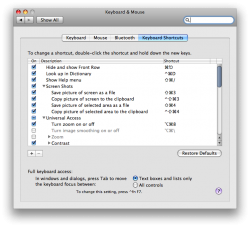Finder & Cocoa gripes mostly:
1) Inability to resize windows from each edge
2) Finder is not keyboard accessible
3) The cocoa Browse... widget positively sucks to find a path
4) Folder drag'n'drop overwrites folder contents
5) Spring loaded folders is a poor, poor substitute for multi-pane browsing when it comes to copying & moving files
6) SMB sharing bugs that prevent Leopard from enumerating the list of responding NetBIOS hosts in the finder's side pane
7) No finder cut'n'paste (please, spare me the pointless arguments about why this is actually a good thing)
8) Finder is a mongroloid gross between a spatial and a hierarchical browser and most of the gripes from this 9 year old article are still relevant today
9) Leopard has custom ACL's that prevent me from deleting my Music/ and Pictures/ folders by default (so for instance, i can't symlink them in from an automounted drive without researching an arcane terminal command to modify them). If they're going to be applied to my files, I need to be able to change them from Finder.
10) Time Machine chokes when it tries restore a folder whose contents have some of these custom ACLs, like your ~/Preferences/Mail folder
11) Time Machine restores necessitate Spotlight Re-indexing
12) Finder won't show you hidden files. This completely misses the point of hidden files: the point was always to reduce clutter for day - to - day use of ls, not to quarantine parts of the system from the user.
13) Support should be dropped for OS 9 file flags, like the hidden flag
14) .DS_Store WTF?
15) ditto resource fork BS
16) The defaults command has an ugly syntax and it doesn't tab-autocomplete the name of your plist or tab-suggest the editable plist entries
17) Undocumented/unsupported functionality that should be supported, like automounting SMB shares for Time Machine
---
Don't get me wrong, I'm still a big fan of this OS. I just refuse to pretend it's perfect.
1) Inability to resize windows from each edge
2) Finder is not keyboard accessible
3) The cocoa Browse... widget positively sucks to find a path
4) Folder drag'n'drop overwrites folder contents
5) Spring loaded folders is a poor, poor substitute for multi-pane browsing when it comes to copying & moving files
6) SMB sharing bugs that prevent Leopard from enumerating the list of responding NetBIOS hosts in the finder's side pane
7) No finder cut'n'paste (please, spare me the pointless arguments about why this is actually a good thing)
8) Finder is a mongroloid gross between a spatial and a hierarchical browser and most of the gripes from this 9 year old article are still relevant today
9) Leopard has custom ACL's that prevent me from deleting my Music/ and Pictures/ folders by default (so for instance, i can't symlink them in from an automounted drive without researching an arcane terminal command to modify them). If they're going to be applied to my files, I need to be able to change them from Finder.
10) Time Machine chokes when it tries restore a folder whose contents have some of these custom ACLs, like your ~/Preferences/Mail folder
11) Time Machine restores necessitate Spotlight Re-indexing
12) Finder won't show you hidden files. This completely misses the point of hidden files: the point was always to reduce clutter for day - to - day use of ls, not to quarantine parts of the system from the user.
13) Support should be dropped for OS 9 file flags, like the hidden flag
14) .DS_Store WTF?
15) ditto resource fork BS
16) The defaults command has an ugly syntax and it doesn't tab-autocomplete the name of your plist or tab-suggest the editable plist entries
17) Undocumented/unsupported functionality that should be supported, like automounting SMB shares for Time Machine
---
Don't get me wrong, I'm still a big fan of this OS. I just refuse to pretend it's perfect.