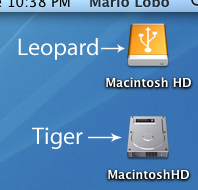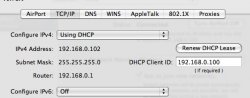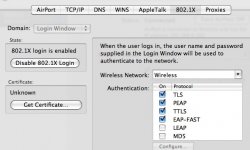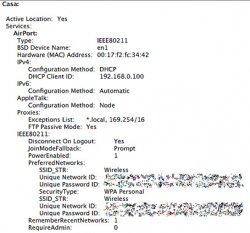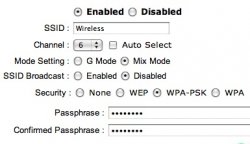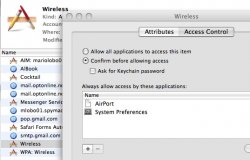lets see...
I have read that WPA-PSK is better for home use, WPA2 I believe is for enterprise use where a RADIUS server is needed to verify a certificate, 802.1X. login stuff etc. maybe switching to personal WPA is more recommended. One thing I have observed in Leopard is that it does not digest migrated files nor prefs well, it likes to write files under its own environment due to their permissions or native caches etc. I would suggest to start simple,
Start with no security, re-enable your SSID broadcasting, try mix mode and switch to one channel only, please check the pics concerning the network settings in the prior posts, forget the Firewall for now, see if that begins network stability, try sleep then a log off, then a restart, if it begins to work then go back and establish your WPA then MAC filtering, followed by the turning off of the SSID, to be finished with the firewall being set to suit. I have notice in the Console logs a small inconsistency, but reading other posts makes me allude to a timing fracture within the connectivity daemon. I have notice that there are Time adjustments of about .0100 of a sec. etc, I do know that in computer lingo this could be a very long time specially when it comes to connecting to a network, at a particular moment this can cause a glitch in the connection even though I have set the time to sync with the Apple server, maybe this server is overwhelmed or glitchy itself and could be sending the wrong adjustments, therefore causing the anomaly with the airport daemon. Im just guessing, but by observing my current system its been occurring less and less.
I have read that WPA-PSK is better for home use, WPA2 I believe is for enterprise use where a RADIUS server is needed to verify a certificate, 802.1X. login stuff etc. maybe switching to personal WPA is more recommended. One thing I have observed in Leopard is that it does not digest migrated files nor prefs well, it likes to write files under its own environment due to their permissions or native caches etc. I would suggest to start simple,
Start with no security, re-enable your SSID broadcasting, try mix mode and switch to one channel only, please check the pics concerning the network settings in the prior posts, forget the Firewall for now, see if that begins network stability, try sleep then a log off, then a restart, if it begins to work then go back and establish your WPA then MAC filtering, followed by the turning off of the SSID, to be finished with the firewall being set to suit. I have notice in the Console logs a small inconsistency, but reading other posts makes me allude to a timing fracture within the connectivity daemon. I have notice that there are Time adjustments of about .0100 of a sec. etc, I do know that in computer lingo this could be a very long time specially when it comes to connecting to a network, at a particular moment this can cause a glitch in the connection even though I have set the time to sync with the Apple server, maybe this server is overwhelmed or glitchy itself and could be sending the wrong adjustments, therefore causing the anomaly with the airport daemon. Im just guessing, but by observing my current system its been occurring less and less.