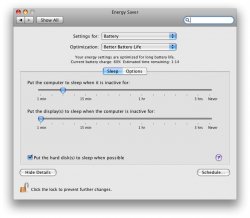I posted this in another thread here as well, but wanted to also post it here because this seemed to be a popular thread about upgrading hard drives. Here it is:
" have been searching for a clear way to do it, but have not found the exact answer. I just received my new 500GB Seagate Momentus to put into my Macbook Pro 15" 2.16 GHz Intel Core Duo. I have put it in the OWC Mercury first to prepare the drive, but this is where I am running into some confusion. I know I need to format the drive but what exactly do I need to select in Disk Utility to do this? This drive will be replacing my current internal drive so I know that it needs to be Mac OS Extended Journal, but no more than this. Also, I am going to be doing a complete fresh install of the OS X 10.5 instead of cloning my current drive. What would be the best way to do this so I can get I can just pop it in the computer and be ready to go?
Also, I am saving all my music, pics, documents, etc over to an external right now so I can move them back once the new drive is in, but what other tips and things should I look for to move over as well such as applications, bookmarks, ical, etc.
Thanks again and I know these are probably very easy things to do, but I just want to make sure they are done correctly."