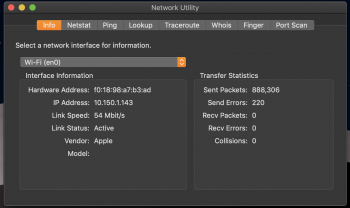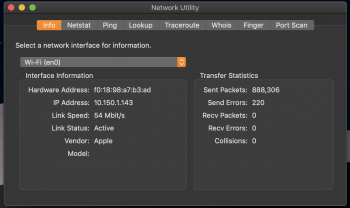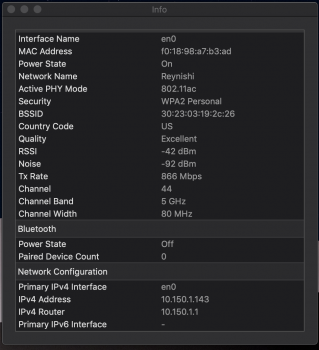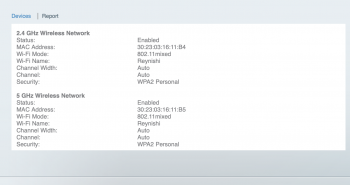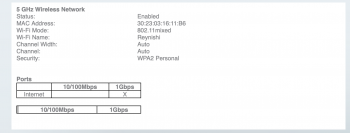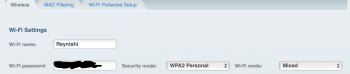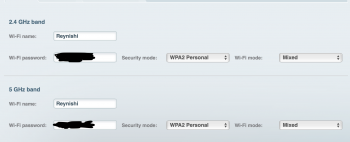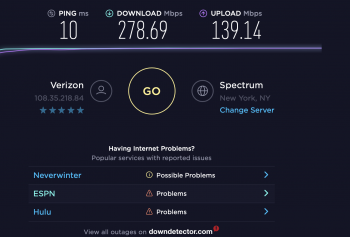Hi,
I am new to this forum. I bought a MacBook Pro 2018 with the i9, 32 GB RAM, Vega Pro 20, and 2 TB of Flash Storage; however, I am having issues with WiFi being slow. I have Verizon Fios 1Gigabit internet connection, which has been reliable. My laptop and iPhone are connected to the Lynksis Velop Tri-Band mesh WiFi system (two nodes). I have performed speed tests and I am only pulling 245 download and 135 upload on my MacBook Pro while my iPhone Max is getting 647 download and 625 upload. I have tried different ways to improve the speed but so far it's been futile. They are both (MacBook Pro and iPhone) connected to the living room node 5 GHz (2 feet away). Can anyone confirm their wifi speeds with the new Vega Pro 20? or has this been an ongoing issue on Mojave? Thank you
I am new to this forum. I bought a MacBook Pro 2018 with the i9, 32 GB RAM, Vega Pro 20, and 2 TB of Flash Storage; however, I am having issues with WiFi being slow. I have Verizon Fios 1Gigabit internet connection, which has been reliable. My laptop and iPhone are connected to the Lynksis Velop Tri-Band mesh WiFi system (two nodes). I have performed speed tests and I am only pulling 245 download and 135 upload on my MacBook Pro while my iPhone Max is getting 647 download and 625 upload. I have tried different ways to improve the speed but so far it's been futile. They are both (MacBook Pro and iPhone) connected to the living room node 5 GHz (2 feet away). Can anyone confirm their wifi speeds with the new Vega Pro 20? or has this been an ongoing issue on Mojave? Thank you