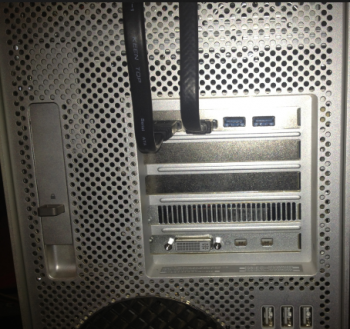Hello everyone. I have been reading this forum for some time, but never ended up registering so please excuse my first post being a topic asking for advice.
So I recently got a 2010 Mac Pro with dual Xeon 2.4 CPUs, 16GB of ECC RAM and a Radeon 5770. I have upgraded the HDD to a SSD Samsung 850 EVO and added a USB 3.0 card. I plan to double the RAM soon, get a PCIE card for the SSD and also upgrade the GPU. I would also like to upgrade the CPU to the high end 6-core Xeon (I believe it is the 5675).
I use the MP for anything from photo editing, retouching, video editing and a little animation to more mundane tasks. Also like to spend free time playing games, both OSX and WIN (via Bootcamp).
So here are my questions:
CPU: is there any place I could buy (new or sh) MP compatible processors? I do not want to get the lidded one and take the risk, I am also not willing to try and de-lid the cpus so is buying de-lidded cpus a viable option? I am thinking getting them off ebay from someone that has experience with this?
RAM: Is there any reason to get another 16GB of ECC memory (I do not and will not do any scientifical or data crunching so I can't see the need for EC) or should I just sell it and get regular non-ECC modules? I'm guessing I can sell 4x4GB for more than I can buy the same regular modules, so that would cover some of the expense.
GPU: Ok, this is the tough one that I can't seem to wrap my head around. Since I am going to use a lot of the Adobe CC suite + Final Cut + Resolve, I am thinking it's best to go the nVidia route. It also does make sense since Maxwell has a low TDP consumption and thus can find 2x4pin GPUs easily. But here is what I am not fully understanding. Using a non-EFI GPU means I do not have bootscreen, so no access to boot options or recovery partition. I couldn't care about boot options since I can always restart in Win/Osx from Osx/Win, but Recovery Partition is something I used in the past and will probably use in the future. I will keep my current GPU just in case things go wrong though. However, I read that in Yosemite there are compatible drivers for the newer nVidia cards so will those give me boot screen or only load up, once I get to login screen?
Also, is it that viable to have the Bios flashed, can I live without it? What are the real advantages besides Boot screen? I read that there is not a great difference in performance betwen PCI 1.1 and PCI 2.0. I am trying to get hold of a used Radeon 7950 or GXT 680, both Mac Edition, but it's almost impossible to find one. OWC and MacVidCards sells them for a prohibitive price, I'd rather get a 960/970 for the same price to be honest and live without then working natively. Even so, if I decided to go with a non-mac gpu, is it easier to flash ATI cards or NVIDIA cards? I am talking about flashing them myself, not send them all the way to USA (from EU) as that will cost me more than half the card itself.
So what are the best practices? Is there a website or forum where people talk about what cards work and what don't in the non-trashcan Mac Pros?
Thank you kindly,
Victor
So I recently got a 2010 Mac Pro with dual Xeon 2.4 CPUs, 16GB of ECC RAM and a Radeon 5770. I have upgraded the HDD to a SSD Samsung 850 EVO and added a USB 3.0 card. I plan to double the RAM soon, get a PCIE card for the SSD and also upgrade the GPU. I would also like to upgrade the CPU to the high end 6-core Xeon (I believe it is the 5675).
I use the MP for anything from photo editing, retouching, video editing and a little animation to more mundane tasks. Also like to spend free time playing games, both OSX and WIN (via Bootcamp).
So here are my questions:
CPU: is there any place I could buy (new or sh) MP compatible processors? I do not want to get the lidded one and take the risk, I am also not willing to try and de-lid the cpus so is buying de-lidded cpus a viable option? I am thinking getting them off ebay from someone that has experience with this?
RAM: Is there any reason to get another 16GB of ECC memory (I do not and will not do any scientifical or data crunching so I can't see the need for EC) or should I just sell it and get regular non-ECC modules? I'm guessing I can sell 4x4GB for more than I can buy the same regular modules, so that would cover some of the expense.
GPU: Ok, this is the tough one that I can't seem to wrap my head around. Since I am going to use a lot of the Adobe CC suite + Final Cut + Resolve, I am thinking it's best to go the nVidia route. It also does make sense since Maxwell has a low TDP consumption and thus can find 2x4pin GPUs easily. But here is what I am not fully understanding. Using a non-EFI GPU means I do not have bootscreen, so no access to boot options or recovery partition. I couldn't care about boot options since I can always restart in Win/Osx from Osx/Win, but Recovery Partition is something I used in the past and will probably use in the future. I will keep my current GPU just in case things go wrong though. However, I read that in Yosemite there are compatible drivers for the newer nVidia cards so will those give me boot screen or only load up, once I get to login screen?
Also, is it that viable to have the Bios flashed, can I live without it? What are the real advantages besides Boot screen? I read that there is not a great difference in performance betwen PCI 1.1 and PCI 2.0. I am trying to get hold of a used Radeon 7950 or GXT 680, both Mac Edition, but it's almost impossible to find one. OWC and MacVidCards sells them for a prohibitive price, I'd rather get a 960/970 for the same price to be honest and live without then working natively. Even so, if I decided to go with a non-mac gpu, is it easier to flash ATI cards or NVIDIA cards? I am talking about flashing them myself, not send them all the way to USA (from EU) as that will cost me more than half the card itself.
So what are the best practices? Is there a website or forum where people talk about what cards work and what don't in the non-trashcan Mac Pros?
Thank you kindly,
Victor