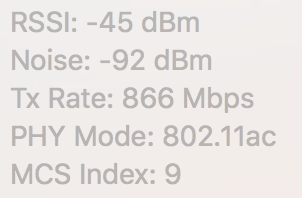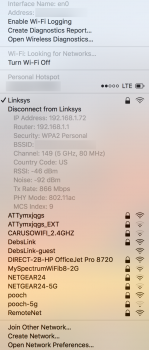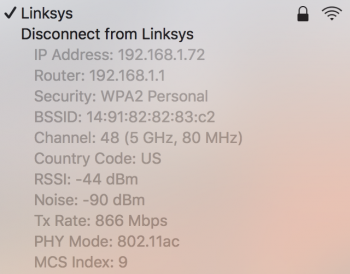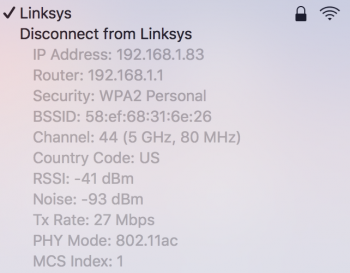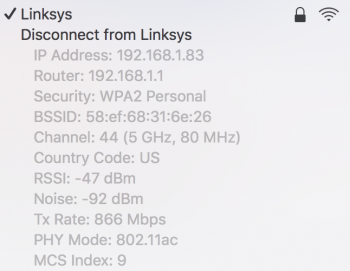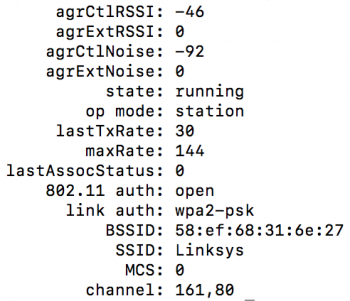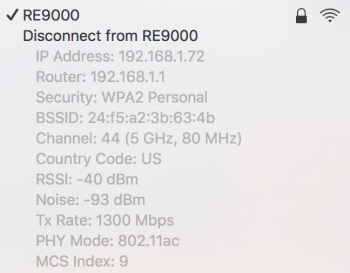I'm no expert.

If you option click on your wifi icon and bring up the advanced menu (like you did above) you can choose the Create Diagnostic Report.
What would be really cool would be to use the MBA to create that report while either the iMac or the MBPro are showing the issue.
Then once that's created (might take a few minutes) you'll have a folder created on your desktop. That will have a file in it called Wireless_Diagnosics...tar.gz. Inside there is a file called Wifi_scan.txt. That will show what's running in your vicinity. This is a CSV file so it would be trivial to import into Excel or Numbers I suspect.
The channels do overlap to some degree when using 2.4GHz. On 802.11b, for example, we had channels 1 through 11 in North America, but only 1, 6 and 11 were the non-overlapping channels. So channel 5 overlaps with channel 6 for example. And to a lesser degree, channel 5 would also overlap with channel 1. 802.11n has similar overlapping.
In the 5GHz space there's more room and less overlap, but the report generated above will allow you to see what else is running. It won't show non-wifi interference explicitly, but you'll see the signal strength data. Unfortunately not the noise, but it might have something relevant. Here's an example:
'Network-5G' <57726179 2d3547>, bssid=3c:00:8a:00:1f:00, channel=[44 (80 MHz, Active)], cc=CA, type=11ac,
rssi=-74, rsn=[mcast=aes_ccm, ucast={ aes_ccm }, auths={ psk }, caps=0x0, wpa=(null), wep=no, ibss=no, ph=no, swap=no, hs20=no,
The close RSSI gets to 0, the stronger the signal. So a -40 network is much louder than a -70 network.
In your example in the first post, even where you've got a very slow connection, your signal to noise is very good. -91 noise and -44 signal. -90 noise and -44 signal would be worse. As would -70 noise and -44 signal. The closer those numbers get to each other the worse performance you would expect.
Here: [URL]https://www.wlanpros.com/mcs-index-charts/[/URL]
You can see that for 2 streams and 20MHz spacing and 14.4Mb/s (MCS1) the SNR is 2 and the RSSI is -82. So I believe if your RSSI is -79 and your noise is -81 you'd end up around here. Or if your RSSI is -44 and your noise is -46. But your noise is nowhere close to that it would seem. So this certainly seems like it's "unnatural".
I would try to find the loudest networks on 2.4GHz and 5GHz and ensure that you're have adequate channel spacing. Ideally turn off 2.4Ghz if you can. But as you said, may cause other issues. Certainly I would verify the other 5GHz networks and the channels. I have three relatively loud 5GHz networks close by . 1 is mine, 2 belong to neighbours. They are both sitting on channel 44 so stepping all over each other. I'm on channel 153 so miles away from them. The 2.4Ghz space here is a mess, there are 15 2.4GHz networks around (and again, only 3 non-overlapping channels for 802.11b, only 2 for 802.11n 40GHz). Having said that, I keep some of my devices in the 2.4GHz space too and they still work fine, even when congested. I've never seen anything like what you're seeing.
Other things that mess up the 2.4GHz space - USB3, microwave ovens, fluorescent lights, bluetooth, and cordless phones. And I imagine LOADS of industrial devices.
In the 5GHz space there is a weather radar in North America. That uses channels up around 120. And cordless phones too. Are you close to an airport?
As opposed to disabling 2.4Ghz, another idea might be to try to switch the APs. This is a mesh right? So this one AP (identified by the BSSID) could be switched with a partner AP? Either switch the APs, or move to a different location where you connect to another AP on the same network and see if the symptoms still exist? Does that make sense?
Did you change your channels? Or is the Linksys box picking channels? If the Linksys box is picking channels, I would consider taking that burden away from it and forcing it to a specific channel, once that you know is clear based on the Create Diagnostics option. In the first set of images you're using channel 149. In the second set it's 149. In the third set it's channel 48.
Sorry for the long post. I think you're doing a great job by yourself. Next things I would do:
* Create Diagnostic and look a the 5GHz space. See how crowded it is and what channels are in use.
* Try the other AP/node.
* Force the channel to a low channel and a high channel and see if there is any variation.