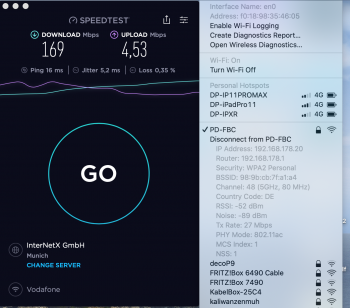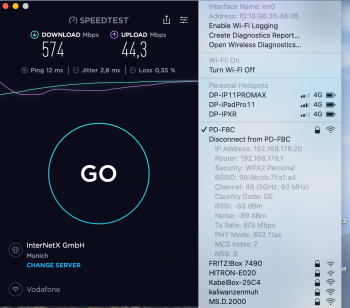Update: As @ahodes mentions in this thread, disabling "Use your Apple Watch to unlock apps and your Mac" fixes this issue and and allows the computer to maintain a good Wifi connection. Original post below.
----
I'm noticing the wifi on my new mbp to be wildly inconsistent. It can connect up to 1300Mbps 802.11ac, but overtime the transmit rate drops significantly. Attached are two screenshots, one at 1053Mbps and the next at 14Mbps. The Wifi network, channel, and noise stay relatively constant.
As a temporary fix, I can disconnect from Wifi and connect back and the Tx rate will go back up to 800+Mbps, but it's really a pain to do that. My 2015 laptop, sitting a couple feet away, does not have this problem on the wifi.
Any advice is appreciated. Thanks
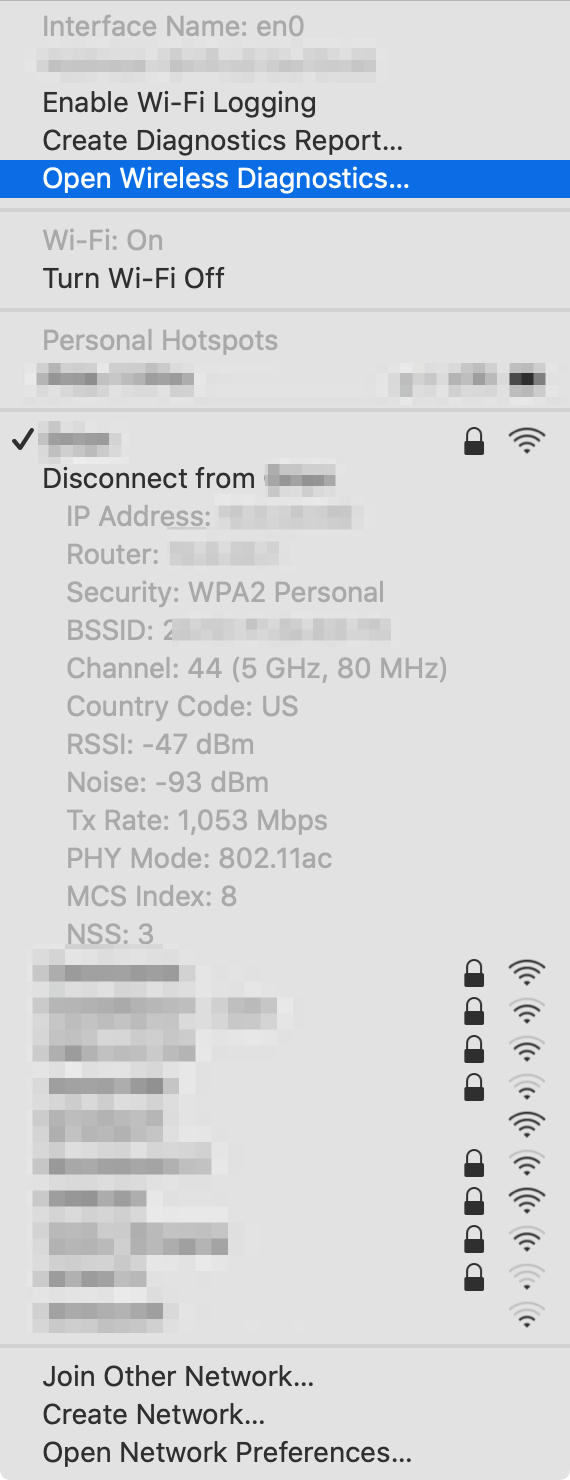

----
I'm noticing the wifi on my new mbp to be wildly inconsistent. It can connect up to 1300Mbps 802.11ac, but overtime the transmit rate drops significantly. Attached are two screenshots, one at 1053Mbps and the next at 14Mbps. The Wifi network, channel, and noise stay relatively constant.
As a temporary fix, I can disconnect from Wifi and connect back and the Tx rate will go back up to 800+Mbps, but it's really a pain to do that. My 2015 laptop, sitting a couple feet away, does not have this problem on the wifi.
Any advice is appreciated. Thanks
Last edited: