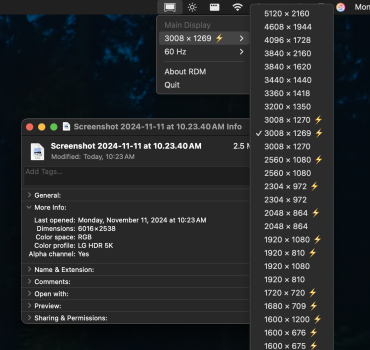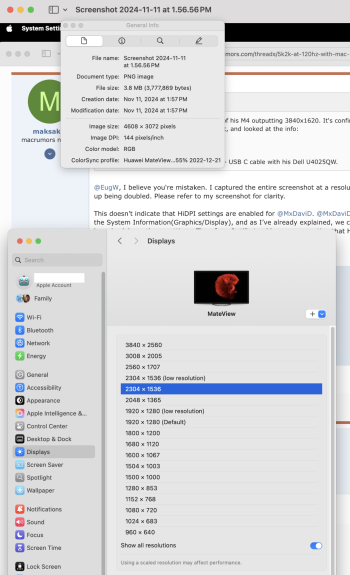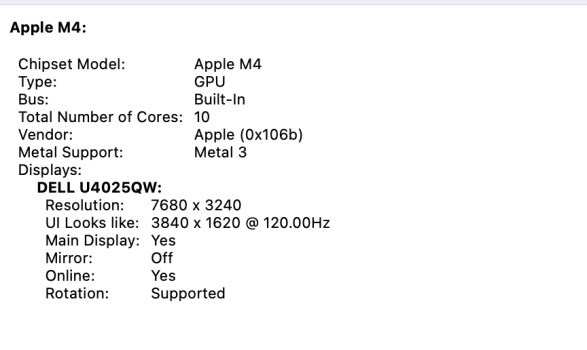Here is @MxDaviD's post about the cable he is using.Great, yes like I said it works exactly like the M2 Pro.
This is the cable I have.

UGREEN USB C auf DisplayPort 1.4 Kabel 8K 60Hz 30Hz 4K 240Hz 144Hz HDR VRR Thunderbolt 4 3 DP1.4 Kabel kompatibel mit iPhone 17 MacBook Pro Air M2 Mac mini M4 iPad Pro Air 5 Surface Pro 8(2M)
8K Displayport Kabel: Dieses USB C auf Displayport Kabel unterstützt eine Auflösung von bis zu 8K@60Hz/30Hz, 4K@240Hz/144Hz/120Hz/60Hz/30Hz, 2K@240Hz/144Hz/120Hz/60Hz, 1080P@240Hz/120Hz/60Hz. Mit den Funktionen HDR, HDCP2.3 und eARC können Sie Videos auf Ihren Monitor streamen und realistischere ...www.amazon.de
As an Amazon Associate, MacRumors earns a commission from qualifying purchases made through links in this post.