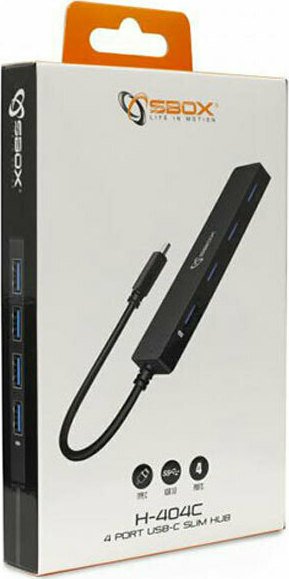I'm glad you told me that at the beginning of Monterey you had no problem, i would never think that.OK, that is unfortunately the same issue and it definitely seems to be OS related, it worked for me with the first official Monterey release but not after first update, and neither did with previous OS. However I tried the same using my Windows PC and it works, so definitely something with MacOS. I even tried firmware update to my 32UN880-B but it did not make any difference.
This problem is weird because like you said when problem is on, even switching between inputs does not help, you need to power off > on monitor, at least once. But this occurs only on rebooting Mac, so rather rare.
Also I never need to power down my Mac when this happens, just something monitor needs to be power off > on TWICE until it works.
I'll say the same again, i would never think that. I'll give it a try!Really? You know even using it "proper" way, you still get strong P3 colors from the sources that are really P3? The way you use it now, gives you the wrong colors with sRGB sources (most of the use anyway). Just a thought but why not try proper settings for one full day and then decide whether to go back to wrong settings (I mean if you just flick between the settings, our eyes often prefer bold or too bright).
Thank you for giving me hope for my monitor.
If i buy this cable, i'll get better quality on my screen? The Mac mini m1 and 32UN880-B can play HDMI 2.1?
Belkin Ultra HD High Speed 8K/4K HDMI Cable (2 m)
Connect your Apple TV to your HDTV or 4K HDR TV for a great viewing experience. Supports up to 4096-by-2160 resolution and bandwidth up to 48 Gbps. Buy now at apple.com.
www.apple.com
I also tried this App but it has no choice inpute list. [Mac OS] OnScreen Control - version 5.26
Software, Firmware & Driver Downloads | LG USA Support
LG Software, Firmware, & Drivers Download: Optimize your LG devices by downloading the latest drivers and firmware updates. Keep your LG products up-to-date.
I have this setup:
SMART ENERGY SAVING > Low
Automatic Standby > 4H
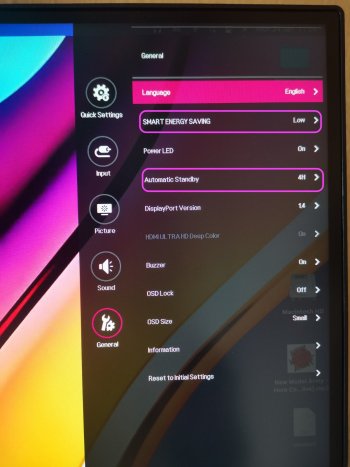
Last edited: