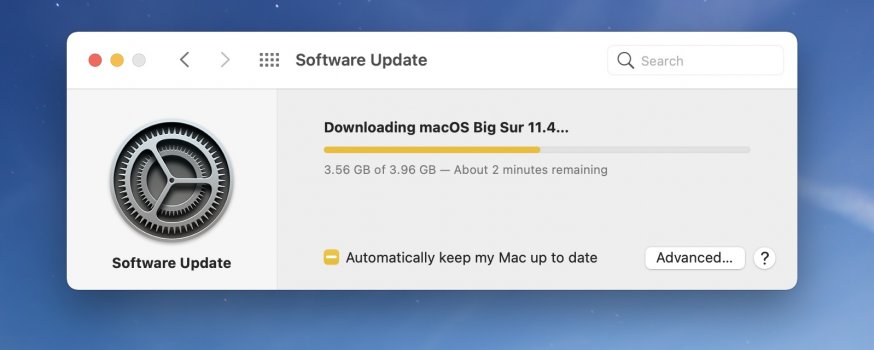Got a tip for us?
Let us know
Become a MacRumors Supporter for $50/year with no ads, ability to filter front page stories, and private forums.
Apple Releases macOS Big Sur 11.4 With Apple Podcasts Subscription Support
- Thread starter MacRumors
- Start date
- Sort by reaction score
You are using an out of date browser. It may not display this or other websites correctly.
You should upgrade or use an alternative browser.
You should upgrade or use an alternative browser.
Nearly 4 GB download every time!!
But seriously, 3.5Gb update for this?!
The updates are so big because the system files are essentially cryptographically tied together and they have to be updated in huge chunks. Sucks for people on slow connection, but there are security benefits to all this.
The updates are so big because the system files are essentially cryptographically tied together and they have to be updated in huge chunks. Sucks for people on slow connection, but there are security benefits to all this.
Amen to that. You can absolutely guarantee that each time there’s an OS update, a bunch of wise guys will complain about the size of update X just to do Y.
Mojave and Catalina got safari updates too. Here are the links:Yes, yes, yes. But is Safari snappier?
Safari 14.1.1 for Mojave :
Safari 14.1.1 for Catalina:
You don't.
You just double click the pkg file and "install" it. All that does is put the Install macOS Big Sur app into your Applications folder.
Thanks. I got it from this point on.
You not read about the screenshot exploit?Seems like a relatively unimportant update. Think I'll hold off and let the guinea pigs... er, eager beavers update first.
Also for Enterprise users there are some very much needed fixes but 90% of people who post here don't see that info.
These updates are brutal for my completely Apple based rural company, which has a whole lot of macOS devices. The best internet we can get is about 12Mbps down. Apple doesn’t offer standalone updaters anymore, which makes it even worse.
Edit: Nevermind, I see you've already tried content caching and it wasn't helpful
I’m not an expert in this stuff, but from what I can make of that error message, your computer downloaded an update package that – somehow – got corrupted. The SHA-1 code that it mentions is a tamper-proof checksum of the package to guarantee its integrity - to stop fake updates in their tracks. What’s troubling is that you have seen this before.
My guess is that it’s really unlikely that the package would get corrupted during transmission, that’s why TCP/IP is there, to take care of that side of things. I’d perhaps suspect an intermittent hardware issue.
I only saw this error when I tried to go from 11.3 to 11.3.1, but the full installer worked for that update (although apparently not in the manner it should have). When I ran the .pkg file it just prompted for a reboot and my system updated to 11.3.1 (the installer did not run an additional Install Big Sur app like the 11.4 InstallAssistant.pkg is doing). I got the 11.3.1 installer from here: http://swcdn.apple.com/content/down...93c0l9i1qbh4fuknli9wzglp/InstallAssistant.pkg
All the other 11.x updates I was able to use the softwareupdate -i -a command without issue. Although, I believe the 11.2.3 to 11.3 update worked through System Preferences.
Do you think I should try re-installing macOS? I currently have AppleCare on my 2018 mini until November, but would hate to send in my machine unless I have to. Also, nothing else on my system is acting weird or abnormal. I know in the past you could disable SIP and remove downloaded updates, but I am not sure if that is a thing anymore.
This has been plaguing me on intel macs too, my logitech keyboard and mouse keeps disconnecting, I have to open my MAC from clamshell mode Inorder to connect back.I really hope they have fixed the Bluetooth connectivity bug, that has plagued Big Sur from the get go. Catalina didn't have any issues. My keyboard and mouse keeps losing connection. Downloading update now, crossing fingers.
But seriously, 3.5Gb update for this?!
Thanks and Regards
kantry123
I only saw this error when I tried to go from 11.3 to 11.3.1, but the full installer worked for that update (although apparently not in the manner it should have). When I ran the .pkg file it just prompted for a reboot and my system updated to 11.3.1 (the installer did not run an additional Install Big Sur app like the 11.4 InstallAssistant.pkg is doing). I got the 11.3.1 installer from here: http://swcdn.apple.com/content/down...93c0l9i1qbh4fuknli9wzglp/InstallAssistant.pkg
All the other 11.x updates I was able to use the softwareupdate -i -a command without issue. Although, I believe the 11.2.3 to 11.3 update worked through System Preferences.
Do you think I should try re-installing macOS? I currently have AppleCare on my 2018 mini until November, but would hate to send in my machine unless I have to. Also, nothing else on my system is acting weird or abnormal. I know in the past you could disable SIP and remove downloaded updates, but I am not sure if that is a thing anymore.
I assume you have a Time Machine backup of your important data?
Personally, I would do what you suggest - reinstall macOS. I only did this once, but I wanted to be absolutely sure I was starting from a clean slate. So, I firstly prepared my machine as if I were selling it on to someone else. Then I reinstalled from my time machine backup. I found the following instructions useful for that part. So long as you have your time machine backup you should be ok.
Press the power on button for the first time.
The new Mac may ask for help "finding" the keyboard, just follow instructions.
Begin setup. At the appropriate moment, setup assistant will ask if you wish to migrate from another Mac or drive. YES, you want to do this.
"Aim" setup assistant at the external backup. Setup assistant will need a little time to "digest it all". BE PATIENT and give setup assistant the time it needs.
You will now see a list of things that can be migrated, such as applications, accounts, settings and data.
I suggest that you select ALL of them.
Let setup assistant "do its thing". It's going to TAKE A WHILE to move things over. Again, be patient. If you have a lot "of stuff", it will take a lot of time!
When done, you should see the login screen. Go ahead and login.
Once logged in, things should look pretty much as they looked on your old Mac.
You should check all your apps. Some may not run, and may require upgrading.
You can set aside the old backup, or ... "repurpose it" to become the backup for the new Mac. I'd keep the old one around for a week or so, at least.
I assume you have a Time Machine backup of your important data?
Personally, I would do what you suggest - reinstall macOS. I only did this once, but I wanted to be absolutely sure I was starting from a clean slate. So, I firstly prepared my machine as if I were selling it on to someone else. Then I reinstalled from my time machine backup. I found the following instructions useful for that part. So long as you have your time machine backup you should be ok.
Press the power on button for the first time.
The new Mac may ask for help "finding" the keyboard, just follow instructions.
Begin setup. At the appropriate moment, setup assistant will ask if you wish to migrate from another Mac or drive. YES, you want to do this.
"Aim" setup assistant at the external backup. Setup assistant will need a little time to "digest it all". BE PATIENT and give setup assistant the time it needs.
You will now see a list of things that can be migrated, such as applications, accounts, settings and data.
I suggest that you select ALL of them.
Let setup assistant "do its thing". It's going to TAKE A WHILE to move things over. Again, be patient. If you have a lot "of stuff", it will take a lot of time!
When done, you should see the login screen. Go ahead and login.
Once logged in, things should look pretty much as they looked on your old Mac.
You should check all your apps. Some may not run, and may require upgrading.
You can set aside the old backup, or ... "repurpose it" to become the backup for the new Mac. I'd keep the old one around for a week or so, at least.
I have Carbon Copy Cloner (data) backups, but if I am going to do a clean install of macOS I might make a Time Machine backup as well (just in case as well as ease of recovery). So, in your opinion, a clean install is better than just doing a recovery -> re-install? Just checking, since I've never had to do a clean install of macOS before on any of my Mac boxes (I'm not afraid to do it, just never been required to).
I have Carbon Copy Cloner (data) backups, but if I am going to do a clean install of macOS I might make a Time Machine backup as well (just in case as well as ease of recovery). So, in your opinion, a clean install is better than just doing a recovery -> re-install? Just checking, since I've never had to do a clean install of macOS before on any of my Mac boxes (I'm not afraid to do it, just never been required to).
I based my approach on what it says on the Apple page from my previous link.
"The best way to restore your Mac to its factory settings is to erase your hard drive and reinstall macOS."
Then there's no doubt about the starting point.
I based my approach on what it says on the Apple page from my previous link.
"The best way to restore your Mac to its factory settings is to erase your hard drive and reinstall macOS."
Then there's no doubt about the starting point.
In for a penny in for a pound! I see no reason why not. I just ordered a spare external drive to run a time machine backup on.
Thank you for all your advise!
A clean install is all very well, but if you then restore all your settings and apps from a TM backup, then you're exactly back where you started, minus some temp and cache files. The whole point of clean install is to not restore all the things that were causing problems.I have Carbon Copy Cloner (data) backups, but if I am going to do a clean install of macOS I might make a Time Machine backup as well (just in case as well as ease of recovery). So, in your opinion, a clean install is better than just doing a recovery -> re-install? Just checking, since I've never had to do a clean install of macOS before on any of my Mac boxes (I'm not afraid to do it, just never been required to).
I would first test whether things are better in a new user account. If they are, then you know the problem is something in the old user account. Go back there, and starting trashing things in the user Library. (Don't just move to a new account, as you won't know what the problem was, and you'll probably have to do it again, and again...)
Most problems are caused by (remnants of) old, incompatible software that runs background processes, icorrect or corrupt user settings or caches. The OS is now completely isolated from modification on a separate volume, anyway, so doesn't need to be reinstalled. You can just erase the Data volume, though.
A clean install is all very well, but if you then restore all your settings and apps from a TM backup, then you're exactly back where you started, minus some temp and cache files. The whole point of clean install is to not restore all the things that were causing problems.
I would first test whether things are better in a new user account. If they are, then you know the problem is something in the old user account. Go back there, and starting trashing things in the user Library. (Don't just move to a new account, as you won't know what the problem was, and you'll probably have to do it again, and again...)
Most problems are caused by (remnants of) old, incompatible software that runs background processes, icorrect or corrupt user settings or caches. The OS is now completely isolated from modification on a separate volume, anyway, so doesn't need to be reinstalled. You can just erase the Data volume, though.
The issue I am having is with the macOS software update and its checksum on the protect system volume.
Although, I did try a new user (since I willing to try anything) and it does not help. Thank you for the idea though. I am starting to feel a re-install of macOS is required at this point.
I have a mid 2017 21.5" iMac and had no problems with the install.
No BT problems with the mouse, keyboard, or trackpad in the last day and a half!
Keeping my fingers crossed.
No BT problems with the mouse, keyboard, or trackpad in the last day and a half!
Keeping my fingers crossed.
I do not have an M1 MBA, but I do have an M1 MBP (16GB/1TB). I had updated it and it has been uneventful until now. However, I do not attach any peripherals nor do I use any software that has conflicts, so YMMV.Someone be brave on m1 air and give us a status report
I do not have an M1 MBA, but I do have an M1 MBP (16GB/1TB). I had updated it and it has been uneventful until now. However, I do not attach any peripherals nor do I use any software that has conflicts, so YMMV.
its been a good update for me so far
I wouldn't call that unimportant. There are reports that 11.4 allegedly fixes SSD "thrashing" issue on M1 Macs. I can't test that personally cause i have Intel MacBook.
My SSD writes seem to be increasing at the rate of approx. 0.1 TB per day since installing 11.4. Anecdotally that so far seems better than the ~0.3 TB per day average of the previous 3 months. 8GB M1 MacBook Air.
What we need is an app to record and track SSD usage/wear over the long term. Kind of like coconutBattery but for SSD SMART parameters.
There's nothing better than a clean install completed. I haven't done it on my current machine, but on my 2012 unibody MacBook Pro, it always cured built-up minor glitches, except maybe once.I based my approach on what it says on the Apple page from my previous link.
"The best way to restore your Mac to its factory settings is to erase your hard drive and reinstall macOS."
Then there's no doubt about the starting point.
Register on MacRumors! This sidebar will go away, and you'll see fewer ads.