Got it thank you!Settings > Desktop > Click Wallpaper to Reveal Desktop...
Got a tip for us?
Let us know
Become a MacRumors Supporter for $50/year with no ads, ability to filter front page stories, and private forums.
Apple Releases macOS Sonoma With New Widget Features, Safari Updates, Screen Sharing Improvements and More
- Thread starter MacRumors
- Start date
- Sort by reaction score
You are using an out of date browser. It may not display this or other websites correctly.
You should upgrade or use an alternative browser.
You should upgrade or use an alternative browser.
Got it thank you!"Click wallpaper to reveal desktop" in Desktop and Dock in the System Settings. Note that you can either turn off this feature completely, or have it on with the border overlay (which is the same border as the "show desktop" hot corner command that macOS had for ages). However, if you have Stage Manager enabled, there are no borders when using this feature.
So if you don't want borders - either turn the "click wallpaper to reveal desktop" or turn on Stage Manager.
Question here for everyone.. is it still cleaner to do the full USB (previously the combo) installer versus the in-place upgrade? I ask because I'm coming from Monterey on a 2021 16" MBP (Silicon).
I have the full installer package downloading now, but I'm wondering if the old method of reformat/install/restore via TM backup is still preferred for a clean install.
BL.
I have the full installer package downloading now, but I'm wondering if the old method of reformat/install/restore via TM backup is still preferred for a clean install.
BL.
Not sure what the general consensus is, but this is what I do with every major release. Just feels like the cleanest method and the best way to avoid issues.Question here for everyone.. is it still cleaner to do the full USB (previously the combo) installer versus the in-place upgrade? I ask because I'm coming from Monterey on a 2021 16" MBP (Silicon).
I have the full installer package downloading now, but I'm wondering if the old method of reformat/install/restore via TM backup is still preferred for a clean install.
BL.
All you need to do is make sure you have an external ASR backup (CCC, TimeMachine) before you do a standard OTA install of MacOS 14 Sonoma. You should not have any issues updating via Software updater to Sonoma running on a 16" M1 Pro/Max MBP. There is no need to do a clean install. If you had issues that required a DFU restore (factory wipe install OS/FW), you would rely on the ASR volume to restore all your apps, data, system settings.Question here for everyone.. is it still cleaner to do the full USB (previously the combo) installer versus the in-place upgrade? I ask because I'm coming from Monterey on a 2021 16" MBP (Silicon).
I have the full installer package downloading now, but I'm wondering if the old method of reformat/install/restore via TM backup is still preferred for a clean install.
BL.
I am running it just fine on a M1 24" iMac, and a 16" M1 Max MBP.
Last edited:
Me too, I also have a 21.5" 2017 iMac and am hoping for a new 24" to come out sometime next year, I think we get security updates for a couple of years.I’m sad that Apple dropped support for 2017 iMacs. I’m in the market for a 24” but it’s yet to be updated.
There’s something alarming about seeing the update progress bar at the bottom of the boot screen, rather than in the middle under the Apple logo… it isn’t about to fall off the edge is it?
I don't care about widgets and I DO NOT care about screensavers. What I DO care about is an OS that is up to date, secure, and stable. This is the first time I installed MacOS on launch day, and so far so good. I disabled all the extra junk that I mentioned previously, because it is not something I need.
If you have Optimize Mac Storage turned off, Sonoma now enforces the rules as they should have been all along, and won’t let you evict files. This is a long-standing bug that has been fixed at last. As explained in the Help book for Cirrus, if you disable Optimize Mac Storage, then all your files stored in iCloud should also be stored locally. That’s good news for when you want to search them, or back them up. However, enforcement of this may come as a surprise to those who have come to rely on the bug.
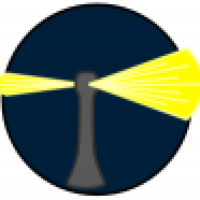
Apple has released macOS 14 Sonoma
Apple has released the next major version of macOS, Sonoma. As expected, this is offered through Software Update as an update rather than a full upgrade, so if your Mac is already running a recent …eclecticlight.co
I don't care about widgets and I DO NOT care about screensavers. What I DO care about is an OS that is up to date, secure, and stable. This is the first time I installed MacOS on launch day, and so far so good. I disabled all the extra junk that I mentioned previously, because it is not something I need.
I agree, and I've not had issues with an OS upgrade on my Mac for years, until Sonoma... Upgraded yesterday from the latest Ventura on an M1 MBP and found my terminal is broken. Looks like something has screwed up the file permissions in my home folder and I have multiple files and folders that I cannot delete. Tried everything I can think of, but the OS is convinced the files are in use and will not delete them, not even when booting via the recovery partition and using the root account from terminal.
Today I'm trying a fully clean Ventura install and then I will upgrade to Sonoma and transfer across my files and see if I can get back to work! Fortunately I've got a few days of down time so although inconvenient it's not the end of the world.
IMHO Apple is not working hard enough on software testing anymore. One gets the feeling they might have slimmed down their in-house testing teams and become more reliant on users who want to install the latest beta's. Can't remember the last time a new iOS version came out and within the first 10 days of release we have had 2 software updates.
Yup.For the first time ever I have an Apple device that is so old it won’t update to the latest version. My 2017 iMac. I’m surprisingly OK about it.
I think when I update it will be the last new OS for my Mac Mini 2018 3.2GHz i7. Which would be a shame as it is a stellar machine with its 32GB Ram.
Anyway, such is the way of all flesh or at least silicon, in this case. 🙂
As always Howards’ website has been an invaluable resource, thanks for the info. It makes sense as to why those apps shouldn’t have worked with optimized storage turned off.
I've updated an M1 mini, M1 Pro MacBook Pro, 2018 mini and I'm upgrading my Mac Studio right now. I tested my production software yesterday afternoon and tested my office stuff yesterday evening. I upgraded my wife's system last night and she finished the setup this morning. Everything is running fine as far as I can tall and the widgets, while being a simple feature, are a really nice quality of life addition.
I find that the thermals on my M1 Pro MacBook Pro are the same as with Ventura so the operating system cost seems similar.
This is the first .0 version of macOS that I haven't had problems with since Mojave. I'm watching the Sonoma forum to look out for bugs and will, of course, report any that I find. I think that I'm going to be fine. I am thinking about upgrading my 2015 iMac 27 and 2015 MacBook Pro to Sonoma via OCLP though I strictly don't need to.
With Ventura, I only cared about 3 features: enhanced hypervisor, weather app and clock app. It doesn't take very much to make me happy.
I find that the thermals on my M1 Pro MacBook Pro are the same as with Ventura so the operating system cost seems similar.
This is the first .0 version of macOS that I haven't had problems with since Mojave. I'm watching the Sonoma forum to look out for bugs and will, of course, report any that I find. I think that I'm going to be fine. I am thinking about upgrading my 2015 iMac 27 and 2015 MacBook Pro to Sonoma via OCLP though I strictly don't need to.
With Ventura, I only cared about 3 features: enhanced hypervisor, weather app and clock app. It doesn't take very much to make me happy.
Question here for everyone.. is it still cleaner to do the full USB (previously the combo) installer versus the in-place upgrade? I ask because I'm coming from Monterey on a 2021 16" MBP (Silicon).
I have the full installer package downloading now, but I'm wondering if the old method of reformat/install/restore via TM backup is still preferred for a clean install.
BL.
I updated 3 systems already and am on the fourth right now. I download the full installer (I updated Apple Silicon and Intel systems) and leave it on my NAS in case someone else needs it or I need to reinstall. No need to download the 12 GB multiple times. I'm looking at putting it on a couple of 2015 Macs with OCLP too.
I just download the full installer from the Mr. MacIntosh site.
I find the widgets really useful on a big screen and I'm using them a lot. None of the other new features are particularly interesting.
I'm having horrible Bluetooth connectivity issues though. My external keyboard and Magic Trackpad will randomly stop interacting with my Mac for up to a minute, which is horribly inconvenient and I worry about this causing problems during a workday.
I'm having horrible Bluetooth connectivity issues though. My external keyboard and Magic Trackpad will randomly stop interacting with my Mac for up to a minute, which is horribly inconvenient and I worry about this causing problems during a workday.
The installer download has failed multiple times now. I am still on Monterey, and its a 12 GB download. Should I be concerned about the file being corrupted? It resumes every time I restart the download when it fails. Wonder why this is happening.
Tons of people upgrading. I try to download it as soon as its available and had no problems downloading it.
Can't speak for others, but my process is:Question here for everyone.. is it still cleaner to do the full USB (previously the combo) installer versus the in-place upgrade? I ask because I'm coming from Monterey on a 2021 16" MBP (Silicon).
I have the full installer package downloading now, but I'm wondering if the old method of reformat/install/restore via TM backup is still preferred for a clean install.
BL.
- full backup
- install new macOS via over-the-air update
- if any problems, wipe hard drive, full clean install, restore backup (I've never had to do this)
- then, once per year at a future date when the macOS version is more refined (e.g. at .3 or .4) and I have a lot of free time, I do a full backup, wipe hard drive, install fresh complete copy of the current macOS, then manually install the latest versions of all my apps, then restore just my data from the backup.
Good luck!
Was on public beta, turned off beta updates, however 14.0 (23A344) is the number showing which is same as RC 2. Yet it says Mac is up to date. Does the official release retain the Release Candidate #? If not is there a way to force update to official?
Some annoying bugs are plaguing my installs both on home and work Mac's (m1 air and m2 air):
1. Safari keeps loosing its cookie cache. meaning I need to keep re-logging into websites and any website 'look and feel' reverts to default.
2. Safari keeps failing to load extensions, closing it and reopening it re-enables them.
3. Again with Safari, web creating a web app - either a bug or a missing feature - extensions are not loaded/present. So if you have adguard or something loaded, it doesnt work with web apps.
4. Both machines starting running out of disk space and throwing up lack of space/memory errors. Turned that iCloud drive 'optimize storage' keeps disabling itself; so iCloud tries to download 1.9tb of data onto my 512gb ssd...
5. "Remove downloads" for iCloud drive only works intermittently. Sometimes it shows the cloud icon making you think the local copy has been removed, but its still there. I ended up evicting the local copies using this guys instructions which got rid of the ghost copies (https://rakhesh.com/mac/macos-remove-icloud-downloaded-files-from-a-folder-and-sub-folders/)
6. Spotlight keeps pausing indexing for "loginwindow" although the machine(s) have been logged in for hours
edit - adding some more glorious bugs:
7. Finder folder size calculations are way off now. Apparently there is a OneDrive folder in Group Containers which is 1.2TB in size and has been created in the last hour. Thats interesting as the SSD is only 512GB, my OneDrive account has a 1TB limit and OneDrive isn't even installed anymore and hasn't been for months.
8. The iCloud Drive folder in ~Library on the work machine is now reporting its got 720GB in it. Thats weird, as iCloud drive for that account doesn't have that much in it according to the iCloud status page in settings.
9. ~Library/Application Support/FileProvider folder seems to be growing in size on a hourly basis. Not sure why, it didnt under Ventura.
1. Safari keeps loosing its cookie cache. meaning I need to keep re-logging into websites and any website 'look and feel' reverts to default.
2. Safari keeps failing to load extensions, closing it and reopening it re-enables them.
3. Again with Safari, web creating a web app - either a bug or a missing feature - extensions are not loaded/present. So if you have adguard or something loaded, it doesnt work with web apps.
4. Both machines starting running out of disk space and throwing up lack of space/memory errors. Turned that iCloud drive 'optimize storage' keeps disabling itself; so iCloud tries to download 1.9tb of data onto my 512gb ssd...
5. "Remove downloads" for iCloud drive only works intermittently. Sometimes it shows the cloud icon making you think the local copy has been removed, but its still there. I ended up evicting the local copies using this guys instructions which got rid of the ghost copies (https://rakhesh.com/mac/macos-remove-icloud-downloaded-files-from-a-folder-and-sub-folders/)
6. Spotlight keeps pausing indexing for "loginwindow" although the machine(s) have been logged in for hours
edit - adding some more glorious bugs:
7. Finder folder size calculations are way off now. Apparently there is a OneDrive folder in Group Containers which is 1.2TB in size and has been created in the last hour. Thats interesting as the SSD is only 512GB, my OneDrive account has a 1TB limit and OneDrive isn't even installed anymore and hasn't been for months.
8. The iCloud Drive folder in ~Library on the work machine is now reporting its got 720GB in it. Thats weird, as iCloud drive for that account doesn't have that much in it according to the iCloud status page in settings.
9. ~Library/Application Support/FileProvider folder seems to be growing in size on a hourly basis. Not sure why, it didnt under Ventura.
Last edited:
Yup.
I think when I update it will be the last new OS for my Mac Mini 2018 3.2GHz i7. Which would be a shame as it is a stellar machine with its 32GB Ram.
Anyway, such is the way of all flesh or at least silicon, in this case. 🙂
Ya, same here. I love my 2018 Mac Mini i7, it’s been bulletproof. I generally buy maxed out devices and use them for years until they break or they are no longer able to get Updates and I feel they aren't Secure enough to use. The flip side is it gives me an excuse to get a new computer and usually after having not upgraded for several years the leap in performance is a pleasure
Although I can’t really confirm this, it feels like when you restart macOS it will not accurately right to the snapshot that gets mounted when you restart. I have tried booting into recovery and then using disc utility to clear out any existing local snapshots, forcing whatever snapshot gets created the next time I login to be what should be normal for me. I’ve been gone through and adjusted finder windows and icons and whatnot to my own preference. Restarting at that point or at sometime after that, brings me back to this point. if I wait a couple hours and then make changes, and then restart, it seems to revert back to the changes or set up from the initial snapshot that was made.
tl;dr: macOS doesn’t seem to be saving changes to your profile. This could impact any and all app settings, including the Finder or Safari.
tl;dr: macOS doesn’t seem to be saving changes to your profile. This could impact any and all app settings, including the Finder or Safari.
The public release yesterday is the same build as RC2, same build number. You have the public release now.Was on public beta, turned off beta updates, however 14.0 (23A344) is the number showing which is same as RC 2. Yet it says Mac is up to date. Does the official release retain the Release Candidate #? If not is there a way to force update to official?
Register on MacRumors! This sidebar will go away, and you'll see fewer ads.

