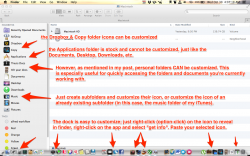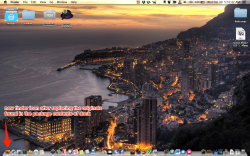Hey so I think I'm a bit of a noob but I hope this helps. As mentioned in earlier posts, the method for changing the finder.app and trash icons in your dock is to replace to png's found in the resources folder of the package contents of the dock. Worked flawlessly for me and 4 of my close friends. Also, any of the other dock icons can be changed by simply opening up the "get info" option after revealing in finder and cmd-v pasting the new icon that you have searched for and desire on the old stock icon in the top left hand corner (obviously first you have to open your new desired icon in preview, then cmd-a to select, cmd-c to copy). In order to revert back to the original simply cmd-x cut the new icon and the old will reappear.
Now for inside the finder its a bit trickier. You will notice that the sidebar icons cannot be changed, even if you try the same tactics mentioned above (your newly pasted custom icon does indeed replace the original if your looking through your finder files in the finder window, but it doesnt show this change in the sidebar icons of the finder because of how the sidebar icons work--some script stuff i dont understand lol).
However, you can install "SideEffects" at
http://macmatrix.blogspot.ca/p/sideeffects.html
SideEffects is a simple install-and-go script and has been updated to support mavericks. It will change your monochromatic sidebar icons to "colourful" icons. Some of these can be customized through the tactics mentioned above (ex. the Dropbox and Copy cloudfolders, and any of your personal folders). However the stock apple sidebar options (ex "documents", "movies", "downloads") can't be changed from their newly colourful form.
But don't despair, cause there is a simple work around (as you may have noticed). All you have to do is create a personal subfolder within the stock apple sidebar folders and customize the icon for that folder (ex instead of having the stock music sidebar icon, go to your itunes media folder and find the folder with all your music, customize that icon using the tactics above and then drag that folder to your sidebar...and remove the stock music folder from the sidebar). Just remember that if you do it for your downloads folder you have to change the location of your downloads (ex create a subfolder in downloads called "my downloads, and use this as the location of your downloads). The same goes for your pictures or movies or whatever you choose to replace.
I've included a screenshot to show some of this clearly. The second is to show that i got my finder icon to change using the first reply to this forum (replacing the 2 finder.pngs).
Hope this helps, figured i'd go into some detail since i was looking for this same answer not even a week ago.
Cheers all