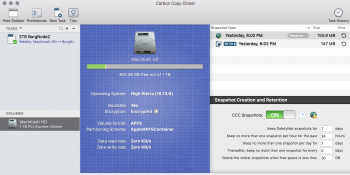Hi mate, I've just replied above about the CCC snapshots. Maybe you could take look at the screenshot. Its. huge amount of space!
I'm confused as to why I would need TM making constant snapshots, and CCC making snapshots too, and also why have them at all? They are stored on the same drive so if that fails they are all gone. But I'm backing up regularly to other drives with CCC and TM, so why isnt that enough? Is it just to save deleted files, or to restore to an earlier point in the last day or two? If so, I'm not sure its worth the space!
I'm a bit confused about what to do. thanks for everyones help, I feel I might be getting close to sorting it out!
The time machine local snapshots keeps a history of changes...Lets say you are working on a document, and say, "Gee, I wish I had left that file how it was on Tuesday." You can go "back in time" and recover it in that state.
Now the part that might shed more light on it for you, many people do not leave their backup drive connected all the time, or may not have one at all.
Ok, if you follow so far, you have basically a "running tab" or changes. These should be combined into your "time machine backup drive," each time that you connect it, at which time the "local backups" are removed.
A couple things could go wrong here, lets say you have your time machine backup on a hard drive you named "tacocat." You decided to re-partition that drive, and add an additional partition. OK, now you just altered the UUID of the drive, and time machine no longer realizes it is the same drive, and doesn't combine the local snapshots into the backup drive.
Lets say you just forgot to, intentionally did not, was too busy too, or maybe didn't know you needed to connect your backup drive, it won't get updated. Your local snapshot will get bigger and bigger.
As far as CCC snapshots go, I am assuming that CCC has a similar method of operation.
You can easily turn off time machine, or if you prefer to keep your backup, you can just plug in your time machine drive everynight, and let it synchronize while you sleep.
If you have a "Time Capsule," make sure it is setup properly.
Also, as far as having both CCC and TM backups at the same time, some people are paranoid about data loss, and might use two separate backup methods. If you do this, make sure that you attached both CCC and TM backup drives frequently to reduce the footprint of the "local snapshots."
You might turn off TM if you prefer CCC or vise versa. If you don't really care about data loss, turn off both.