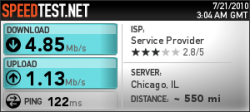Update: Works with Chrome as well
You're welcome

1) In Windows 7, go to Control Panel and open Network and Sharing Center
2) Select "Manage wireless networks"
3) Click "Add" and select "Create an ad hoc network"
4) Enter in a Network name (make up one), choose your "Security type" (No authentication (Open) if you don't want to bother with a password, or WEP if you want to specify a password)
5) Connect the iPhone to the Ad Hoc network you created, assign it a static IP of 13.37.13.37 and Subnet Mask 255.255.255.0
6) In Windows 7, go back to "Network and Sharing Center" and click on the active Ad Hoc connection to bring up the Wireless Network Connection Status window
7) Click on "Properties", highlight "Internet Protocol Version 4 (TCP/IPv4)" and then click "Properties"
8) Select the "Alternate Configuration" tab and enter in an IP address of 13.37.13.38, Subnet Mask of 255.255.255.0 and click OK. The address 13.37.13.37 should now be pingable from a command prompt.
Firefox Configuration:
9) Open Firefox and goto "Tools" and then "Options"
10) Select "Advanced" then "Network" and click on "Settings"
11) Select "Manual proxy configuration" and enter in, SOCKS Host: 13.37.13.37, SOCKS Port: 1337, select SOCKS v4 and click OK
12) In Firefox, type "about:config" in the address bar and click past the warning prompt
13) IMPORTANT STEP!!! Scroll down to "network.proxy.socks_remote_dns" and change this value to TRUE
14) Close Firefox
15) Open HandyLight on your iPhone and do the BRY top right corner sequence
16) Open Firefox again and you should now be able to browse
Chrome Configuration:
9) Open Chrome and select "Options" from the wrench menu icon on the top right
10) Select "Under the Hood" and click on "Change proxy settings"
11) Click on "LAN Settings"
12) Check the box for "Use a proxy server for your LAN" and then click "Advanced"
13) Enter in 13.37.13.37 for the SOCKS proxy address and 1337 for the SOCKS port, leave all other entries blank and click OK out of all prompts
14) Open HandyLight on your iPhone and do the BRY top right corner sequence
15) You should be able to browse with Chrome, if not close and reopen it
Why does this work ok in OS X without much effort and not in Windows 7 you ask? It seems that OS X will automatically forward DNS lookup queries through the SOCKS proxy. Windows doesn't work like this, at least not when using the proxy settings and you specify in IE. It seems someone else a couple posts before this got Safari to work under Windows 7 (and someone else confirmed Chrome works fine as well), so I'm guessing Safari and Chrome will automatically forward DNS lookups through the SOCKS proxy. Firefox has this capability too, but you need to mess with the about:config to turn it on. No clue how to enable this to work with IE, but I doubt many would be using IE with this.