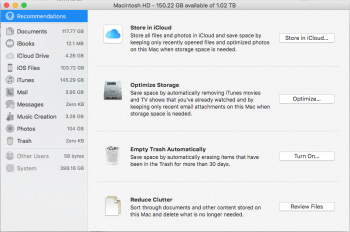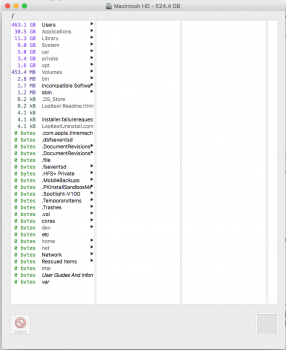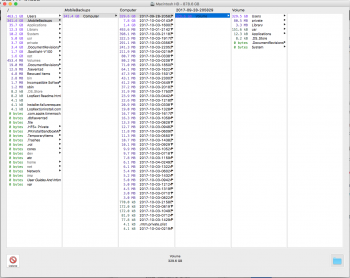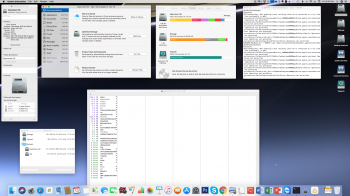I had about 450GB of free space on my primary drive on Sierra. After the High Sierra upgrade it dropped to 150GB.
I used OmniDiskSweeper and the files sum upto about 520GB. I have a 1TB SSD! Can't figure out what's eating the rest of the space.
About the mac shows system files as 400GB. That's insane!
So far I've tried rebuilding spotlight index and removing Caches from Library folder.
Any help on resolving this will be great! Thanks!
![Screenshot 2017-10-09 16.02.20.png Screenshot 2017-10-09 16.02.20.png]()
![Screenshot 2017-10-09 15.59.46.png Screenshot 2017-10-09 15.59.46.png]()
I used OmniDiskSweeper and the files sum upto about 520GB. I have a 1TB SSD! Can't figure out what's eating the rest of the space.
About the mac shows system files as 400GB. That's insane!
So far I've tried rebuilding spotlight index and removing Caches from Library folder.
Any help on resolving this will be great! Thanks!