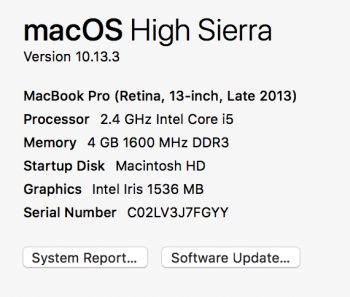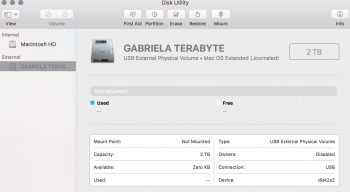Hi all  ,
,
With my previous laptops (PCs), I've always stored my data on an external hard drive. Now, I have a new MacBook Pro and all my data is still on that external HD. I realized soon that there's a little problem: can't move files from MacBook to external HD. Read about it and found that I'd have to reformat it in Mac OS Extended )Journaled. (The HD will only be used with my MacBook.)
Problem is, I can't reformat it without losing/deleting my data from it, can I? Read about it, I'd have to back up the data (or save) with Time Machine. I'm afraid my data on the hard drive (around 500GB) might be too big for Time Machine to save. (Initially, I had 250 GB internal SSD space, now I have 176 GB left. Call me ignorant, but I don't know where Time Machine backs up the data or how it even works.)
What should I do about the data on the hard drive before reformatting it? If not Time Machine, are there any other easy solutions? What's the procedure?
With my previous laptops (PCs), I've always stored my data on an external hard drive. Now, I have a new MacBook Pro and all my data is still on that external HD. I realized soon that there's a little problem: can't move files from MacBook to external HD. Read about it and found that I'd have to reformat it in Mac OS Extended )Journaled. (The HD will only be used with my MacBook.)
Problem is, I can't reformat it without losing/deleting my data from it, can I? Read about it, I'd have to back up the data (or save) with Time Machine. I'm afraid my data on the hard drive (around 500GB) might be too big for Time Machine to save. (Initially, I had 250 GB internal SSD space, now I have 176 GB left. Call me ignorant, but I don't know where Time Machine backs up the data or how it even works.)
What should I do about the data on the hard drive before reformatting it? If not Time Machine, are there any other easy solutions? What's the procedure?