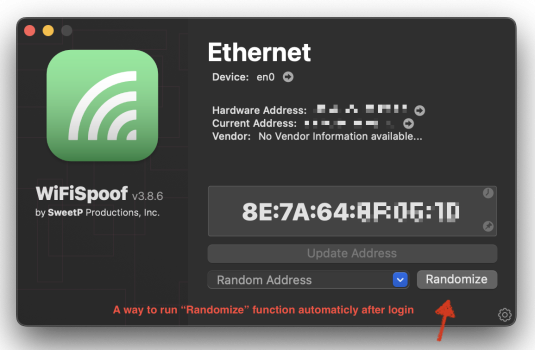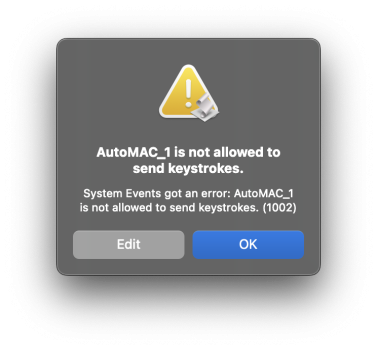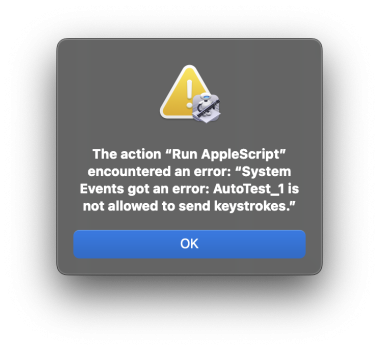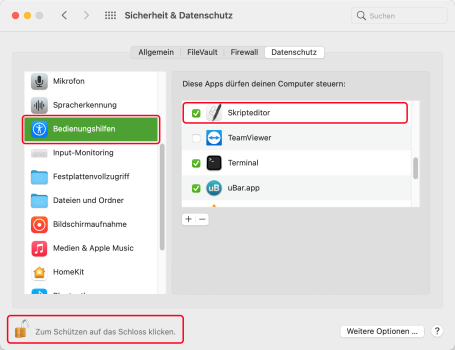can't find a better place to post this but my issues is ... that I have this program that needs to be manually run and I want to have a function of the app run automaticly everytime I login. I have no experience with AppleScrit, shells scripts, I have used Automator a few times for stuff. I lost a lot of my knowledge from a bad head injury so any help would be great.
Details: When I login to my account I want to either (1) have a keyboard shortcut automatically run (2) have the function inside the app run, which might be more complex to achieve.
Details: When I login to my account I want to either (1) have a keyboard shortcut automatically run (2) have the function inside the app run, which might be more complex to achieve.