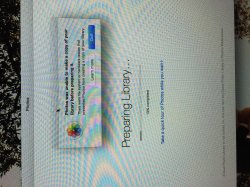I have several libraries created using iPhoto /Aperture and other apps. These contain a good number of duplicated images. Does the new Photos app detect duplicates and would it allow the user to select which of these select/discard, and does the Photos app have the functionality to import from other apps.other than iPhoto/Aperture?
I don't have the need to have access to all of my pictures in all of my iOS devices; I might want to select a few of these. The bulk of my pictures I want to store in an external drive. Does the Photos app setting allows the user to accomplish that?
I also have a large number of pictures stored just in a finder folder and I want to include these in the Photos lib. Once imported, I want to delete all of these pictures. When I delete these pictures, the ones moved to the Photos lib are affected?
My goal is to consolidate all of my pictures (my guess is over 25K) in one place, free the space these pictures are now using and do better at managing what I now have.
A friend suggested I use Light Room instead of Photos to accomplish what I want to do and use iCloud only to have access to a few pictures on the IOS devices. What do you think about that idea?
Thanks for any input.
I empathise with you rivalbetony. I am also moving from Aperture to Photos and trying to find a way to set up a convenient workflow. My current thinking is to use Lightroom and send a smaller subset of photos to iCloud. Here what is really frustrating me and why iCloud Photo won't work for me:
1. I have over 200GB of photos and don't want to pay even more for yet another monthly subscription!
2. I often use my iPad to dump my camera photos in when travelling. That's often gigabytes a day. But with Photos, those photos are going to start uploading straight away! Can't stop it - it's a run away monster!! And if I happen to tether to an expensive mobile plan via my phone, yikes! - there goes the month's tiny allocation. And if I want to use the hotel's shared wifi, well, dominating the bandwidth not very considerate to other guests.
3. Even at home - I have a broadband plan that gives 150GB peak bandwidth and 150GB off-peak (overnight). It will take weeks to get my photos up there, again with no control to stop it crippling my other internet use. I want to schedule it to run during off-peak times. Other services (Crashplan, Backblaze, etc.) do this. Surely Apple can.
So, I am not a very happy customer at present. They don't seem to have thought this through very well. In short, I just want a way to upload & share my "best" photos, control the uploads, have edits synced across devices. I am hoping Lightroom and the Adobe app will do this - although not as elegantly as Apple could have.
Interested to see if others have better ideas or opinions.