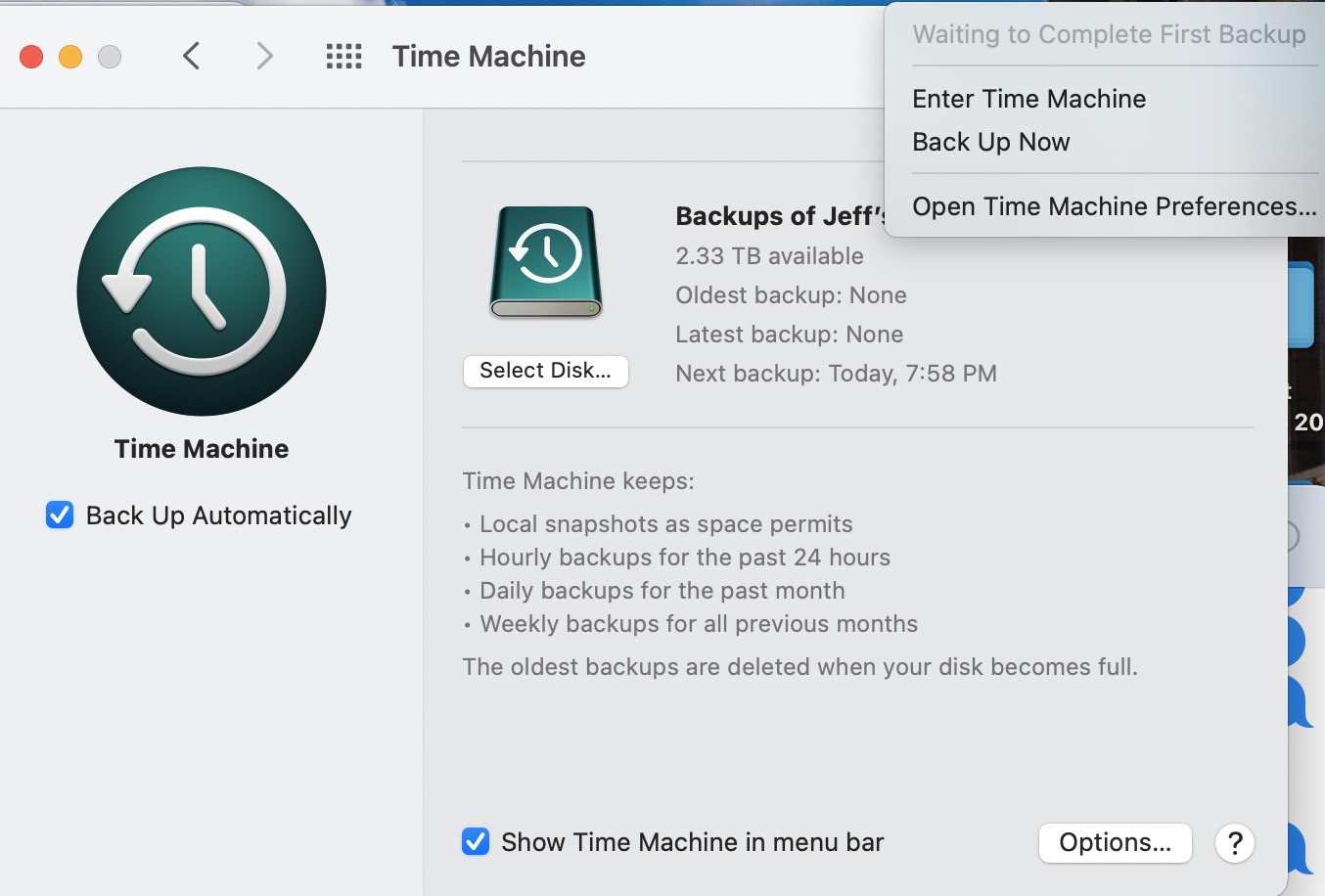What fixed this for me on my 16" M1 Max was going into recovery mode and using disk utility to repair both volumes on the internal SSD. I then erased my Time Machine drive that was accumulating the failed backups to restore the lost space. Time Machine has been successfully backing up since then. This was suggested by a user in a thread on the forums here, who I believe got it from Apple support.
Trying to complete the initial backup in Safe mode didn't work for me, but the above seemed to resolve the issue.
EDIT: Here is the post I had seen. I should note this still worked for me even though I kept my Time Machine drive connected to my Caldigit TS3+ dock rather than connecting directly to the Macbook Pro.
Trying to complete the initial backup in Safe mode didn't work for me, but the above seemed to resolve the issue.
EDIT: Here is the post I had seen. I should note this still worked for me even though I kept my Time Machine drive connected to my Caldigit TS3+ dock rather than connecting directly to the Macbook Pro.