Not sure if this is posted here or not, but to scroll to the bottom of a web page for instance press Command + Down. Same idea for scrolling back to the top Command + Up
Got a tip for us?
Let us know
Become a MacRumors Supporter for $50/year with no ads, ability to filter front page stories, and private forums.
Leopard Tips and Hints
- Thread starter arn
- Start date
- Sort by reaction score
You are using an out of date browser. It may not display this or other websites correctly.
You should upgrade or use an alternative browser.
You should upgrade or use an alternative browser.
- Status
- Not open for further replies.
hold down option and move left to right with 2 fingers on the trackpad, this will move back and forth through previous pages in Firefox and Safari 
hold down option and move left to right with 2 fingers on the trackpad, this will move back and forth through previous pages in Firefox and Safari
Do NOT hold down option and move left to right with 3 fingers on the trackpad, this will move back and forth through previous pages in Safari (didnt test with firefox, does not work with opera).
Do NOT hold down option and move left to right with 3 fingers on the trackpad, this will move back and forth through previous pages in Safari (didnt test with firefox, does not work with opera).
Doesn't seem to work in FireFox - one of the reasons I'm still on Safari
Just love that trackpad too much
As everybody knows, if you right click on a word in Safari you can choose the option to 'Search in Google', but unless you are in a dialogue box It'll search in the same tab, which can sometimes be annoying if you want to keep the page you're searching from.
However, if after right clicking to bring up the menu you then middle click (mouse wheel click, or Cmd click) the 'Search in Google' option, It'll search that word in another tab, leaving your original tab untouched. Much better.
However, if after right clicking to bring up the menu you then middle click (mouse wheel click, or Cmd click) the 'Search in Google' option, It'll search that word in another tab, leaving your original tab untouched. Much better.
As everybody knows, if you right click on a word in Safari you can choose the option to 'Search in Google', but unless you are in a dialogue box It'll search in the same tab, which can sometimes be annoying if you want to keep the page you're searching from.
However, if after right clicking to bring up the menu you then middle click (mouse wheel click, or Cmd click) the 'Search in Google' option, It'll search that word in another tab, leaving your original tab untouched. Much better.
Thanks for this great tip, I wasn't even aware that when using cmd it was called a middle click, I always used it with a the old MacBook trackpad regular button.
Is there a way to do the middle click with the new MacBook's trackpads without depressing the cmd key?
Sorry, I don't use a MacBook, I have a Desktop Mac (MacPro).
Perhaps somebody else can chime in and help.
Perhaps somebody else can chime in and help.
ctrl+cmd+d
by mistake I pressed
alt + cmd + D
and my dock disappeared
ctrl+cmd+d
Holy cow, that's killer! I had no idea that this really existed. Now that I think about it I do remember being excited by what I read about the then-upcoming built in dictionary features, but once I got leopard the only place I actually found the dictionary was in spotlight and the dictionary application. So I still just used online dictionaries because it seemed just as easy and I didn't have to open a separate application. But now I can just highlight a word anywhere in the browser and just hit a key command! You can call me a geek, I don't mind, but to me this is truly an awesome feature!
EDIT: And I just checked, this key command dictionary feature isn't just in safari, it also works in Mail.app, TextEdit, and probably lots of other programs also. Awesome!
EDIT 2: This is such a useful key command that I assigned it to an easier key command set. I've set it to be apple-shift-D which is much easier to type.
by mistake I pressed
alt + cmd + D
and my dock disappeared
I did the same, although my dock stayed up......
Holy cow, that's killer! I had no idea that this really existed. Now that I think about it I do remember being excited by what I read about the then-upcoming built in dictionary features, but once I got leopard the only place I actually found the dictionary was in spotlight and the dictionary application. So I still just used online dictionaries because it seemed just as easy and I didn't have to open a separate application. But now I can just highlight a word anywhere in the browser and just hit a key command! You can call me a geek, I don't mind, but to me this is truly an awesome feature!
It came a long in 10.4 I think. Works in all cocoa applications.
It came a long in 10.4 I think. Works in all cocoa applications.
I skipped 10.4, so I went right from 10.3 to 10.5. So to me, all of tiger's features were part of leopard's new OS features. I bet there are tons of tiger features that I never discovered simply because they weren't new and being publicized and discussed when I upgraded to leopard, and because leopard itself had so many new features that the two feature lists combined together is just way too much to assimilate at one time. I guess that's one of the benefits of always getting the newest OS rather than skipping every other version.
But now I can just highlight a word anywhere in the browser and just hit a key command!
You don't even need to highlight it. Hovering the cursor at the word will do.
You don't even need to highlight it. Hovering the cursor at the word will do.
This is really excellent. Is there a keyboard shortcut for Searching in Google? That'd be great to just be able to hover over a word and keyboard shortcut to search.
^ right click on the word in Safari and click "Search in Google". or you can press command-option-F, type your search query and then hit enter.
heres a new one i have found in Leopard. if you change the view of a folder in the Show View Options window while in any view except column view but dont like it and want to restore the default view, hold the option button and the "Use as Defaults" button will change to "Restore to Defaults".
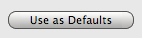 -> ⌥ ->
-> ⌥ -> 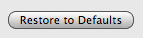
heres a new one i have found in Leopard. if you change the view of a folder in the Show View Options window while in any view except column view but dont like it and want to restore the default view, hold the option button and the "Use as Defaults" button will change to "Restore to Defaults".
^ right click on the word in Safari and click "Search in Google". or you can press command-option-F, type your search query and then hit enter.
After I found this out, I was wondering what the keyboard shortcut to select the address bar was. I'm sure some of you know that it is Command-L. It's actually listed as "Open Location..." under the File menu. Just wanted to put it in a convenient place for users like me.
In Safari I use Command-L then tab to go the search field.After I found this out, I was wondering what the keyboard shortcut to select the address bar was. I'm sure some of you know that it is Command-L. It's actually listed as "Open Location..." under the File menu. Just wanted to put it in a convenient place for users like me.
In Safari I use Command-L then tab to go the search field.
You can just hit apple-option-F and it goes directly to the google search field.
I've never found the Option key as convenient because my fingers aren't naturrally near it. I can type Command-L tab much more easily than Command-Option-F, without moving my hands off the home row.You can just hit apple-option-F and it goes directly to the google search field.
I do use Command-Option-Shift-V when I want to "paste and match style" in Mail or TextEdit, despite having to move both hands off the keyboard, because that's still easier for me than picking the Edit menu choice. I always use my left hand for modifier keys, but I know that I'd be even more efficient if I could train myself to use my right hand for Command-Option and my left hand for Shift-V simultaneously.
I'm not sure if this has been posted before, so here I go.
Synchronize with Google" in Address Book
1. Unplug your iPod from the Mac.
2. Open Address book and go to Address Book's preferences to see if you have the "Synchronize with Google". If you have it don't proceed any further. Then quit Address Book.
3. (Now for the hack-you must have Developer Tools installed) Open /YourHardDrive/Users/YouUserName/Library/Preferences/ and find the file com.apple.iPod.plist . Duplicate it first and move the duplicate to the desktop. The with Property List Editor and change the file "Family ID" to the value of 10001, then save.
4. Open Address Book's Preferences again and "Synchronize with Google" should be there now.
Now I did this since I don't use have that old iPod anymore.
Synchronize with Google" in Address Book
1. Unplug your iPod from the Mac.
2. Open Address book and go to Address Book's preferences to see if you have the "Synchronize with Google". If you have it don't proceed any further. Then quit Address Book.
3. (Now for the hack-you must have Developer Tools installed) Open /YourHardDrive/Users/YouUserName/Library/Preferences/ and find the file com.apple.iPod.plist . Duplicate it first and move the duplicate to the desktop. The with Property List Editor and change the file "Family ID" to the value of 10001, then save.
4. Open Address Book's Preferences again and "Synchronize with Google" should be there now.
Now I did this since I don't use have that old iPod anymore.
Works w/ Camino.Doesn't seem to work in FireFox - one of the reasons I'm still on Safari
Just love that trackpad too much
- Status
- Not open for further replies.
Register on MacRumors! This sidebar will go away, and you'll see fewer ads.

