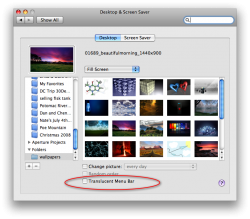Got a tip for us?
Let us know
Become a MacRumors Supporter for $50/year with no ads, ability to filter front page stories, and private forums.
Leopard Tips and Hints
- Thread starter arn
- Start date
- Sort by reaction score
You are using an out of date browser. It may not display this or other websites correctly.
You should upgrade or use an alternative browser.
You should upgrade or use an alternative browser.
- Status
- Not open for further replies.
A nice trick for all those who forgot would be to shift click on stacks and it'll go in slow-motion. Would be good to show-off to your PC friends
In stacks, you can also navigate through the arrow keys or tab key and it'll move around all your files. This works in both grid and fan mode... Furthermore, you're also able to type the name of the file and it'll jump right to it.

That could be just about the coolest, most pointless thing i've ever seen on my Mac
wait what's new about this site? this page has been up since WWDC last year...
You can label emails with colors in mail.app!
They sure hid this feature really well though. Click Format > Show colors. Now when an email is selected in your list of messages, select a color in the color picker and then double click on that color in the color-selection preview box - now your message will be highlighted in that color in your messages list! (in order to actually see that the color has been applied you have to deselect that message in the list) How awesome and useful is that! Though the implementation is obviously quite junky.
I don't know if this feature is new to Leopard, but it's definitely new to me.
They sure hid this feature really well though. Click Format > Show colors. Now when an email is selected in your list of messages, select a color in the color picker and then double click on that color in the color-selection preview box - now your message will be highlighted in that color in your messages list! (in order to actually see that the color has been applied you have to deselect that message in the list) How awesome and useful is that! Though the implementation is obviously quite junky.
I don't know if this feature is new to Leopard, but it's definitely new to me.
You can label emails with colors in mail.app!
They sure hid this feature really well though. Click Format > Show colors. Now when an email is selected in your list of messages, select a color in the color picker and then double click on that color in the color-selection preview box - now your message will be highlighted in that color in your messages list! (in order to actually see that the color has been applied you have to deselect that message in the list) How awesome and useful is that! Though the implementation is obviously quite junky.
I don't know if this feature is new to Leopard, but it's definitely new to me.
Thank you very very much - this is THE most useful feature in mail.app, I was completely missing out since my switch from Windows and Outlook (the extraordinary crappy Entourage never is an option, when coming from Windows Outlook).
If Apple now implements a colour label button which can be dragged in the menu and implement in a right click context menu and can be accessed by a shortcut (shift+command+1/2/3/4/5/...) we all can be very very lucky.
Thank you very very much - this is THE most useful feature in mail.app, I was completely missing out since my switch from Windows and Outlook (the extraordinary crappy Entourage never is an option, when coming from Windows Outlook).
If Apple now implements a colour label button which can be dragged in the menu and implement in a right click context menu and can be accessed by a shortcut (shift+command+1/2/3/4/5/...) we all can be very very lucky.
You're welcome. There's a little bit of improvement you can do to this currently poor implementation of color labeling. You can customize the toolbar to put on the button for opening the color window. And you can use a key command to open the color window. And you can customize that key command to whatever you want it to be. And I just also discovered that you can just double click the color you want directly from the color preset boxes at the bottom or from the crayons, that way you don't have to first select the color in one area and then double click it again in the other color-preview area. And the crayon color picker is neat too.
But still, the implementation of this feature is pretty bad. I agree with you, being able to set it from numbered key commands would be da bomb. Still, I'm really happy I found this feature, it'll be super helpful.
edit: p.s. if your color preset boxes at the bottom of the color picker aren't visible, find the line near the bottom of the color window that is a line with a dot in the middle, and drag that line upwards.
I used the Set Color command in some of the "rules" in my Mail preferences. That way, I can have mail with certain characteristics set to a particular color, making it easier to spot in my Inbox.
digitalpops, I have a long list of keyboard shortcuts on my website:
http://www.danrodney.com/mac/
There's enough on there to show anyone that the Mac has many shortcuts. Windows may have ALT-something keystrokes, but it doesn't have the fast, direct keystrokes Macs do. For instance on a Mac you can create a folder with Cmd-Shift-N and the PC has NO keystroke to do this (at least one that I've ever found).
Thanks for this. I am new to mac and didn't understand even the symbols at times. Is there a way you can make a printable version of this? It is really helpful.
You're welcome. There's a little bit of improvement you can do to this currently poor implementation of color labeling. You can customize the toolbar to put on the button for opening the color window. And you can use a key command to open the color window. And you can customize that key command to whatever you want it to be. And I just also discovered that you can just double click the color you want directly from the color preset boxes at the bottom or from the crayons, that way you don't have to first select the color in one area and then double click it again in the other color-preview area. And the crayon color picker is neat too.
But still, the implementation of this feature is pretty bad. I agree with you, being able to set it from numbered key commands would be da bomb. Still, I'm really happy I found this feature, it'll be super helpful.
edit: p.s. if your color preset boxes at the bottom of the color picker aren't visible, find the line near the bottom of the color window that is a line with a dot in the middle, and drag that line upwards.
The crayons in the color picker are all "snow" here
I dont like them anyway, as they are a smaller field, to point the mouse to than the pen color picker.
Is there a way, to bind a script (though I dont know anything about apple script) to key shortcuts like "press command + shift + 1 --> mark choosen mail color red"?
edit: - I had a try with Automator, but it is too slow and faulty, as there is one action for two events (command+shift+c = show color and hide color).
edit2: i Ok - I tried a few things and figured, how the color picker actually works and have now beautifully colored crayons (although still unusable smallish).
For former Windows users like me, who dont know:
1. choose a color (in the color picker or with the loupe somewhere on your screen)
2. see the small triangle in the color preview on the top right? - drag it into a field of the crayons and your done!
The crayons in the color picker are all "snow" here
I dont like them anyway, as they are a smaller field, to point the mouse to than the pen color picker.
Is there a way, to bind a script (though I dont know anything about apple script) to key shortcuts like "press command + shift + 1 --> mark choosen mail color red"?
Good one. I have been using exclusively Mac computer over several years and for the life of me I still can not make sense of these dumb, stupid pictograms of random symbols that signify control/option/command/shift keys. This is easily the most user-unfriendly feature of Mac OS.
And what's more, I do not want to have to learn the meaning of these idiotic symbols. In Windows, there is "Alt" and "Ctrl" and that always and immediately makes sense. In Mac OS, there should be an option to expand those key symbols explicitly.
Phew - this rant is over.
Most of us already know that you can capture a screenshot of a single window by pressing Command-Shift-4, then the spacebar, and then clicking on the window.
What you may not know is that you can also click on the Menu Bar, the Dock, or an icon on your Desktop to capture just that part of the screen.
You can also open a menu before pressing Command-Shift-4 Space, and you'll be able to capture the menu (or an already-open submenu).
If you change your mind, press esc instead of clicking, to cancel.
What you may not know is that you can also click on the Menu Bar, the Dock, or an icon on your Desktop to capture just that part of the screen.
You can also open a menu before pressing Command-Shift-4 Space, and you'll be able to capture the menu (or an already-open submenu).
If you change your mind, press esc instead of clicking, to cancel.
Most of us already know that you can capture a screenshot of a single window by pressing Command-Shift-4, then the spacebar, and then clicking on the window.
What you may not know is that you can also click on the Menu Bar, the Dock, or an icon on your Desktop to capture just that part of the screen.
You can also open a menu before pressing Command-Shift-4 Space, and you'll be able to capture the menu (or an already-open submenu).
If you change your mind, press esc instead of clicking, to cancel.
This is great - I tortured myself with shift+command+4 for a long long time.
I must say that all these Apple shortcuts do fit well to fans of Tekken, Streetfighter and alike for their extraordinary excessive long chains of button presses for a descent function to execute.
Most of us already know that you can capture a screenshot of a single window by pressing Command-Shift-4, then the spacebar, and then clicking on the window.
What you may not know is that you can also click on the Menu Bar, the Dock, or an icon on your Desktop to capture just that part of the screen.
You can also open a menu before pressing Command-Shift-4 Space, and you'll be able to capture the menu (or an already-open submenu).
If you change your mind, press esc instead of clicking, to cancel.
Here's another screenshot goodie for everyone. If you include the control key with any other screenshot key command then it'll save the screenshot to the clipboard so you can immediately pasting it somewhere (rather than having to take the screenshot which gets saved to a new file somewhere, which you have to open in your image viewer, then copy it, then move the screenshot image file to the trash).
No need to hack for opaque menu bar
Hello, I apologize if this has been posted before. With Leopard 10.5.2 there is an option to make the menu bar opaque. Just pull up "Desktop & Screen Saver" preferences pane and click the desktop tab. Check out the attached screenshot.
If you want an opaque menu bar, you can adjust your desktop image with a 22 pixel tall (YMMV) #666666 coloured (again, you can choose other colours, too) rectangle, to fit right under the menu bar.
Hello, I apologize if this has been posted before. With Leopard 10.5.2 there is an option to make the menu bar opaque. Just pull up "Desktop & Screen Saver" preferences pane and click the desktop tab. Check out the attached screenshot.
Attachments
Spotlight as a calculator
Spotlight can be used as a calculator and another good little-known use of preview is "Instant alpha" which eliminates the background of a photo.
Select in the toolbar-instant alpha
Spotlight can be used as a calculator and another good little-known use of preview is "Instant alpha" which eliminates the background of a photo.
Select in the toolbar-instant alpha
Spotlight can be used as a calculator and another good little-known use of preview is "Instant alpha" which eliminates the background of a photo.
Select in the toolbar-instant alpha
I can't seem to find that.
another couple of hints n tips
a bit more advanced maybeee.. if you go into system/library/core services.. then find the file DefaultDesktop.jpg you can change the default log in screen.. i currently have 21 or so random photos that i have edited myself as defaultdesktop1....27 etc so i can change easily between them.
I guess my end goal is to automate it or script it so that the computer does that for me, anyone got any pointers??
I also knew how to change the icon at login screen on tiger, but im now running entirely on leopard so i dunno how to do it no more
One of the main gripes i have is the tab key.. it seems everything it does can be achieved with the arrows etc apart from applicationswitcher... for instance at the end of the window here i cant switch to submit reply using the tab buttons.. is there no possibility of a fix??
Also cmnd and 1..4 etc can be used in alot of various programs to switch between open windows/tabs, firefox for instance even internet explorer has something similar cept on windows XP (urrgh) its alt if i remember correctly. Was one of the main things i had to get used to with safari and the cmmd-arrows
One i often forget is that the finder has alot of key commands to go desktop, home, utilities, apps folder.. shift-cmmd- and the relevant key, (home-H, Utilities-U, Apps-A, G is go to folder- useful for getting to external HDS; make sure you get the path right, also K-to connect to server
Just for people who forgot: Can change views in finder using cmmd and the numbers 1-4
Sorry for all people who already knew all that.. alot of those aaaree old as i understand it
a bit more advanced maybeee.. if you go into system/library/core services.. then find the file DefaultDesktop.jpg you can change the default log in screen.. i currently have 21 or so random photos that i have edited myself as defaultdesktop1....27 etc so i can change easily between them.
I guess my end goal is to automate it or script it so that the computer does that for me, anyone got any pointers??
I also knew how to change the icon at login screen on tiger, but im now running entirely on leopard so i dunno how to do it no more
One of the main gripes i have is the tab key.. it seems everything it does can be achieved with the arrows etc apart from applicationswitcher... for instance at the end of the window here i cant switch to submit reply using the tab buttons.. is there no possibility of a fix??
Also cmnd and 1..4 etc can be used in alot of various programs to switch between open windows/tabs, firefox for instance even internet explorer has something similar cept on windows XP (urrgh) its alt if i remember correctly. Was one of the main things i had to get used to with safari and the cmmd-arrows
One i often forget is that the finder has alot of key commands to go desktop, home, utilities, apps folder.. shift-cmmd- and the relevant key, (home-H, Utilities-U, Apps-A, G is go to folder- useful for getting to external HDS; make sure you get the path right, also K-to connect to server
Just for people who forgot: Can change views in finder using cmmd and the numbers 1-4
Sorry for all people who already knew all that.. alot of those aaaree old as i understand it
One of the main gripes i have is the tab key.. it seems everything it does can be achieved with the arrows etc apart from applicationswitcher... for instance at the end of the window here i cant switch to submit reply using the tab buttons.. is there no possibility of a fix??
The easy fix, Control and F7. The long fix:
In system prefs go to Keyboard & Mouse. Then under keyboard shortcuts at the bottom bellow the "restore defaults" button it has a thing talking about Full Keyboard Access. Set this to all controls.
The easy fix, Control and F7. The long fix:
In system prefs go to Keyboard & Mouse. Then under keyboard shortcuts at the bottom bellow the "restore defaults" button it has a thing talking about Full Keyboard Access. Set this to all controls.
coooolio
to make all your colors negative hold down control-alt-command and press 8. to make out it back to normal hold down control-alt-command and press 8.is cool!
Hah! Neat!
- Status
- Not open for further replies.
Register on MacRumors! This sidebar will go away, and you'll see fewer ads.