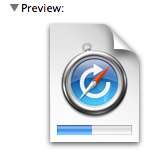Press F11 to invoke Exposé or press Control-2 to switch to another desktop if you use Spaces.Is there a button or a combination to immediately reach your desktop, esp. if you got loads of things open and piled up? (Like you can do in Windows - 1 click and you're on desktop)
These key assignments can be changed.