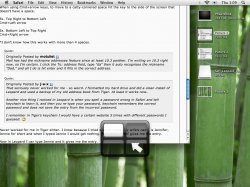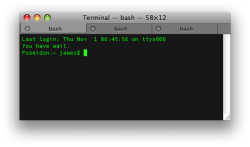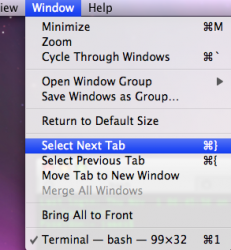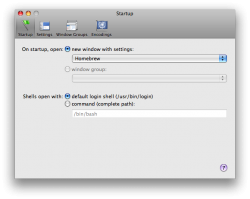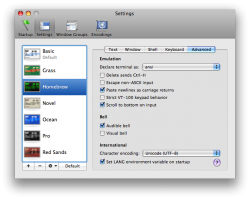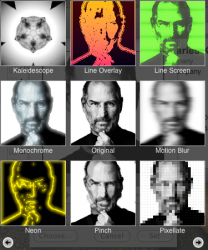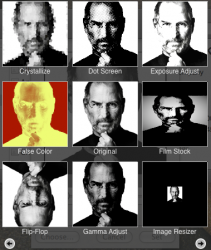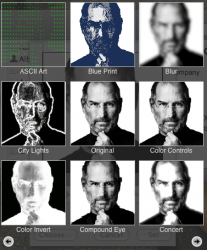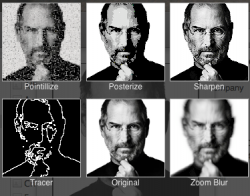Similar to the old lightswitch x program, now you can drag and drop to 'alt + tabbed' icons. Also while in 'alt + tab' mode, press 'q' to quit, 'h' to hide the application.
I don't think this is new, at least the 'q' and 'h' functions, these worked in tiger as well....I'm not entirely sure about drap and drop.