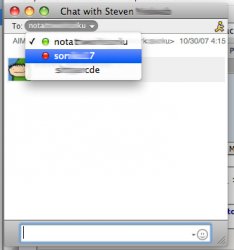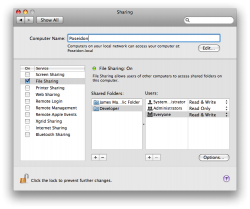Got a tip for us?
Let us know
Become a MacRumors Supporter for $50/year with no ads, ability to filter front page stories, and private forums.
Leopard Tips and Hints
- Thread starter arn
- Start date
- Sort by reaction score
You are using an out of date browser. It may not display this or other websites correctly.
You should upgrade or use an alternative browser.
You should upgrade or use an alternative browser.
- Status
- Not open for further replies.
Need to have Time Machine make a back-up now?
If you want to cause Time Machine to take a backup right now rather than waiting for the next schedule backup to start, right click on your Time Machine drive in a Finder window and select... (ready for it?) "Back up now".
If you want to cause Time Machine to take a backup right now rather than waiting for the next schedule backup to start, right click on your Time Machine drive in a Finder window and select... (ready for it?) "Back up now".
Here's a new iChat tip.
If you have a buddy on AIM with multiple screen names, listed under a single contact in Address Book you can now choose which one you want to chat with.
Just open a new chat with the person, but before talking click the pull down menu to see which screen names are signed on. Of course the standard colors apply here for iChat, green is online, yellow is idle, and red is away. If there is no color the user is signed off.
Here's a screenshot.
By the way, I wonder what ever happened to the iChat Answering Machine in Leopard feature. I was looking forward to that.
I was looking forward to that.  Figures...
Figures... 
If you have a buddy on AIM with multiple screen names, listed under a single contact in Address Book you can now choose which one you want to chat with.
Just open a new chat with the person, but before talking click the pull down menu to see which screen names are signed on. Of course the standard colors apply here for iChat, green is online, yellow is idle, and red is away. If there is no color the user is signed off.
Here's a screenshot.
By the way, I wonder what ever happened to the iChat Answering Machine in Leopard feature.
Attachments
The previous releases, if you accidentally dragged an item off the dock, you had four choices, three of them less than ideal:
- Drop it on the desktop. It will "poof" and be gone from the dock.
- Drop it on the menu bar. It will "poof" and be gone from the dock.
- Drop it back on the same side of the dock. It might end up in a different position.
- Drop it on the other side of the dock. It will return to the original position in the dock.
- Drop it on the desktop. It will "poof" and be gone from the dock.
- Drop it on the menu bar. It will return to the original position in the dock.
- Drop it back on the same side of the dock. It might end up in a different position.
- Drop it on the other side of the dock. It will return to the original position in the dock.
This is kind of small but useful. In Screen Sharing if you click the jelly bean on the top right it reveals a menu with a few buttons (Get and Send Clipboard). Unfortunately, you can't copy and paste documents to and fro, only text. 
Oh also if you click on the maximize button it makes into a mini window, that's constantly updated.
Btw, has anyone noticed how responsive the "Open With..." contextual menu is? In Tiger just mousing over that menu would lock my system up for several seconds. Halleluja!
Oh also if you click on the maximize button it makes into a mini window, that's constantly updated.
Btw, has anyone noticed how responsive the "Open With..." contextual menu is? In Tiger just mousing over that menu would lock my system up for several seconds. Halleluja!
Attachments
does anyone know how to get Finder windows to automatically update alphabetically (while keeping a grid)? apparently you can't snap to grid and keep arranged alphabetically at the same time?
The Recent Items menu (In the Apple Menu) now shows only available files. If you open files on an encrypted disk image and then eject it, they are no longer available in the recent items menu!
This is exceptionally useful if you are looking at sensitive documents (Say, TaxReturn2006.pdf?) and don't want anyone to see the filenames. Preview.app used to have this functionality in its own recent items menu, but the Apple menu did not.
This is exceptionally useful if you are looking at sensitive documents (Say, TaxReturn2006.pdf?) and don't want anyone to see the filenames. Preview.app used to have this functionality in its own recent items menu, but the Apple menu did not.
file sharing
How about this? Remember in Tiger you couldn't share any folder you liked without installing SharePoints, or similar?
In Leopard you can share ANY folder to network users and specify their permissions too. It even gives options to share by AFP, FTP and SMB. Very cool!
I'm starting to compile Leopard tips and tricks here:
http://www.leopardtricks.com/
install the widget
How about this? Remember in Tiger you couldn't share any folder you liked without installing SharePoints, or similar?
In Leopard you can share ANY folder to network users and specify their permissions too. It even gives options to share by AFP, FTP and SMB. Very cool!
I'm starting to compile Leopard tips and tricks here:
http://www.leopardtricks.com/
install the widget
Attachments
If you want to cause Time Machine to take a backup right now rather than waiting for the next schedule backup to start, right click on your Time Machine drive in a Finder window and select... (ready for it?) "Back up now".
You can also do it by pressing the Control key and clicking on the Time Machine icon
If you want to cause Time Machine to take a backup right now rather than waiting for the next schedule backup to start, right click on your Time Machine drive in a Finder window and select... (ready for it?) "Back up now".
You can also do it by pressing the space bar and clicking on the Time Machine icon
Are you sure? Here it makes no difference whether I click on the Time Machine icon in the Dock with or without space bar. It will simply change to the TM app (open the space flight). When I do the thing with right click "Back up now" in TM's context menu some action will start at the external backup HD, it will NOT change to space flight but the next time when I go there I can see a entry with the backup's date & time.
Could anybody confirm this please?
Are you sure? Here it makes no difference whether I click on the Time Machine icon in the Dock with or without space bar.
He said the time machine drive, not the time machine icon.
User account separate drive/Time Machine
Now, I haven't had to restore from this setup yet, so I can't comment on how that would work. It occurs to me that if you are going to restore, you would need two drives to restore to, right?
I wonder what would happen if you only had one drive when you're restoring your files? Makes me wonder if I should rethink this setup.
Originally Posted by 1g8tech
Under the Accounts setting in System Preferences you can change where you home directory is situated. No longer do you need to use NetInfo.
If you right click on the account you want to move the directory for you will see an advanced options menu.
I have done this, and it works fine with Time Machine. When you look into the TM backup folders, you'll find the two drives listed under separate folders. When you run TM itself, the folders appear as they would when you're logged in under that user account, that is, the "home" directory appears in the left column of the TM finder window.Frikkin COOOL!
Will doing this play havoc with time machine, I wonder. Anyone done this?
Now, I haven't had to restore from this setup yet, so I can't comment on how that would work. It occurs to me that if you are going to restore, you would need two drives to restore to, right?
I wonder what would happen if you only had one drive when you're restoring your files? Makes me wonder if I should rethink this setup.
He said the time machine drive, not the time machine icon.
Okay I've mixed up Dock - Finder Sidebar. Sorry.
But even when I click on the backup drive's icon in Finder holding the space bar (that was the tip): Quick Look will open a translucent window with the drive's folder and I'll hear some HD activity but in TM NO backup instance will show up for that point of time. I've tried this several times now.
When I right click the TM's Dock icon (or drive icon in Finder or Desktop) and choose "Back up now" in the context menues there will be created an instance in the TM's spaceflight time line (even when TM is shut off in System Preferences).
Maybe I've missed something...
Are you sure?
Well yes and no

Bizzare kind of tip: if you shift-click a folder in the Dock, the resulting opening operation will happen veeeeery slowly.
Why, I wonder?
Yes, this has been around for a while. I think it's just one of the hidden "gems" or "bugs" of OS X
Yes, this has been around for a while
has it? I can't reproduce any such behavior in Tiger..
Use Stacks to show Volumes
- Go to Finder, type Apple-Shift-G
- /Volumes
- Drag the folder icon from the titlebar of that window down to the stack spot
Now you have a stack of volumes, which seems to be a bit more useful.
Don't forget to sort the stack by date.
- Go to Finder, type Apple-Shift-G
- /Volumes
- Drag the folder icon from the titlebar of that window down to the stack spot
Now you have a stack of volumes, which seems to be a bit more useful.
Don't forget to sort the stack by date.
has it? I can't reproduce any such behavior in Tiger..
Well I know for sure that window minimizing and Expose worked with it on Tiger. I assumed that folders worked the same way as well. Maybe not. I just assumed that it was dock-wide.
It's because folders don't animate in Tiger. They do (Stacks) in Leopard. And as with almost every animation in OS X, if you shift and click, it will go slow-motion. This works with minimize, maximize, dashboard, front row, stacks, time machine (I think) Spaces, Expose, etc.
Did anybody notice that you can now search bookmarks/web history in safari from the HELP menu? Just go to the help menu and type in your search. Pretty cool!
'ps -aux' is now 'ps -ef'.
Something to do with the POSIX compliance, mebbe? I'm sure there are no end of similar changes, but that's the first one I've come across, and I know it's pretty common when something goes wrong
this is interesting tidbit. "ps -aux" is "BSD-based" and the "ps -ef" style is more of a "System V-based" unix.
need to read up on this a little bit more

this is interesting tidbit. "ps -aux" is "BSD-based" and the "ps -ef" style is more of a "System V-based" unix.
need to read up on this a little bit more
That's a shame. ps -aux has been my friend for many, many years (piped to more, of course).
- Status
- Not open for further replies.
Register on MacRumors! This sidebar will go away, and you'll see fewer ads.