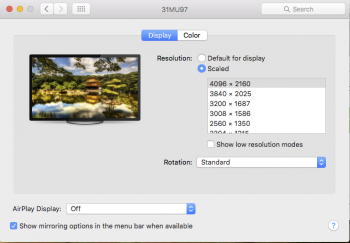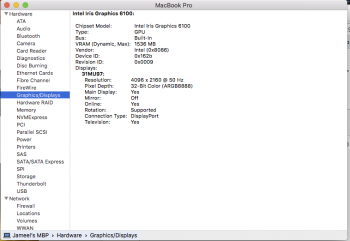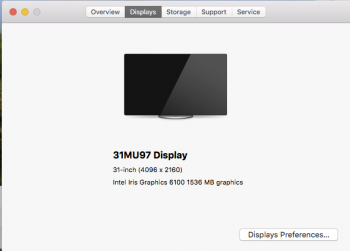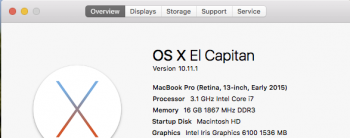Have another problem, cannot adjust the Contrast, it is "grey color" and cannot adjust it, is there any setting I miss or it is a defected monitor? Email to LG tech support, but not yet get reply.
I don't want to fiddle with the settings on my LG 31MU97 as I've got it looking just right so I haven't tested this, however I seem to recall that this may be tied to the Picture Mode. I use AdobeRGB on mine and my Contrast setting is unavailable so this is something to do with the firmware of the monitor and not a problem with your screen. Try one of the other Picture Mode settings; I *think* the contrast option may be available depending on which one you select.
If that doesn't work, post again and I may change my settings to see how to get Contrast back (I did manage it myself at one point but can't be certain it was changing the Picture Mode that did it). I calibrate my screen so tend to find that manipulating the contrast isn't necessary for me.