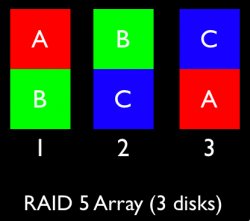Get an iPASS cable to plug into the motherboard iPass port. Run this cable to external drives or mount them in one of the CD bays. OSX will recognize the drives as usual from the motherboard, place bootcamp and windows on this drive or drives. Leave the RAID card for OSX. Best of both worlds. The problem is there is no windows RAID card driver. When in windows the RAID volumes will not be seen. In OSX all drives and RAID volumes will be there.
Cheers
Rick, have you tried this? I somehow understood from message 83 on this thread that this wouldn't work, and that an eSATA controller was the only way to go.
I haven't tried this iPass cable trick, but I have read that people that have tried this with hard drives and blu-ray drives can't boot from this setup. That the mac can't boot from the extra SATA connectors on the motherboard (the ones were the iPass connector sits on non-RAIDed Mac Pros).