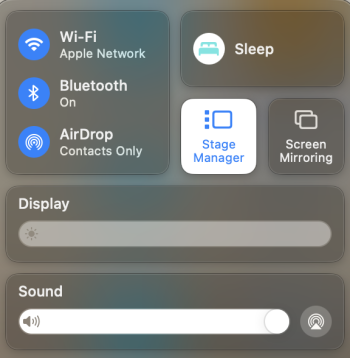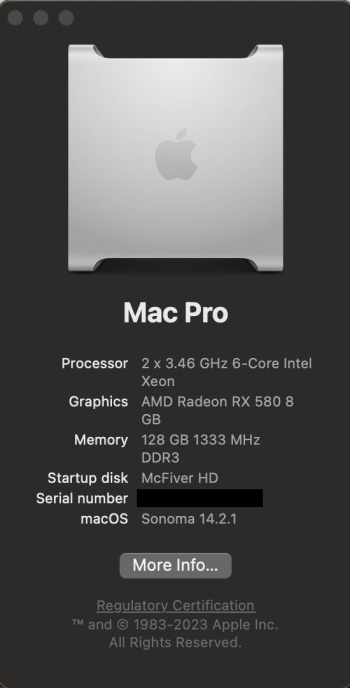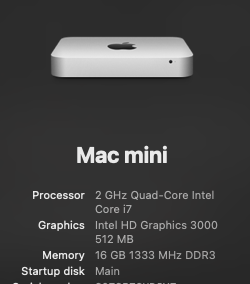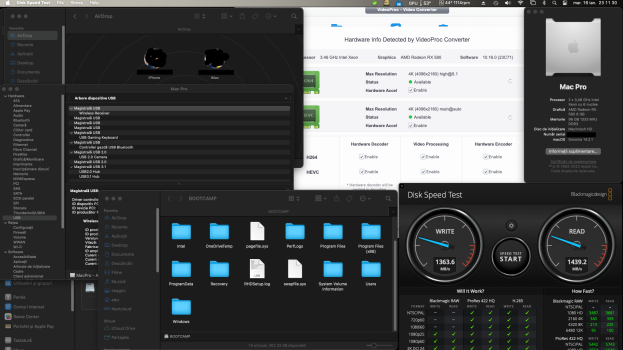I've done that in the past, I've used an external drive for testing. Really, overall I haven't noticed a big difference between Ventura, and Sonoma as far as features I'd need. I would usually choose to run the latest, but people I've talked to have told me to do Ventura because it's now in security mode like Monterey now and Apple isn't changing things like they are in Sonoma currently which would typically make it more stable with OCLP. So, that's why I was getting fresh feedback since time has passed since I tried last.The best answer is in my opinion ., create a separate partition and test it on your hardware as you will find in this forum lots of different experiences for everyone how stable it is,
if in doubt do a test run.
Got a tip for us?
Let us know
Become a MacRumors Supporter for $50/year with no ads, ability to filter front page stories, and private forums.
macOS 14 Sonoma on Unsupported Macs Thread
- Thread starter dhinakg
- WikiPost WikiPost
- Start date
- Sort by reaction score
You are using an out of date browser. It may not display this or other websites correctly.
You should upgrade or use an alternative browser.
You should upgrade or use an alternative browser.
- Status
- The first post of this thread is a WikiPost and can be edited by anyone with the appropiate permissions. Your edits will be public.
Thank you. I will open it up and reseat the adapter. If it continues to happen, I’ll order a new adapter or drive from OWC.13" 2015 MBP i7 16GB OEM Apple 256GB SSD OCLP 1.3.0 Sonoma 14.2.1 OCLP with all defaults (FeatureUnlock = Enabled) and root patches. Fairly heavily used daily driver. Runs perfect. No kernel panics.
Additional installs are VirtualBox, realVNC, chargeLimitor, HPSmart, Turbotax, iWorks, Brave browser.
Only problem encountered was hang on the last step on the install. Had to reboot in safemode to get past. Here are prior posts ( post link #1563 #3103 )
Since you have 1TB SSD, using an aftermarket NVMe SSD adapter? I tried a cheap one and a number of problems. Went back to Apple OEM SSD.
Maybe this helps 👉🏻 *HOW 2 Update/Upgrade macOS with OCLP* 😃Hoping for a little guidance.
Longtime user of OCLP. MBP Late 2013. Kepler GPU. OLCP 1.3.0.
Was on happily Monterey, but at some point upgraded to Ventura. Started to experience crashes, but it was managable.
But then there was a power cut, and for some inexplicable reason, when I started up my machine, it was upgrading itself to Sonoma.
What the hell.
From that point forward, unusable. Cascading crashes that end with even Finder crashing. Random.
Would have rolled back to Ventura if I could. Created new Ventura volumes. Migration Assistant won't work going backwards in OS's.
Carbon Copy Cloned the Sonoma drive. Tried to reinstall Sonoma. Crashes just the same.
I'm facing a manual reconstruction of all my data, apps and frameworks, etc. Unless I can get to the bottom of why Sonoma is crashing like crazy under OCLP.
Anyone have any thoughts?

macOS 14 Sonoma on Unsupported Macs Thread
👉🏻 *HOW 2 Update/Upgrade macOS with OCLP* 😃 ❗️ *NEVER use Memoji* as User Pic / iCloud User Pic with OCLP 👉🏻 ATTENTION❗️ iOS 17.1+ your Contact Photo in adress book sync to iCloud and so to your Login pic. 😱 *** So DON'T use Memoji there either❗️*** ❗️ *First install OCLP* (if upgrading i.e...
Yeah, I suddenly had the same problem in my current setup, a few days after the update.Has anyone else been getting very frequent kernel panics? I am on a 13" 2014 MBP with Sonoma 14.2 and the latest OCLP and root patches. (I have FeatureUnlock set to Disabled.) Kernel panics are happening more often than not during the nighttime. I deleted all third party kernel extensions, zapped PRAM, and reset SMC.
No idea why...
After trying different solutions for half a day, the following finally helped:
- I created a completely new OCLP macOS Installer stick (the previous one had caused the same problem).
- Then I simply used this USB stick to install macOS Sonoma over the current macOS Sonoma again (! no clean install).
Secure downgrade without losing Data
[tested on macOS 14 Sonoma – no responsibility]
Since the question of downgrading while retaining your own data is often asked, I have summarized my procedure for you the last hour.
As always, back up data and settings beforehand, preferably in two different ways. Programs such as TimerMachine, Carbon Copy Cloner or SuperDuper could be useful for this.
👉🏻 Before you start, please read these instructions carefully.
I used this to downgrade from an early version of Sonoma to Ventura - and also within Sonoma from a newer to an older version.
Hope this helps you! 👍🏻
[tested on macOS 14 Sonoma – no responsibility]
Since the question of downgrading while retaining your own data is often asked, I have summarized my procedure for you the last hour.
As always, back up data and settings beforehand, preferably in two different ways. Programs such as TimerMachine, Carbon Copy Cloner or SuperDuper could be useful for this.
👉🏻 Before you start, please read these instructions carefully.
- Starting macOS from the "macOS Installer" USB stick
- Start the macOS installer
- Start the disk utility
- In the menu bar, click on "Display" then on "Show all devices"
- Now delete ONLY the actual volume where the system is installed, usually "Macintosh HD" (named "macOS SSD MB14" in my photo)
❗️ DO NOT DELETE the entire volume group or the volume that ends with "Data"!
- Exit Disk Utility now (❗️ ONLY Disk Utility)
- Now install the desired macOS
- After everything is installed, open Disk Utility - either in Recovery mode or again with the USB stick "macOS Installer"
- Now you will surely see the system volume as "Macintosh HD - Data" and the data volume as ""Macintosh HD - Data - Data".
Simply change this as follows:- Right-click on "Macintosh HD - Data" and then on "Rename". Now change the name to "Macintosh HD" or whatever you like; in any case WITHOUT "-Data" in the name. Click "enter".
- Then also right-click on "Macintosh HD - Data -Data" and then on "Rename". Now change the name to "Macintosh HD - Data" or whatever you like; in any case WITH "-Data" in the name. Click "enter".
- Check again that the name changes are correct:
- Macintosh HD
- Macintosh HD - Data
- Now exit the recovery program/macOS installation
- Reboot
I used this to downgrade from an early version of Sonoma to Ventura - and also within Sonoma from a newer to an older version.
Hope this helps you! 👍🏻
Maybe this helps 👉🏻 *HOW 2 Update/Upgrade macOS with OCLP* 😃
I didn't have a choice. After the power cut, I found my machine updating on its own. I would never have updated to Sonoma. I'm not interested in any of the new features.
But that said, my version of OCLP was the latest. Of course I've re-applied root patches.
Not sure what else I can do.
After a month or so of trial and error, I finally got fully featured Sonoma running on my Mac Pro 5,1 with McFiver nVME spec'd as follows:
- 2x 3.46 GHz 6-Core Xeons
- Sapphire Pulse Radeon 580
- 128 GB RAM
- Sonnet McFiver w/2 TB nVMe
- Sonnet Allegro Pro USB-A 3.2 Card
- Broadcom Airport 802.11 ac/Bluetooth 4.2 Combo Card in the mini-PCIe slot replacing the stock wireless.
- Small SSD in drive sled 1 dedicated to OpenCore, drive sled 2 with Mojave backup on SSD, drive sled 3 with Monterey
The biggest hurdle was solving the issues with my wireless card hooked into the internal slot and powered by the motherboard's USB connector. To get OCLP to build an instance of OpenCore the Mac Pro liked, I first built a stock configuration in Mojave so I could install and boot into Monterey on a separate SSD. Once Monterey was confirmed successful, I removed the Sonnet cards, and rebuilt OpenCore with the following parameters:
- Set Target Model: Host Machine
- Enabled XHCI Booting
- Enable Firewire Booting (Optional, but I have Firewire drives lying around)
- Enable AMD GOP Injection
Build Open Core, reboot, shut down, reinstall Sonnet PCIe Cards, clean install Sonoma onto the McFiver nVME, reboot, install Sonoma root patches, reboot, everything works.
Tested with Handoff/Continuity, apps including TV, Office 365, Parallels 19 running Win 11, widgets and my Photog suite including Adobe CS Cloud and Pixel/Photomator... Flawless!
Next challenge will be to build a dedicated bootable Windows 11 disk with Rufus, and a Pixlas mod so I can load in a Radeon VII. I expect this workstation to last me a couple more years until I move to Apple Silicon.
- 2x 3.46 GHz 6-Core Xeons
- Sapphire Pulse Radeon 580
- 128 GB RAM
- Sonnet McFiver w/2 TB nVMe
- Sonnet Allegro Pro USB-A 3.2 Card
- Broadcom Airport 802.11 ac/Bluetooth 4.2 Combo Card in the mini-PCIe slot replacing the stock wireless.
- Small SSD in drive sled 1 dedicated to OpenCore, drive sled 2 with Mojave backup on SSD, drive sled 3 with Monterey
The biggest hurdle was solving the issues with my wireless card hooked into the internal slot and powered by the motherboard's USB connector. To get OCLP to build an instance of OpenCore the Mac Pro liked, I first built a stock configuration in Mojave so I could install and boot into Monterey on a separate SSD. Once Monterey was confirmed successful, I removed the Sonnet cards, and rebuilt OpenCore with the following parameters:
- Set Target Model: Host Machine
- Enabled XHCI Booting
- Enable Firewire Booting (Optional, but I have Firewire drives lying around)
- Enable AMD GOP Injection
Build Open Core, reboot, shut down, reinstall Sonnet PCIe Cards, clean install Sonoma onto the McFiver nVME, reboot, install Sonoma root patches, reboot, everything works.
Tested with Handoff/Continuity, apps including TV, Office 365, Parallels 19 running Win 11, widgets and my Photog suite including Adobe CS Cloud and Pixel/Photomator... Flawless!
Next challenge will be to build a dedicated bootable Windows 11 disk with Rufus, and a Pixlas mod so I can load in a Radeon VII. I expect this workstation to last me a couple more years until I move to Apple Silicon.
Attachments
Were you able to get Stage Manager to work?After a month or so of trial and error, I finally got fully featured Sonoma running on my Mac Pro 5,1 with McFiver nVME spec'd as follows:
- 2x 3.46 GHz 6-Core Xeons
- Sapphire Pulse Radeon 580
- 128 GB RAM
- Sonnet McFiver w/2 TB nVMe
- Sonnet Allegro Pro USB-A 3.2 Card
- Broadcom Airport 802.11 ac/Bluetooth 4.2 Combo Card in the mini-PCIe slot replacing the stock wireless.
- Small SSD in drive sled 1 dedicated to OpenCore, drive sled 2 with Mojave backup on SSD, drive sled 3 with Monterey
The biggest hurdle was solving the issues with my wireless card hooked into the internal slot and powered by the motherboard's USB connector. To get OCLP to build an instance of OpenCore the Mac Pro liked, I first built a stock configuration in Mojave so I could install and boot into Monterey on a separate SSD. Once Monterey was confirmed successful, I removed the Sonnet cards, and rebuilt OpenCore with the following parameters:
- Set Target Model: Host Machine
- Enabled XHCI Booting
- Enable Firewire Booting (Optional, but I have Firewire drives lying around)
- Enable AMD GOP Injection
Build Open Core, reboot, shut down, reinstall Sonnet PCIe Cards, clean install Sonoma onto the McFiver nVME, reboot, install Sonoma root patches, reboot, everything works.
Tested with Handoff/Continuity, apps including TV, Office 365, Parallels 19 running Win 11, widgets and my Photog suite including Adobe CS Cloud and Pixel/Photomator... Flawless!
Next challenge will be to build a dedicated bootable Windows 11 disk with Rufus, and a Pixlas mod so I can load in a Radeon VII. I expect this workstation to last me a couple more years until I move to Apple Silicon.
Yep, I'm using Stage Manager right now, in fact.Were you able to get Stage Manager to work?
okay how did you do that mine only worked until i did the patches .Yep, I'm using Stage Manager right now, in fact.
I am on a Mac Mini Server 5,3
It just worked in my case with no other considerations. What works to get things running on a Mac Pro may be vastly different for a mini. My primary pain points and deal breakers were Airport and Bluetooth. 90 to 95% of everything else built into the OS under Sonoma appears to work fine, including Stage Manager, iCloud and Handoff, now that I have dialed in an optimal Open Core config and order to which expansion cards need to be factored in relation.okay how did you do that mine only worked until i did the patches .
I am on a Mac Mini Server 5,3
see it worked fine until i did post install patch.It just worked in my case with no other considerations. What works to get things running on a Mac Pro may be vastly different for a mini. My primary pain points and deal breakers were Airport and Bluetooth. 90 to 95% of everything else built into the OS under Sonoma appears to work fine, including Stage Manager, iCloud and Handoff, now that I have dialed in an optimal Open Core config and order to which expansion cards need to be factored in relation.
it works on my other computer that Sonoma on it .
i wonder if it is a issue with the patch.
Attachments
After a month or so of trial and error, I finally got fully featured Sonoma running on my Mac Pro 5,1 with McFiver nVME spec'd as follows:
- 2x 3.46 GHz 6-Core Xeons
- Sapphire Pulse Radeon 580
- 128 GB RAM
- Sonnet McFiver w/2 TB nVMe
- Sonnet Allegro Pro USB-A 3.2 Card
- Broadcom Airport 802.11 ac/Bluetooth 4.2 Combo Card in the mini-PCIe slot replacing the stock wireless.
- Small SSD in drive sled 1 dedicated to OpenCore, drive sled 2 with Mojave backup on SSD, drive sled 3 with Monterey
The biggest hurdle was solving the issues with my wireless card hooked into the internal slot and powered by the motherboard's USB connector. To get OCLP to build an instance of OpenCore the Mac Pro liked, I first built a stock configuration in Mojave so I could install and boot into Monterey on a separate SSD. Once Monterey was confirmed successful, I removed the Sonnet cards, and rebuilt OpenCore with the following parameters:
- Set Target Model: Host Machine
- Enabled XHCI Booting
- Enable Firewire Booting (Optional, but I have Firewire drives lying around)
- Enable AMD GOP Injection
Build Open Core, reboot, shut down, reinstall Sonnet PCIe Cards, clean install Sonoma onto the McFiver nVME, reboot, install Sonoma root patches, reboot, everything works.
Tested with Handoff/Continuity, apps including TV, Office 365, Parallels 19 running Win 11, widgets and my Photog suite including Adobe CS Cloud and Pixel/Photomator... Flawless!
Next challenge will be to build a dedicated bootable Windows 11 disk with Rufus, and a Pixlas mod so I can load in a Radeon VII. I expect this workstation to last me a couple more years until I move to Apple Silicon.
Attachments
biggysteve, I have an issue that might be similar to yours and I wonder if the fix you discovered might work for me?After a month or so of trial and error, I finally got fully featured Sonoma running on my Mac Pro 5,1 with McFiver nVME spec'd as follows:
- 2x 3.46 GHz 6-Core Xeons
- Sapphire Pulse Radeon 580
- 128 GB RAM
- Sonnet McFiver w/2 TB nVMe
- Sonnet Allegro Pro USB-A 3.2 Card
- Broadcom Airport 802.11 ac/Bluetooth 4.2 Combo Card in the mini-PCIe slot replacing the stock wireless.
- Small SSD in drive sled 1 dedicated to OpenCore, drive sled 2 with Mojave backup on SSD, drive sled 3 with Monterey
The biggest hurdle was solving the issues with my wireless card hooked into the internal slot and powered by the motherboard's USB connector. To get OCLP to build an instance of OpenCore the Mac Pro liked, I first built a stock configuration in Mojave so I could install and boot into Monterey on a separate SSD. Once Monterey was confirmed successful, I removed the Sonnet cards, and rebuilt OpenCore with the following parameters:
- Set Target Model: Host Machine
- Enabled XHCI Booting
- Enable Firewire Booting (Optional, but I have Firewire drives lying around)
- Enable AMD GOP Injection
Build Open Core, reboot, shut down, reinstall Sonnet PCIe Cards, clean install Sonoma onto the McFiver nVME, reboot, install Sonoma root patches, reboot, everything works.
Tested with Handoff/Continuity, apps including TV, Office 365, Parallels 19 running Win 11, widgets and my Photog suite including Adobe CS Cloud and Pixel/Photomator... Flawless!
Next challenge will be to build a dedicated bootable Windows 11 disk with Rufus, and a Pixlas mod so I can load in a Radeon VII. I expect this workstation to last me a couple more years until I move to Apple Silicon.
Here are my specs:
Mac Pro (Mid 2012) 5,1
2 x 3.33 GHz 6-Core Intel Xeon
64 GB 1333 MHz DDR3
NVIDIA GeForce GTX 680 2GB
My Boot ROM is maxed out at 144.0.0.0.0.
I currently run Mojave. My startup drive is a 2TB SSD mounted on an OWC Accelsior S PCIe card.
In the hard drive sleds I have a 1TB HDD with High Sierra, a 256GB SSD with Sierra, and a 5TB HDD for Time Machine Backups. (Sled 3 is empty)
I’ve been spending the last month or so reading as much as I can about Open Core Legacy Patcher in anticipation of making the big leap up to Sonoma. To that end, I’ve purchased a McFiver card from Sonnet Technologies, and an 8TB Sabrent Rocket 4 Plus NVMe. I had hoped to do a clean install of Sonoma on this drive and make it my boot volume.
I installed the 8TB drive and the card and was able to see the drive in Disk Utility and to format it and write to it.
I followed the steps to use OCLP (version 1.3.0) to create an Install Sonoma (14.2.1) USB drive and to add the patched boot EFI to that USB drive.
I restarted the machine and held down Option during the boot process. The chime sounded and the screen turned white. But that’s all it did. I continued to hold the Option key for a good 20 min. but there was no change. The boot picker didn’t appear, and neither did it advance to load any of the operating systems that I have on any of the other drives that I have in the machine. I forced the machine to power down and then started back up normally.
I redid the process of formatting the USB, downloading the install OS file, building the patcher and adding it to the USB drive, then shutting down and attempting the install. I did this at least 3 times but I couldn’t get past the white screen.
Booting without holding Option brings me to Mojave just fine. I tried other boot key combinations like resetting NVRM and booting into safe mode. Those options also work just fine. For some reason I was not able to access the boot picker.
I had come across a video from Jessie's Flying where a PCIe device (non Mac GPU in this case) was causing trouble getting to a boot picker to access OCLP. His solution was to unplug all drives except for the USB with the Installer and the OCLP boot EFI. I followed those instructions and was able to see the computer boot up to a black screen and show the OCLP boot EFI. So, I powered down and put the McFiver card with my 8TB drive back in. I powered up again and it booted to the black screen and I was able to select the Install Sonoma option. The next screen was a black screen with a white apple logo and that’s it. No progress bar, and no apparent activity. I didn’t get to the part where it asks me to pick the volume I’d like to install to. The machine was silent and I left it that way for at least half an hour before I decided to give up on it. I tried a few more times, resetting NVRAM, but no luck.
Since the only equipment change was the addition of the McFiver card, I decided to remove that and see what would happen. Option Boot was now functional, as was just normally booting into Mojave. So, it seems that the McFiver card is preventing me from Option Booting. But it could easily be something else and I'm just not knowledgable enough to know.
I sincerely apologize for such a lengthy message. I wanted to be thorough. If you have any ideas that might help, I would be eternally grateful.
biggysteve, I have an issue that might be similar to yours and I wonder if the fix you discovered might work for me?
Here are my specs:
Mac Pro (Mid 2012) 5,1
2 x 3.33 GHz 6-Core Intel Xeon
64 GB 1333 MHz DDR3
NVIDIA GeForce GTX 680 2GB
My Boot ROM is maxed out at 144.0.0.0.0.
I currently run Mojave. My startup drive is a 2TB SSD mounted on an OWC Accelsior S PCIe card.
In the hard drive sleds I have a 1TB HDD with High Sierra, a 256GB SSD with Sierra, and a 5TB HDD for Time Machine Backups. (Sled 3 is empty)
I’ve been spending the last month or so reading as much as I can about Open Core Legacy Patcher in anticipation of making the big leap up to Sonoma. To that end, I’ve purchased a McFiver card from Sonnet Technologies, and an 8TB Sabrent Rocket 4 Plus NVMe. I had hoped to do a clean install of Sonoma on this drive and make it my boot volume.
I installed the 8TB drive and the card and was able to see the drive in Disk Utility and to format it and write to it.
I followed the steps to use OCLP (version 1.3.0) to create an Install Sonoma (14.2.1) USB drive and to add the patched boot EFI to that USB drive.
I restarted the machine and held down Option during the boot process. The chime sounded and the screen turned white. But that’s all it did. I continued to hold the Option key for a good 20 min. but there was no change. The boot picker didn’t appear, and neither did it advance to load any of the operating systems that I have on any of the other drives that I have in the machine. I forced the machine to power down and then started back up normally.
I redid the process of formatting the USB, downloading the install OS file, building the patcher and adding it to the USB drive, then shutting down and attempting the install. I did this at least 3 times but I couldn’t get past the white screen.
Booting without holding Option brings me to Mojave just fine. I tried other boot key combinations like resetting NVRM and booting into safe mode. Those options also work just fine. For some reason I was not able to access the boot picker.
I had come across a video from Jessie's Flying where a PCIe device (non Mac GPU in this case) was causing trouble getting to a boot picker to access OCLP. His solution was to unplug all drives except for the USB with the Installer and the OCLP boot EFI. I followed those instructions and was able to see the computer boot up to a black screen and show the OCLP boot EFI. So, I powered down and put the McFiver card with my 8TB drive back in. I powered up again and it booted to the black screen and I was able to select the Install Sonoma option. The next screen was a black screen with a white apple logo and that’s it. No progress bar, and no apparent activity. I didn’t get to the part where it asks me to pick the volume I’d like to install to. The machine was silent and I left it that way for at least half an hour before I decided to give up on it. I tried a few more times, resetting NVRAM, but no luck.
Since the only equipment change was the addition of the McFiver card, I decided to remove that and see what would happen. Option Boot was now functional, as was just normally booting into Mojave. So, it seems that the McFiver card is preventing me from Option Booting. But it could easily be something else and I'm just not knowledgable enough to know.
I sincerely apologize for such a lengthy message. I wanted to be thorough. If you have any ideas that might help, I would be eternally grateful.
I'm by no means an expert, but my supposition based on a lot of troubleshooting is that OCLP does not like a USB 3.2 controller present when injecting its USB 1.1 fixes for the Mac Pro during the configuration of Open Core. First thing I would suggest is booting into your Mojave SSD without any add on PCIe USB controllers installed, rebuild OpenCore on your internal and external installer based on what I outlined above, add the McFiver back once the new OCLP config is loaded, and see what happens. Also, make sure you have your KB and Mouse connected to a USB 2 hub using the native Mac Pro USB ports when booting into the Sonoma installer.
Thanks so much biggysteveI'm by no means an expert, but my supposition based on a lot of troubleshooting is that OCLP does not like a USB 3.2 controller present when injecting its USB 1.1 fixes for the Mac Pro during the configuration of Open Core. First thing I would suggest is booting into your Mojave SSD without any add on PCIe USB controllers installed, rebuild OpenCore on your internal and external installer based on what I outlined above, add the McFiver back once the new OCLP config is loaded, and see what happens. Also, make sure you have your KB and Mouse connected to a USB 2 hub using the native Mac Pro USB ports when booting into the Sonoma installer.
That definitely helped, but I'm not all the way there yet. I'm not sure I totally understood your suggestions, but here's what I did:
I removed the McFiver, booted to Mojave, built the Install Sonoma USB drive and let OCLP build the patcher and add it to The USB drive. Then, I powered down and removed all the drives except for the USB. I put the McFiver with the 8TB NVME back in and powered up, holding the option key. It did the same thing as before. White screen. I forced a restart and this time didn't hold anything down. It auto-picked the OCLP boot efi and I was then able to select Install Sonoma. It actually installed this time. I was up and running, but I did notice that bluetooth wasn't working. I had a wired mouse, so no big deal for now, but I couldn't get bluetooth to work. Anyway, I got the prompt from OCLP saying that I was booting off a USB and would I like to install the patcher to the internal drive (the 8TB that Sonoma was installed on)(by the way, it was showing that 8TB drive as an external drive still). I did that, and rebooted with the USB removed. I held down option, just to see, and it stalled at the while screen. I forced a restart and didn't touch a thing. It auto picked the patched efi and then I selected the icon to load Sonoma. I'm now staring at a black screen with a white apple logo. No progress bar.
My guess is that when I rebuilt OCLP to install on the McFiver NVME it built a version that was slightly different since the McFiver was present this time. I don't know if there is a way to get the working version of the OCLP boot efi on to that drive. I think you mentioned that you keep an OCLP boot efi on a SATA SSD sled. Perhaps that's what I'll need to do? But I forsee problems in the future with Sonoma Updates and doing post install root patches. I also need to get bluetooth working so that my Magic Mouse will work.
Any ideas? Thanks for your help.
See below. Again: I don't know if this will work for you to Fonzi your Mac Pro into submission, but it worked for me:Thanks so much biggysteve
That definitely helped, but I'm not all the way there yet. I'm not sure I totally understood your suggestions, but here's what I did:
I removed the McFiver, booted to Mojave, built the Install Sonoma USB drive and let OCLP build the patcher and add it to The USB drive. Then, I powered down and removed all the drives except for the USB. I put the McFiver with the 8TB NVME back in and powered up, holding the option key. It did the same thing as before. White screen. I forced a restart and this time didn't hold anything down. It auto-picked the OCLP boot efi and I was then able to select Install Sonoma. It actually installed this time. I was up and running, but I did notice that bluetooth wasn't working. I had a wired mouse, so no big deal for now, but I couldn't get bluetooth to work. Anyway, I got the prompt from OCLP saying that I was booting off a USB and would I like to install the patcher to the internal drive (the 8TB that Sonoma was installed on)(by the way, it was showing that 8TB drive as an external drive still). I did that, and rebooted with the USB removed. I held down option, just to see, and it stalled at the while screen. I forced a restart and didn't touch a thing. It auto picked the patched efi and then I selected the icon to load Sonoma. I'm now staring at a black screen with a white apple logo. No progress bar.
My guess is that when I rebuilt OCLP to install on the McFiver NVME it built a version that was slightly different since the McFiver was present this time. I don't know if there is a way to get the working version of the OCLP boot efi on to that drive. I think you mentioned that you keep an OCLP boot efi on a SATA SSD sled. Perhaps that's what I'll need to do? But I forsee problems in the future with Sonoma Updates and doing post install root patches. I also need to get bluetooth working so that my Magic Mouse will work.
Any ideas? Thanks for your help.
- Do not install OpenCore on your McFiver nVME. Install it on an internal SSD connected to SATA bay 1 inside the Mac Pro. This will force the Mac Pro to see the OpenCore boot EFI first thing in the boot sequence. OpenCore works best this way. I have a 250 GB SSD dedicated just to the boot EFI in sled 1 just to help me keep things straight and mitigate any possibility that I foobar the drive my OpenCore config is installed in.
- Do not have multiple instances of OpenCore across multiple drives inside your machine. This could cause a conflict at boot. Only one config installed to one drive is needed. It's still ok to install OpenCore on your Boot USB stick.
- Get a USB hub and connect it and your KB and Mouse to one of the onboard USB ports and keep that hub parked there if you want to use Sonoma or Ventura.
Go back and redo the entire installation from scratch:
- First, boot to your Mojave partition and erase the entire drive container on the McFiver through disk utility. Not the drive, but the container. In Disk Utility, go to View>Show All Devices if you cannot see the container. Format it as ExFat and then APFS, just to make sure you're purging that bunk OpenCore install on the nVME. Again: you don't want OpenCore there.
- Once done, shut down and remove the McFiver and any USB 3 cards.
- Now, configure a new instance of OpenCore to an SSD inside the drive sled in your Mac Pro. Again: bay 1 is the winner.
- In my case, I decided to use another internal SSD to clean install Monterey next. If you can do this, do it.
- Next, boot into Monterey. Run OCLP again and rebuild your OpenCore config using the same options in my first post to the same internal drive bay as above.
- Reboot and then shut down. Put your McFiver back in the Mac Pro.
- Next, start up the Mac Pro again and boot off the Sonoma USB stick. Make sure you have that USB hub plugged in with your keyboard and mouse, and install Sonoma to the McFiver nVME
- Go through the requisite reboots until you're booted into Sonoma off the McFiver, and remove your USB stick.
- Shut down and then reinstall any additional USB controllers into the Mac Pro. Boot into Sonoma again and enjoy.
If you do all that correctly, OCLP should not prompt you to install anything after Sonoma boots, since OpenCore will have already been configured on another drive inside the Mac. No idea if this will solve your BT issue, though, as it seems to be card dependent. My nVME also shows as an external disk. It's not harming anything, so I'm fine leaving it as is. Also note: the 10 Gb ethernet port on the McFiver does not work under Sonoma or Ventura. A fix was only implemented for this up to Monterey.
Last edited:
Hi @joevt! Yesterday and today I managed to come to work where I have the iMac 14,2 with Sonoma 14.2.1 and checked whether the window shadows disappear for me too when the iMac wakes up from sleep mode.Oh, I see that now. Yes, the right side of the menu bar is empty after a long sleep except for the date. Switching to Dark mode seems to bring them back and they remain even if I switch to Light mode again (though the shadows are missing in Light mode unless "Increase contrast" is also being used.
I triedkillall Finderbut it is insufficient since the window shadows are missing for all apps.
Well, initially it seemed to me that everything was working well, apart from the disappearance of some icons on the right, in the menu bar, after waking up, but then I DISCOVERED THAT THE SHADOWS of the Finder and Applications windows ALSO DISAPPEARED FOR ME...
Strangely, by increasing the screen contrast from System Settings -> Accessibility (with an extremely unpleasant effect) I noticed that the shadows reappear, as you say, only to disappear again by removing the option to increase the contrast.
The only way to make the shadows reappear, therefore, is to restart your Mac and prevent it from falling asleep.
So, WE HOPE THE OCLP DEVELOPERS understand why all this is happening and find a good way to fix it soon...
Last edited:
Thanks for the great explanation, @Ready-for-Apple !Secure downgrade without losing Data
[tested on macOS 14 Sonoma – no responsibility]
Since the question of downgrading while retaining your own data is often asked, I have summarized my procedure for you the last hour.
As always, back up data and settings beforehand, preferably in two different ways. Programs such as TimerMachine, Carbon Copy Cloner or SuperDuper could be useful for this.
👉🏻 Before you start, please read these instructions carefully.
- Starting macOS from the "macOS Installer" USB stick
- Start the macOS installer
- Start the disk utility
- In the menu bar, click on "Display" then on "Show all devices"
- Now delete ONLY the actual volume where the system is installed, usually "Macintosh HD" (named "macOS SSD MB14" in my photo)
❗️ DO NOT DELETE the entire volume group or the volume that ends with "Data"!
View attachment 2336757- Exit Disk Utility now (❗️ ONLY Disk Utility)
- Now install the desired macOS
- After everything is installed, open Disk Utility - either in Recovery mode or again with the USB stick "macOS Installer"
- Now you will surely see the system volume as "Macintosh HD - Data" and the data volume as ""Macintosh HD - Data - Data".
Simply change this as follows:
- Right-click on "Macintosh HD - Data" and then on "Rename". Now change the name to "Macintosh HD" or whatever you like; in any case WITHOUT "-Data" in the name. Click "enter".
- Then also right-click on "Macintosh HD - Data -Data" and then on "Rename". Now change the name to "Macintosh HD - Data" or whatever you like; in any case WITH "-Data" in the name. Click "enter".
- Check again that the name changes are correct:
- Macintosh HD
- Macintosh HD - Data
- Now exit the recovery program/macOS installation
- Reboot
I used this to downgrade from an early version of Sonoma to Ventura - and also within Sonoma from a newer to an older version.
Hope this helps you! 👍🏻
Can you please tell me if after returning to Ventura:
1) Does Mail load all emails perfectly?
2) Can Ventura's Photos.app open the library saved or created by Sonoma?
However, I remain with some doubts since we know that Apple now seals the volumes and this downgrade procedure could perhaps introduce hidden conflicts or problems.
Maybe some experienced friend or developer could shed light on this doubt? Thank you
I have Monterey on my MBP 15" 2012 Retina (Quad 2.6 i7 / 16GB / 512GB) and I find it a bit sluggish. Is there any hope that installing Sonoma or Ventura would be better? Is the graphical support via OC working any better on these later OS? The machine is stock other than installing Opencore...
I have Sonoma on my Mid 2012 MBP and I find it to be pretty snappy. No complaints with performance compared to any other OS I've run on it. I do get an occasional graphical glitch every now and then. I think I've reset my SMC twice since I installed Sonoma to fix some weird issue or another. Overall I'm pretty happy with it.
Is it a model with intel graphics only or with nvidia?I have Sonoma on my Mid 2012 MBP and I find it to be pretty snappy. No complaints with performance compared to any other OS I've run on it. I do get an occasional graphical glitch every now and then. I think I've reset my SMC twice since I installed Sonoma to fix some weird issue or another. Overall I'm pretty happy with it.
Since OCLP developers rarely frequent this forum, issues encountered are not observed or noted, to that end, they request concerns be posted, here: https://discord.com/invite/rqdPgH8xSN FYI
Same here on a 2012 Mac Mini, already for ages, but, I can live with it.I have Sonoma on my Mid 2012 MBP and I find it to be pretty snappy. No complaints with performance compared to any other OS I've run on it. I do get an occasional graphical glitch every now and then. I think I've reset my SMC twice since I installed Sonoma to fix some weird issue or another. Overall I'm pretty happy with it.
Apple seeded macOS Sonoma 14.3 RC (23D56)
Register on MacRumors! This sidebar will go away, and you'll see fewer ads.