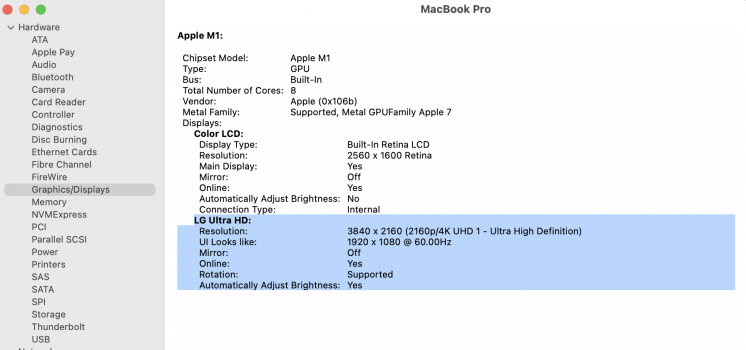I tried plugging my 2007 20” Apple Cinema Display into my M1 MBA via a usb c dongle. It worked, but everything was off—washed out in some colours, highly saturated in others. I tried tweaking display prefs with no luck, and googled. Someone had success getting an older display to work by plugging the display into the M1 laptop directly, NOT via multi purpose dongles/hubs. So I ordered an usb-c to hdmi-male adapter and plugged the display into the MBA directly—and success! The display now works as it did on my intel MBP.
Got a tip for us?
Let us know
Become a MacRumors Supporter for $50/year with no ads, ability to filter front page stories, and private forums.
MBP M1 and LG 27UK850-W washed out colors
- Thread starter JCHH
- Start date
- Sort by reaction score
You are using an out of date browser. It may not display this or other websites correctly.
You should upgrade or use an alternative browser.
You should upgrade or use an alternative browser.
I am having exactly the same issue, and after hours of tries, I switched to a profile called Rec. ITU-R BT.709-5 and even thought it is not good, it makes the screen less washed out, but it is still very bad. I mean the LG OSD doesn't even recognize the display at all =(
M1 Mac mini user here.
I did the same and set the Rec. ITU-R BT.709-5 colour profile and it looks better, but not perfect. Using my USB-C to HDMI and HDMI to HDMI cables are both fine, I'm just seeing this with a USB-C to USB-C cable. I tried deleting the PLIST file and resetting the PRAM, but that didn't seem to resolve the issue. I'm hoping this is just a software issue that will be fixed in the next update.
I did the same and set the Rec. ITU-R BT.709-5 colour profile and it looks better, but not perfect. Using my USB-C to HDMI and HDMI to HDMI cables are both fine, I'm just seeing this with a USB-C to USB-C cable. I tried deleting the PLIST file and resetting the PRAM, but that didn't seem to resolve the issue. I'm hoping this is just a software issue that will be fixed in the next update.
For those experiencing the issue, I think I found a workaround. If the washed out colors appear, change your display resolution to any other choice. The monitor will come back with the correct colors when you do, then you can switch back to your normal resolution and the colors remain good. This has worked for me at least.
Try my above solution as a workaround until there is a software fix.M1 Mac mini user here.
I did the same and set the Rec. ITU-R BT.709-5 colour profile and it looks better, but not perfect. Using my USB-C to HDMI and HDMI to HDMI cables are both fine, I'm just seeing this with a USB-C to USB-C cable. I tried deleting the PLIST file and resetting the PRAM, but that didn't seem to resolve the issue. I'm hoping this is just a software issue that will be fixed in the next update.
Same problem here with this LG monitor and M1 Mac Mini. Works perfect with 4K HDMI but the thunderbolt connection has washed out colors and the white level is not white. I love this monitor but this is really a problem for me. My Samsung 4K monitor does not have this problem. So for now am using the LG monitor with HDMI as my main monitor and the Samsung as my second monitor connected with thunderbolt.Hi y'all, I'm having a strange issue with my external monitor and my Macbook Pro M1. For some reason, the colors on the monitor seems, washed out? Like blacks are more gray than black, and everything is super bland. This occurs when I use USB-C to USB-C from the Mac to the monitor. This also occurs if I use a USB-C to DP1.2 cable as well. This issue, however, will not occur if I use a USB-C hub -> HDMI to HDMI, OR a USB-C to HDMI cable.
I didn't have an issue like this with my previous 2019 Intel MBP. I'm not totally sure on the issue but from what I'm seeing so far is that there's the monitor is being displayed/treated like a "television" from my mac?
Anybody else have this issue, or have a solution to this? Thanks!
EDIT: HDR is disabled! Unfortunately that's not the issue.
View attachment 1678827
Someone mentioned that Big Sur 11.1 beta fixed the problem but that made no difference for me.
Another thing worth mentioning is that when you use the LG monitor with HDMI as your main monitor, the M1 Mini takes a long time to figure out which is the main monitor during boot and also when it sleeps and awakes.
So irritating that I have set "Turn display off after" to Never in the MacOS Big Sur energy saver preferences.
Same problem here with this LG monitor and M1 Mac Mini. Works perfect with 4K HDMI but the thunderbolt connection has washed out colors and the white level is not white. I love this monitor but this is really a problem for me. My Samsung 4K monitor does not have this problem. So for now am using the LG monitor with HDMI as my main monitor and the Samsung as my second monitor connected with thunderbolt.
Someone mentioned that Big Sur 11.1 beta fixed the problem but that made no difference for me.
Another thing worth mentioning is that when you use the LG monitor with HDMI as your main monitor, the M1 Mini takes a long time to figure out which is the main monitor during boot and also when it sleeps and awakes.
So irritating that I have set "Turn display off after" to Never in the MacOS Big Sur energy saver preferences.
Thanks for posting that-- same symptoms with the LG here. It will sometimes be stretched or not come back at all after waking the Mac Mini from a deep sleep unless it's on HDMI (e.g. when it's on USB-C -> DisplayPort/HDMI through an adapter or dock). Long wake up times too, and sometimes the Mac Mini takes a second or two to figure out the correct resolution for the LG. I've tried turning on or off DP 1.2 support on the monitor, which is about the only protocol setting available. Enabling HDR in System Preferences -> Display leads to very poor colors, so that isn't working either.
Really hoping they fix it soon. That is disappointing that 11.1 beta made no difference. I do have a bug report filed.
Hey y'all! After a series of random combinations, I discovered a temporary fix. (YMMV!)
You will need,
- HDMI -> HDMI + dongle (HDMI -> USB-C may work but untested)
- USB-C to USB C Cable
1. Plug in the USB-C to USB-C from your Mac to your monitor. The display will appear washed out.
2. Plug in HDMI dongle/cable into your Mac alongside your USB-C cable.
3. Now unplug the USB-C cable. (DO NOT SWITCH TO HDMI INPUT, stay on the "no signal" screen)
4. Plug the USB-C cable back into your mac.
5. Unplug the HDMI cable from your mac.
So far, this technique has worked for me. Putting the mac to sleep, closing the lid, rebooting it, has not changed it back to the washed-out colors. HOWEVER, toggling the "High Dynamic Range" option under Settings on and off will cause the washed-out colors issue and requires the entire process again.
Let me know if this helps!
You will need,
- HDMI -> HDMI + dongle (HDMI -> USB-C may work but untested)
- USB-C to USB C Cable
1. Plug in the USB-C to USB-C from your Mac to your monitor. The display will appear washed out.
2. Plug in HDMI dongle/cable into your Mac alongside your USB-C cable.
3. Now unplug the USB-C cable. (DO NOT SWITCH TO HDMI INPUT, stay on the "no signal" screen)
4. Plug the USB-C cable back into your mac.
5. Unplug the HDMI cable from your mac.
So far, this technique has worked for me. Putting the mac to sleep, closing the lid, rebooting it, has not changed it back to the washed-out colors. HOWEVER, toggling the "High Dynamic Range" option under Settings on and off will cause the washed-out colors issue and requires the entire process again.
Let me know if this helps!
That's a pretty nice fix if it works. I can't try it now because I returned my LG 27UK850-W 27" monitor and got the newer 2020 model LG 27UN850-W 27" Ultrafine monitor.Hey y'all! After a series of random combinations, I discovered a temporary fix. (YMMV!)
You will need,
- HDMI -> HDMI + dongle (HDMI -> USB-C may work but untested)
- USB-C to USB C Cable
1. Plug in the USB-C to USB-C from your Mac to your monitor. The display will appear washed out.
2. Plug in HDMI dongle/cable into your Mac alongside your USB-C cable.
3. Now unplug the USB-C cable. (DO NOT SWITCH TO HDMI INPUT, stay on the "no signal" screen)
4. Plug the USB-C cable back into your mac.
5. Unplug the HDMI cable from your mac.
So far, this technique has worked for me. Putting the mac to sleep, closing the lid, rebooting it, has not changed it back to the washed-out colors. HOWEVER, toggling the "High Dynamic Range" option under Settings on and off will cause the washed-out colors issue and requires the entire process again.
Let me know if this helps!
(Notice the "N" instead of "K" in the model number.)
The "N" model works perfect with my M1 Mac Mini using thunderbolt or HDMI
Same issue with my Pro but with a different monitor (LG 32GK650F).
Only have the issue while using a 3rd party dongle or dock, while using the Apple AV dongle the colors are like they should. Also no issues with this monitor connected to a Windows laptop and an old MacBook Air.
To "fix" the issue with my 3rd party dock, I had to reset the settings of my external monitor and tweak some settings like brightness, contrast and a feature called "Black Stabilizer".
Very odd.
Only have the issue while using a 3rd party dongle or dock, while using the Apple AV dongle the colors are like they should. Also no issues with this monitor connected to a Windows laptop and an old MacBook Air.
To "fix" the issue with my 3rd party dock, I had to reset the settings of my external monitor and tweak some settings like brightness, contrast and a feature called "Black Stabilizer".
Very odd.
I have the same issue with my LG 27UD88. I fiddled around for a few days and here is my findings:
Seems like M1 Macs are using "Limited" output range, meaning using only 16-235 instead of 0-255. This usually applies to HDMI, and many devices such as Apple TV, PS4, etc. can choose between the two. So can most TVs and Monitors, including my LG 27UD88 (but only in HDMI mode)
When using DisplayPort, usually computers don't do that. They'll utilize the full output range as all time. And so do all my older Macs. But M1 changes it to "Limited" range on DisplayPort as well. Not sure it's a bug or intended.
Reading the thread, it seems the problem only occurs with LG monitors. I'll probably go to a friend's and try with another monitor/cable in the next few days. Will report back.
For now I'll just use an HDMI adapter as my LG monitor can be selected to use "Limited" in HDMI mode. (in LG's menu it's called black level = high)
I also wrote about this on Reddit, I'll mostly make my update only there though:
Seems like M1 Macs are using "Limited" output range, meaning using only 16-235 instead of 0-255. This usually applies to HDMI, and many devices such as Apple TV, PS4, etc. can choose between the two. So can most TVs and Monitors, including my LG 27UD88 (but only in HDMI mode)
When using DisplayPort, usually computers don't do that. They'll utilize the full output range as all time. And so do all my older Macs. But M1 changes it to "Limited" range on DisplayPort as well. Not sure it's a bug or intended.
Reading the thread, it seems the problem only occurs with LG monitors. I'll probably go to a friend's and try with another monitor/cable in the next few days. Will report back.
For now I'll just use an HDMI adapter as my LG monitor can be selected to use "Limited" in HDMI mode. (in LG's menu it's called black level = high)
I also wrote about this on Reddit, I'll mostly make my update only there though:
Ah yes, this definitely seems to be the issue, and it does look like it’s affecting older LG monitors more. Have you tried my little workaround? Since we do have different models, it may or may not work, but if you’re interested in trying, the instructions that worked for me are below. Colors have been fine so far, has only reverted back once when my MBP stopped outputting to the monitor from either ports from sleep. A reboot of the MBP reverted it but I just followed the steps below to fix it.I have the same issue with my LG 27UD88. I fiddled around for a few days and here is my findings:
Seems like M1 Macs are using "Limited" output range, meaning using only 16-235 instead of 0-255. This usually applies to HDMI, and many devices such as Apple TV, PS4, etc. can choose between the two. So can most TVs and Monitors, including my LG 27UD88 (but only in HDMI mode)
When using DisplayPort, usually computers don't do that. They'll utilize the full output range as all time. And so do all my older Macs. But M1 changes it to "Limited" range on DisplayPort as well. Not sure it's a bug or intended.
Reading the thread, it seems the problem only occurs with LG monitors. I'll probably go to a friend's and try with another monitor/cable in the next few days. Will report back.
For now I'll just use an HDMI adapter as my LG monitor can be selected to use "Limited" in HDMI mode. (in LG's menu it's called black level = high)
I also wrote about this on Reddit, I'll mostly make my update only there though:
Hey y'all! After a series of random combinations, I discovered a temporary fix. (YMMV!)
You will need,
- HDMI -> HDMI + dongle (HDMI -> USB-C may work but untested)
- USB-C to USB C Cable
1. Plug in the USB-C to USB-C from your Mac to your monitor. The display will appear washed out.
2. Plug in HDMI dongle/cable into your Mac alongside your USB-C cable.
3. Now unplug the USB-C cable. (DO NOT SWITCH TO HDMI INPUT, stay on the "no signal" screen)
4. Plug the USB-C cable back into your mac.
5. Unplug the HDMI cable from your mac.
So far, this technique has worked for me. Putting the mac to sleep, closing the lid, rebooting it, has not changed it back to the washed-out colors. HOWEVER, toggling the "High Dynamic Range" option under Settings on and off will cause the washed-out colors issue and requires the entire process again.
Let me know if this helps!
Hi JCHH,Ah yes, this definitely seems to be the issue, and it does look like it’s affecting older LG monitors more. Have you tried my little workaround? Since we do have different models, it may or may not work, but if you’re interested in trying, the instructions that worked for me are below. Colors have been fine so far, has only reverted back once when my MBP stopped outputting to the monitor from either ports from sleep. A reboot of the MBP reverted it but I just followed the steps below to fix it.
I actually gave your workaround a try when reading the thread the first time. Unfortunately it didn’t work for me. I guess your method essentially tricks either the monitor or the computer to think it is using HDMI.
Using my friend’s Apple 2020 multiport adapter does make it work under 4k/60hz. But I do miss the ”on cable to rule them all” days. Order a 3rd party thunberbolt 3 adapter yesterday. We’ll see how it goes.
Is it possible for you guys who is seeing the correct color to show me what you see under Apple Menu -> About This Mac -> Graphics/Displays ?
I found on my M1 mac it says nothing about connection method, but on older Macs it says "DisplayPort" even when just using a USB-C cable (I guess it's running DP alternate mode).
I found on my M1 mac it says nothing about connection method, but on older Macs it says "DisplayPort" even when just using a USB-C cable (I guess it's running DP alternate mode).
Attachments
Same. Anyway I submitted a feedback to Apple.I'm seeing the same thing with my M1 MacBook Air connected to a 27" 4K LG monitor via a USB-C to DisplayPort cable. I was hoping it'd be fixed with 11.1 but it's the same. Hmm.
This is what mine says,Is it possible for you guys who is seeing the correct color to show me what you see under Apple Menu -> About This Mac -> Graphics/Displays ?
I found on my M1 mac it says nothing about connection method, but on older Macs it says "DisplayPort" even when just using a USB-C cable (I guess it's running DP alternate mode).
Yes, the same as mine then.This is what mine says,
View attachment 1696018
On my old Macbook, I it clearly states: "Automatically Adjust Brightness: No" and "Connection Method: Thunderbolt/DisplayPort". Which I think is more accurate.
I'm having the same issue with the LG 27UK850. I plugged back in my old mbp to make sure I wasn't going crazy. Tried pulling the color profiles from the other computer and those didn't work. Also tried using the tool on the m1 mba. I'm using a generic color profile that is a bit better, but still terrible. Hopefully, with so many people having issues a fix will be forthcoming.
Check this post out:

 forums.macrumors.com
forums.macrumors.com

Mac mini M1 Ultra Wide Monitor Issues
Here are a couple of points: - The scripts that used to work on Intel macs that created custom display resolutions don't work on Macs with M1. The reason is the device architecture changed. These scripts used grep to search the ioregistry for display string identifiers such as 'IODisplayEDID'...
Last edited:
A note for anyone else following this issue. If you hold option and go to colors, you can do an 'Advanced' calibration which helped a lot. Still not quite where it was with my 15" MBP, but much better until there is an update.
You can option+click settings and display settings and you can enable/disable HDRI tried plugging my 2007 20” Apple Cinema Display into my M1 MBA via a usb c dongle. It worked, but everything was off—washed out in some colours, highly saturated in others. I tried tweaking display prefs with no luck, and googled. Someone had success getting an older display to work by plugging the display into the M1 laptop directly, NOT via multi purpose dongles/hubs. So I ordered an usb-c to hdmi-male adapter and plugged the display into the MBA directly—and success! The display now works as it did on my intel MBP.
Hey y'all! After a series of random combinations, I discovered a temporary fix. (YMMV!)
You will need,
- HDMI -> HDMI + dongle (HDMI -> USB-C may work but untested)
- USB-C to USB C Cable
1. Plug in the USB-C to USB-C from your Mac to your monitor. The display will appear washed out.
2. Plug in HDMI dongle/cable into your Mac alongside your USB-C cable.
3. Now unplug the USB-C cable. (DO NOT SWITCH TO HDMI INPUT, stay on the "no signal" screen)
4. Plug the USB-C cable back into your mac.
5. Unplug the HDMI cable from your mac.
So far, this technique has worked for me. Putting the mac to sleep, closing the lid, rebooting it, has not changed it back to the washed-out colors. HOWEVER, toggling the "High Dynamic Range" option under Settings on and off will cause the washed-out colors issue and requires the entire process again.
Let me know if this helps!
Thanks for the workaround @JCHH, working on a Mini here!.
On the other hand, the USB-A hub on the back doesn't seem to be working anymore, completely dead (I'm using the original USB-C to USB-C that came with the LG). Is yours working fine?.
By the way, no luck updating the display firmware either, there is no newer version available. You can check it using the LG OnScreen Control app and an intel mac (it does not work properly with M1 yet).
Last edited:
Register on MacRumors! This sidebar will go away, and you'll see fewer ads.