Got a tip for us?
Let us know
Become a MacRumors Supporter for $50/year with no ads, ability to filter front page stories, and private forums.
Review: Monduo's 16-Inch Pro Duo Triples Your MacBook Pro Display Space on the Go
- Thread starter MacRumors
- Start date
- Sort by reaction score
You are using an out of date browser. It may not display this or other websites correctly.
You should upgrade or use an alternative browser.
You should upgrade or use an alternative browser.
I bought two 16" USB, 2K, 500nit, USB-C monitors on Amazon for Around $100 each. They are Dirt cheap now.
The monitor is very, very, good, and runs full brightness off the thunderbolt ports. Two of them. They even are good matte, no glare and no distortion.
$200.
Ok, so it's not fancy pantsy.
The monitor is very, very, good, and runs full brightness off the thunderbolt ports. Two of them. They even are good matte, no glare and no distortion.
$200.
Ok, so it's not fancy pantsy.
Last edited:
Might just make the middle seat tolerableCan't wait to see someone try to use this on a plane.
So whilst it doesn’t have the fancy hinges, I created similar spaces for about half the price using 2 LG Gram View + and the result works very well for me.

I’ve since fixed the issue of the difference between the two screens displays
I’ve since fixed the issue of the difference between the two screens displays
All other examples Spanish-only too?PSA - there a ton of better options out there. They may not attach to your MacBook but they usually all come with stands. I use a portable 15 inch monitor whenever I travel. I’ve been debating on adding a 14in 2K one that you can easily find under $200 on Amazon. Just search “portable monitor”, these things are everywhere and have been available for a while. Plus, they’ll be more compact that this setup.
Here’s just one example:

UPERFECT Monitor portátil para juegos de 2K 120Hz, monitor portátil de 16 pulgadas 2560x1600 QHD 500 nits HDR FreeSync con VESA y funda inteligente IPS mate cuidado de ojos segunda pantalla externa para Switch, Xbox, PS5
El monitor portátil UPERFECT de 16 pulgadas 2K 120Hz ofrece una devolución gratuita de 30 días, cambio gratuito de 90 días, garantía de 3 años y soporte técnico de por vida. Con un servicio de atención al cliente oportuno las 24 horas, cualquier problema se resolverá en 8 horas. Ahorra dinero eli...www.amazon.com
As an Amazon Associate, MacRumors earns a commission from qualifying purchases made through links in this post.
Apple AR Goggles are going to make this unwieldy setup superfluous soon. Though Apple will make it look cheap in comparison actually.
Could easily work in the pointy end of most international planes. Check out Singapore Air's Business Class, for example...Can't wait to see someone try to use this on a plane.
1440p on 16” renders fonts too small. I bought a great 15” 120 Hz gaming portable display on AliExpress with 1440p, thinking that it would be good at this size and resolution. The fonts are way too small on this size at 1440p. I have to double-pixel, but it makes the screen elements, including the fonts, the same size as on a 720p display (though the screen elements look very sharp). 720p size screen elements on 15” makes fonts way too big and also unnecessarily eats the screen real estate.
The perfect screen size for 1440p is probably 20”. You go smaller, and the screen fonts are too small. You go larger, and the pixel density gets too low, which results in the loss of fonts’ sharpness.
Aliexpress also has 4K displays at 13” and 15”. I think that 4K on the 15” display double-pixeled (to appear as 1080p size screen elements) is the way to go. Those displays cost around $350, they are 60 Hz (not 120 Hz like the 1440p gaming ones), but they are probably the best solution for a portable extended display for working with text rather than for gaming.
Using these displays at non-native resolution looks horrible, so
I wouldn’t recommend 1440p scaled down fractionally to increase the font size. The result is bad and not worth these prices for sure. For working with text, double-pixel them with the native macOS Displays applet in System Settings.
These are 4K (13” and 15”) touch and non-touch versions of this display. They are very highly reviewed.

The perfect screen size for 1440p is probably 20”. You go smaller, and the screen fonts are too small. You go larger, and the pixel density gets too low, which results in the loss of fonts’ sharpness.
Aliexpress also has 4K displays at 13” and 15”. I think that 4K on the 15” display double-pixeled (to appear as 1080p size screen elements) is the way to go. Those displays cost around $350, they are 60 Hz (not 120 Hz like the 1440p gaming ones), but they are probably the best solution for a portable extended display for working with text rather than for gaming.
Using these displays at non-native resolution looks horrible, so
I wouldn’t recommend 1440p scaled down fractionally to increase the font size. The result is bad and not worth these prices for sure. For working with text, double-pixel them with the native macOS Displays applet in System Settings.
These are 4K (13” and 15”) touch and non-touch versions of this display. They are very highly reviewed.

US $215.48 41% Off | 15.6/13 Inch OLED 4K UHD Touchscreen Portable Monitor With Type-C HDMI-Compatible External Gaming Monitor for Xbox Switch Laptop
US $215.48 41% Off | 15.6/13 Inch OLED 4K UHD Touchscreen Portable Monitor With Type-C HDMI-Compatible External Gaming Monitor for Xbox Switch Laptop
a.aliexpress.com
Last edited:
vendor?I bought two 16" USB, 2K, 400nit, USB-C monitors on Amazon for Around $100 each. They are Dirt cheap now.
The monitor is very, very, good, and runs full brightness off the thunderbolt ports. Two of them. They even are good matte, no glare and no distortion.
$200.
Ok, so it's not fancy pantsy.
Now this is what I want, but not in external displays sitting next to my Macbook. What I want is this 3 screen setup in the form of a goggle or glasses to wear on my head, that may or may not be semi transparent so that I can still see through them to watch all the girls coming into Starbucks!
For many computer users, pairing a laptop with one or more external displays offers the ideal combination of portability and productivity. But if you're like me, you might miss that expansive screen real estate when you disconnect your displays and head out with just your laptop. That's where the Monduo 16-Inch Pro Duo comes in, offering a pair of 16-inch displays that fan out on either side of your laptop's screen to give you millions more pixels to work with even while you're out on the road.
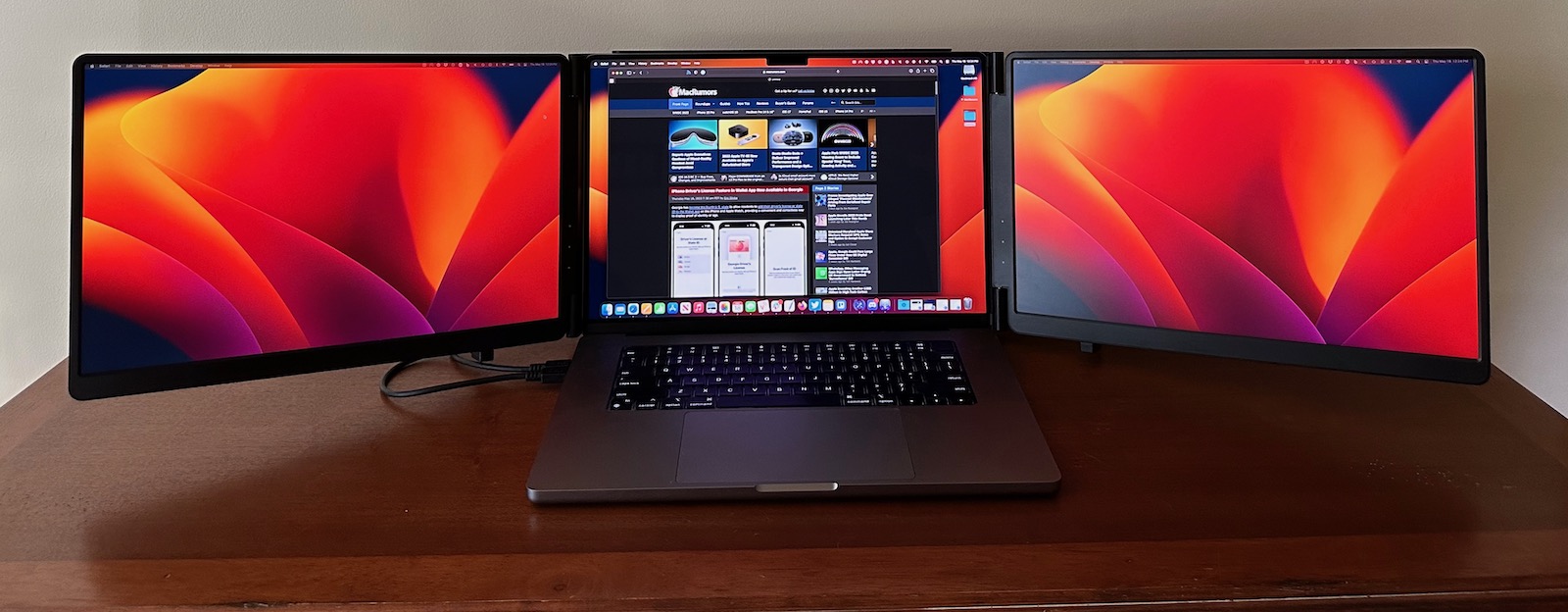
The $800 Monduo Pro Duo isn't the only dual portable external display accessory on the market, but of the major ones I've seen it comes the closest to approaching the high-end specs of the built-in displays on Apple's notebooks. Optimized for 16-inch laptops like Apple's larger MacBook Pro, the Pro Duo's displays each measure in at a very similar 16 inches, with 100% DCI-P3 color support, 2560 ✕ 1600 resolution on each display, 500 nits of brightness, and variable refresh up to 144Hz.
The MacBook Pro's display is of course a bit higher-end with mini-LED, a higher resolution and pixel density, and 10-bit vs. 8-bit color, but the Monduo Pro Duo stacks up very well compared to other available options.
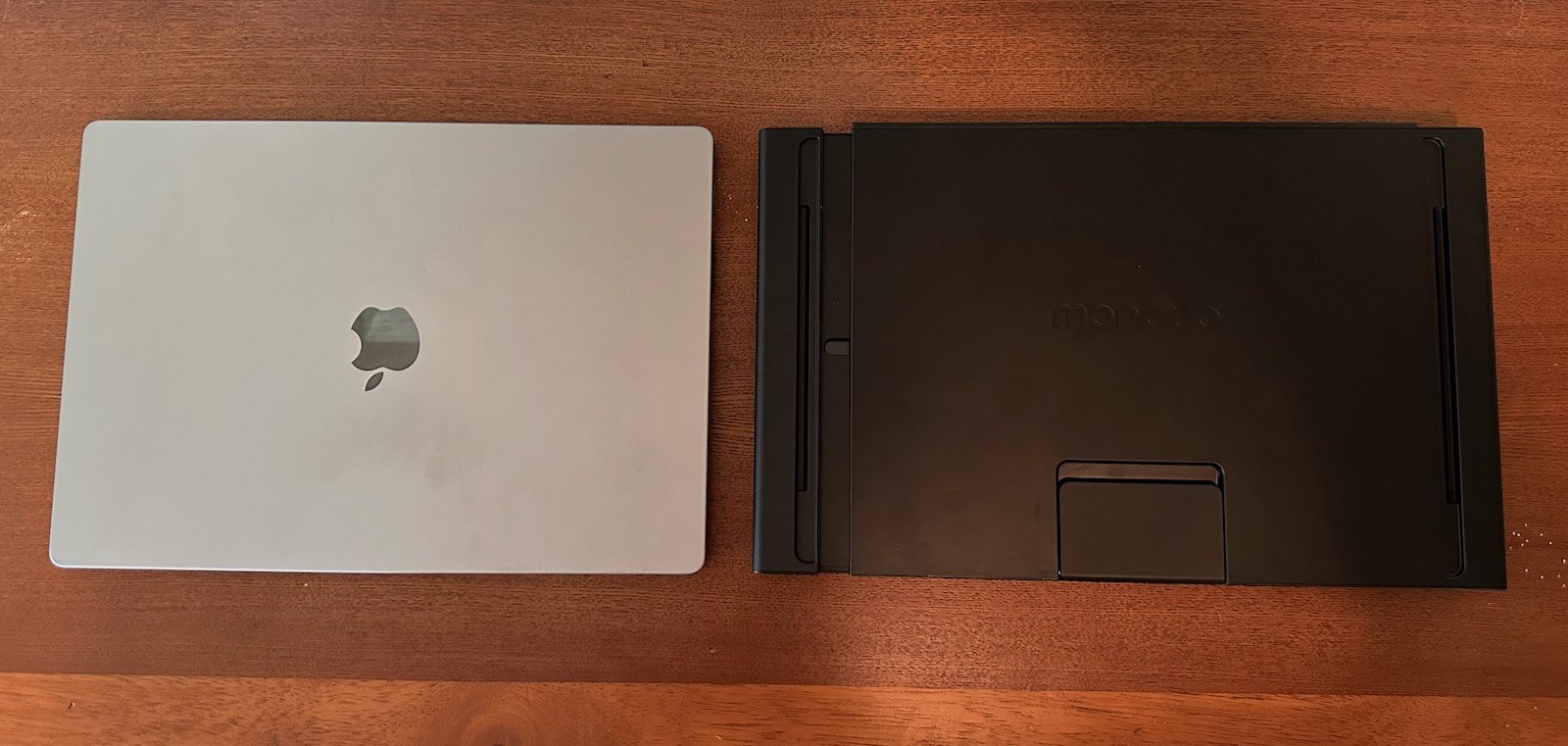
Perhaps the biggest question before even setting the Pro Duo up is whether this is practical to take with you, and I did find that to be the case. It measures in at 15.3 inches (38.8 cm) wide, 9.6 inches (24.4 cm) high, and 1.1 inches (2.8 cm) thick when folded up, and it weighs 4.2 pounds (1.9 kg). That gives it a bit larger footprint than my 16-inch MacBook Pro while being slightly lighter, but it's nearly twice as thick. Still, if you have a spacious computer bag with a couple of compartments as I do, there's a chance the Pro Duo could slide right in there.

Setup
Setting up the Monduo Pro Duo is pretty straightforward, as it consists of a single unit with the two displays that fold out to the sides. The main support unit is expandable horizontally, allowing you to mount it onto your laptop's display and slide it snugly against the display for a good fit. The areas that contact your laptop are padded to prevent damage, and there's a fold-down kickstand on the rear of the center section to help support the Pro Duo.

The two displays of the Pro Duo connect to your laptop using included cables, and Monduo offers several options to match your setup needs. Each of the two displays includes a pair of USB-C ports and a mini HDMI port. For users connecting both displays over USB-C, there are two USB-C to USB-C cables each with a 90-degree connector on one end to work with the downward-facing ports on the Pro Duo displays. One cable measures 30 cm while the other measures 88 cm, offering flexibility if you need to run both cables to the same side of your laptop.

Unpacking the Pro Duo
If you only have one available USB-C port on your laptop, the second Pro Duo display can instead be connected over HDMI thanks to an 88 cm mini-HDMI to HDMI cable with 90-degree connector. If you opt for that setup, you'll also need to connect a USB-C power cable to that display panel, and you can use either the included USB-C to USB-C power cable or the included 90-degree USB-C adapter with your own cable.
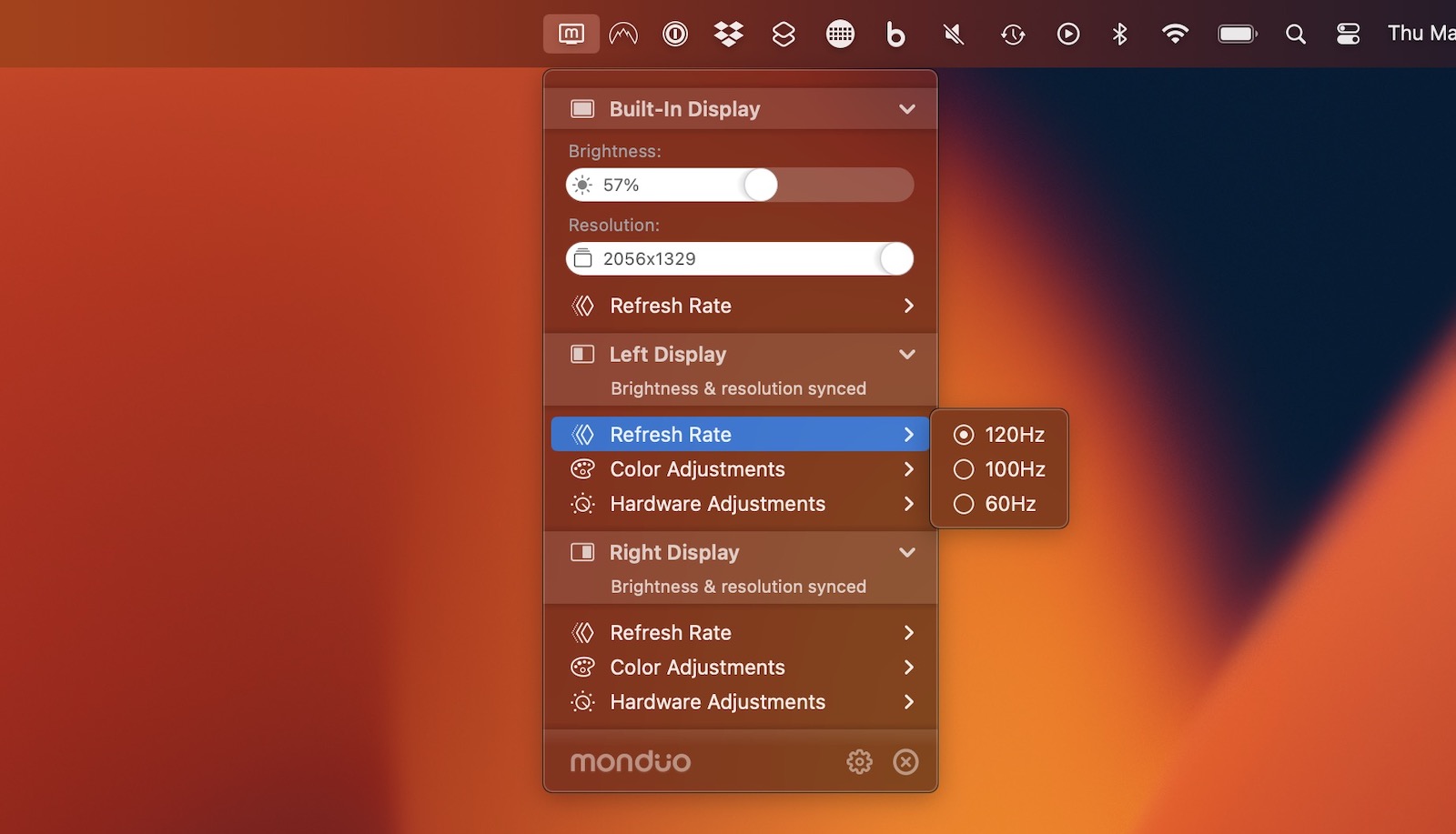
Once everything is physically connected, you'll need to download the Monduo app, which manages the display drivers to support high-resolution options and synchronization with the built-in display. The app also offers quick menu bar access to make changes to brightness and resolution, as well as color and hardware adjustments, for each of the Pro Duo's displays. Each Pro Duo display also includes an on-screen menu and a couple of hardware buttons to help you make adjustments to settings like brightness and contrast, sharpness, gamma, color modes, and more.
Display Performance
The Pro Duo's displays aren't on the level of the MacBook Pro's, but they're quite solid. The 16-inch displays are a nice match to the MacBook Pro, especially when many popular competitors are offering displays in the 10–12-inch range.
The pixel density on the Pro Duo displays is a bit lower than that of the MacBook Pro (2560 ✕ 1600 for the Pro Duo vs. 3456 ✕ 2234 for the MacBook Pro), but with display scaling you can ensure that things look pretty uniform across all three of your displays. You just won't get full Retina quality on the Pro Duo displays... Click here to read rest of article
Article Link: Review: Monduo's 16-Inch Pro Duo Triples Your MacBook Pro Display Space on the Go
I've had exceptionally good luck with cocopar. < https://a.co/d/681REG5 > It's not as high of resolution as some posted here, but great for work. I was initially skeptical about the nits - but I never use them at full brightness (I do use them brighter than the initial setting they shipped with)vendor?
Last edited:
As an Amazon Associate, MacRumors earns a commission from qualifying purchases made through links in this post.
Tempting...it's nice to bring a multi-monitor setup on the road. It might make a 14" MBP worth it.I've had exceptionally good luck with cocopar. < https://a.co/d/681REG5 > It's not as high of resolution as some posted here, but great for work. I was initially skeptical about the nits - but I never use them at full brightness (I do use them brighter than the initial setting they shipped with)
As an Amazon Associate, MacRumors earns a commission from qualifying purchases made through links in this post.
Products like these will disappear overnight once the VR goggles are announced next month.
For many computer users, pairing a laptop with one or more external displays offers the ideal combination of portability and productivity. But if you're like me, you might miss that expansive screen real estate when you disconnect your displays and head out with just your laptop. That's where the Monduo 16-Inch Pro Duo comes in, offering a pair of 16-inch displays that fan out on either side of your laptop's screen to give you millions more pixels to work with even while you're out on the road.
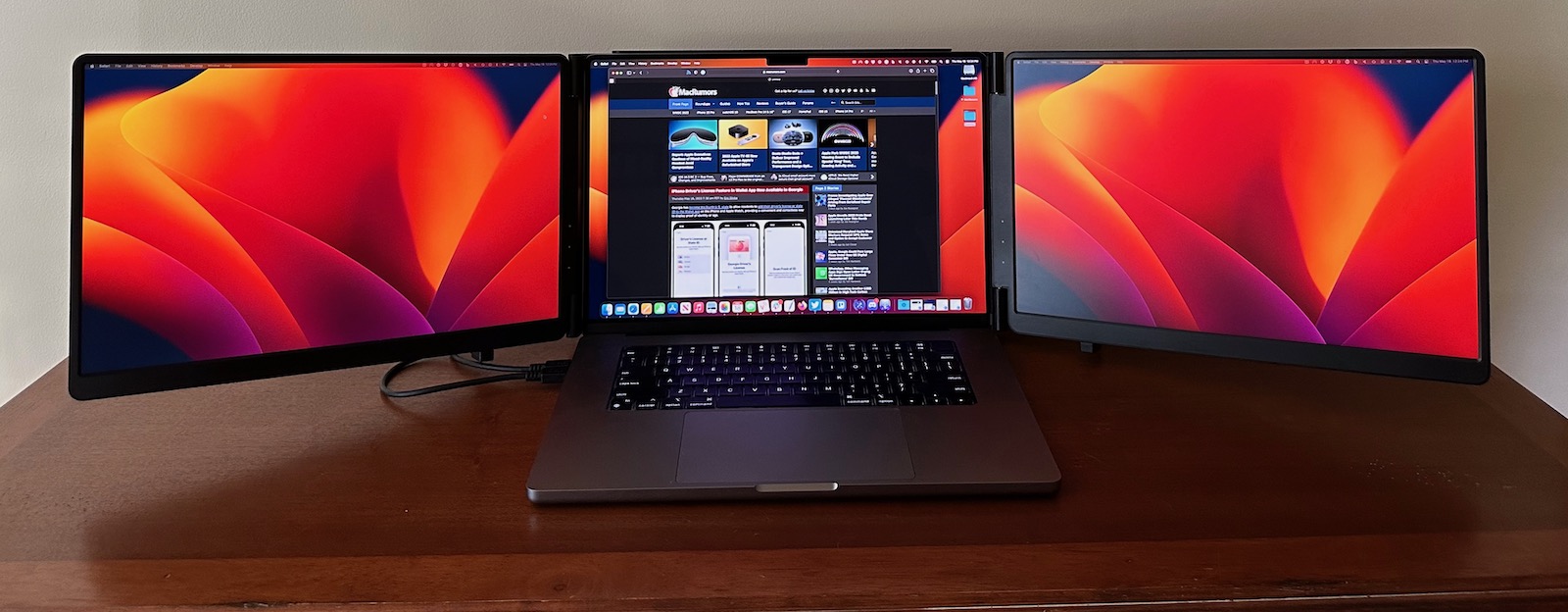
The $800 Monduo Pro Duo isn't the only dual portable external display accessory on the market, but of the major ones I've seen it comes the closest to approaching the high-end specs of the built-in displays on Apple's notebooks. Optimized for 16-inch laptops like Apple's larger MacBook Pro, the Pro Duo's displays each measure in at a very similar 16 inches, with 100% DCI-P3 color support, 2560 ✕ 1600 resolution on each display, 500 nits of brightness, and variable refresh up to 144Hz.
The MacBook Pro's display is of course a bit higher-end with mini-LED, a higher resolution and pixel density, and 10-bit vs. 8-bit color, but the Monduo Pro Duo stacks up very well compared to other available options.
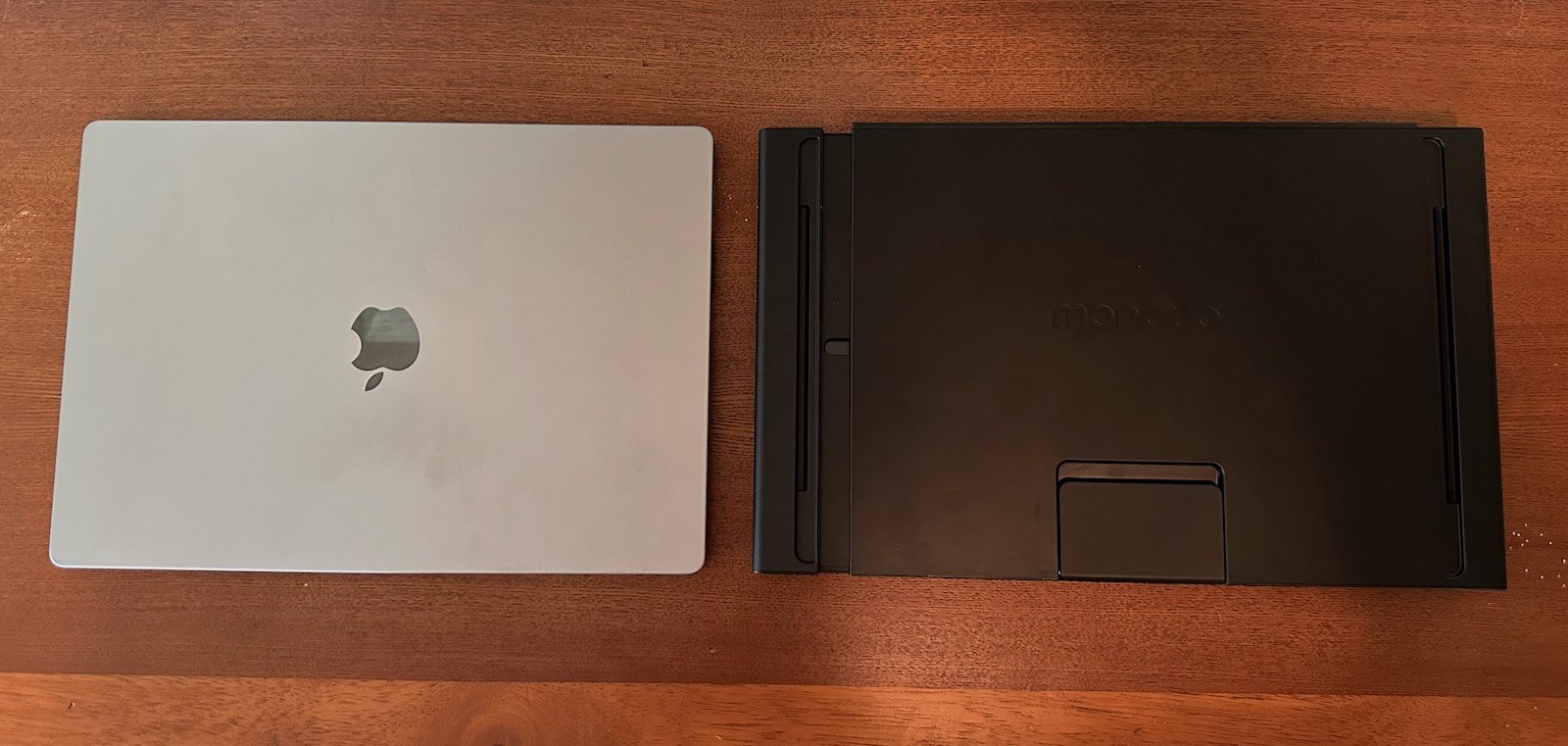
Perhaps the biggest question before even setting the Pro Duo up is whether this is practical to take with you, and I did find that to be the case. It measures in at 15.3 inches (38.8 cm) wide, 9.6 inches (24.4 cm) high, and 1.1 inches (2.8 cm) thick when folded up, and it weighs 4.2 pounds (1.9 kg). That gives it a bit larger footprint than my 16-inch MacBook Pro while being slightly lighter, but it's nearly twice as thick. Still, if you have a spacious computer bag with a couple of compartments as I do, there's a chance the Pro Duo could slide right in there.

Setup
Setting up the Monduo Pro Duo is pretty straightforward, as it consists of a single unit with the two displays that fold out to the sides. The main support unit is expandable horizontally, allowing you to mount it onto your laptop's display and slide it snugly against the display for a good fit. The areas that contact your laptop are padded to prevent damage, and there's a fold-down kickstand on the rear of the center section to help support the Pro Duo.

The two displays of the Pro Duo connect to your laptop using included cables, and Monduo offers several options to match your setup needs. Each of the two displays includes a pair of USB-C ports and a mini HDMI port. For users connecting both displays over USB-C, there are two USB-C to USB-C cables each with a 90-degree connector on one end to work with the downward-facing ports on the Pro Duo displays. One cable measures 30 cm while the other measures 88 cm, offering flexibility if you need to run both cables to the same side of your laptop.

Unpacking the Pro Duo
If you only have one available USB-C port on your laptop, the second Pro Duo display can instead be connected over HDMI thanks to an 88 cm mini-HDMI to HDMI cable with 90-degree connector. If you opt for that setup, you'll also need to connect a USB-C power cable to that display panel, and you can use either the included USB-C to USB-C power cable or the included 90-degree USB-C adapter with your own cable.
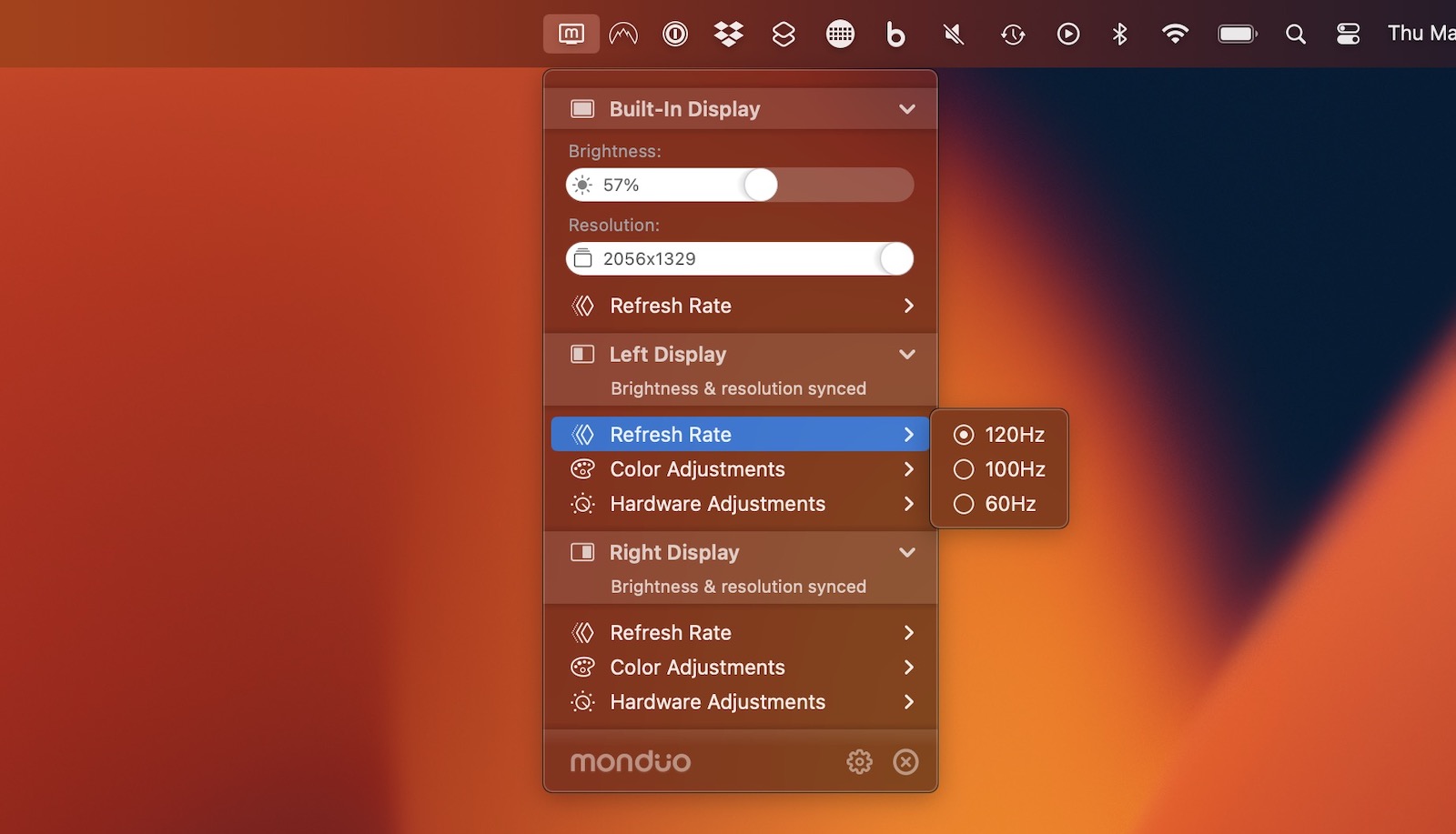
Once everything is physically connected, you'll need to download the Monduo app, which manages the display drivers to support high-resolution options and synchronization with the built-in display. The app also offers quick menu bar access to make changes to brightness and resolution, as well as color and hardware adjustments, for each of the Pro Duo's displays. Each Pro Duo display also includes an on-screen menu and a couple of hardware buttons to help you make adjustments to settings like brightness and contrast, sharpness, gamma, color modes, and more.
Display Performance
The Pro Duo's displays aren't on the level of the MacBook Pro's, but they're quite solid. The 16-inch displays are a nice match to the MacBook Pro, especially when many popular competitors are offering displays in the 10–12-inch range.
The pixel density on the Pro Duo displays is a bit lower than that of the MacBook Pro (2560 ✕ 1600 for the Pro Duo vs. 3456 ✕ 2234 for the MacBook Pro), but with display scaling you can ensure that things look pretty uniform across all three of your displays. You just won't get full Retina quality on the Pro Duo displays... Click here to read rest of article
Article Link: Review: Monduo's 16-Inch Pro Duo Triples Your MacBook Pro Display Space on the Go
And that is a perfect demonstration as to why there is a price difference; good that for some there are alternatives. To me, that looks like a right mess, also the screens all look drastically different.So whilst it doesn’t have the fancy hinges, I created similar spaces for about half the price using 2 LG Gram View + and the result works very well for me.View attachment 2203955
I’ve since fixed the issue of the difference between the two screens displays
Sure there are so many portable USB-C displays available, screen and device quality varies immensely, none come even close to matching the Mac. Some may not care about that and just want something cheap. But come on, the 16" MacBook Pro wasn't particularly cheap either
Already exists.Now this is what I want, but not in external displays sitting next to my Macbook. What I want is this 3 screen setup in the form of a goggle or glasses to wear on my head, that may or may not be semi transparent so that I can still see through them to watch all the girls coming into Starbucks!
That still has to be just about one of the most grating commercials of all time.Reminds me of the old "Middle Seat" ad for the iBook G4:
Interesting. I've seen a couple other glasses-like platforms like this recently released, both connected to Android phones, basically. I'm guessing this is basically an AR Chromebook? They are hiring a Chromium expert for "Building and maintaining our Chromium-based core web infrastructure". If Apple were to release something like this which replicates multiple 5k screens using foveated rendering to handle that many pixels, I could see it being popular for workstation use as well as mobile. I just wondering how these guys are avoiding using the patents already developed at Leap and PrimeSense (now part of Apple), their previous employers.No added weight, any amount of screen width and height! 3 screens. 6 screens. 12 screens. X number of Mac screens with Y number of iPad screens with Z number of iPhone screens and your TV screen or two. Virtual also means flexible. Mix and match or scale to any size.
Demo anyone? (new product from a guy whose (earlier) company was purchased about 10 years ago by... guess who)...
Apple filed a patent for this kind of thing in 2018, granted in 2020. The patent includes an exhibit of a figure wearing what appears to be goggles using what appears to be the bottom half of a MB and virtual screens out in front of him/her.
The biggest use case for all the devices discussed here so far is van lifers, digital nomads or people who bounce around the world while they work remotely, carrying all their stuff in one or two bags. Like the person in this video, working from their stereotypical van on the beach.
this setup really needs to be used on a large, solid surface for stability. The resulting setup is quite wide and just isn't very practical to use on a lap or other soft or uneven surface.
Right, that makes the use case really niche.
Your desk will likely already have a desktop display. For on the go, this isn’t much of an option. Maybe on the train if you have a table? Seems unwieldy for that. Hotel desks I can see, but those often already have a TV with HDMI in.
Reminds me of the old "Middle Seat" ad for the iBook G4:
I’ve always had a soft spot for that ad, perhaps because I had a white iBook.
Register on MacRumors! This sidebar will go away, and you'll see fewer ads.


