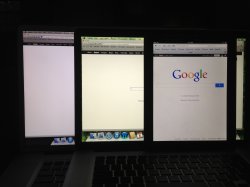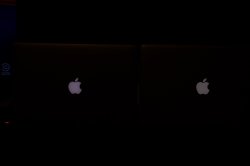you bring up a good point that I didn't get answered on another forum. The holiday period return policy, is that just an extension of the regular NQA 14 days policy, or an extension of the 30 days to return unopened policy? I should be getting my 2nd MPBr to try out, first one was a very dim and IR plaqued LG panel. I'd like to be able to try it out longer than 14 days to get really comfortable that it isn't going to slip into IR after 14 days.
It's an extension of the 14 day one. But I have determined mine is going back now regardless of IR. It has an uncalibratable pink/magenta color cast. You can even see it through the backlight on the Apple logo in the back. You'd think for a screen aimed at photographers you wouldn't have this issue. I have read enough that I am now not confident at all in this product. I will likely be buying an SSD to put in my 2010 MBP and seeing what comes out next year.