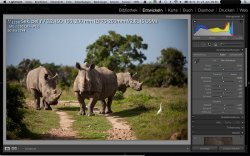The screen is always at 2880 x 1800.
The real estate available in the case of Photoshop does not depend on Apple,
it will be Adobe to decide. If they chose to design the palete with 100 pix x 500 pix for instance. There is nothing Apple can do.
In terms of UI, Apple is probably only having control (and there fore you have control) on font size (make it smaller of bigger). Every other graphical elements of the Photoshop UI is beyong Apple control.
More confusion.
The most important thing to remember is that with the Retina display, "pixels" (the dots on the screen) are not the same as "points" (the units that the programmer uses to design the size and position of things). A normal MPB 15" has 1440 x 900 pixels displaying 1440 x 900 points. The Retina MBP has 2880 x 1800 pixels displaying 1440 x 900 points.
All the commands that the programmer uses for drawing things are using "points", not "pixels". If a programmer said "put this button 50 away from the bottom of the window, make it 20 high and 100 wide", the numbers mean points, not pixels. So the button will be on exactly the same position with exactly the same size on both Macs. The one on the Retina MBP will just look sharper. Apple user interface elements, all text, all graphics that was higher quality than the screen (like multi megapixel photos), and vector graphics, will be in the exact same position as before, but at higher quality, if the programmer does nothing.
Now Adobe _could_ detect that their program is running on a Retina display, and in that case show smaller UI elements. They _could_ say "we couldn't make this button only 10 units high because nobody could read it, but on a Retina display we _can_ make it that small because it is still readable". And that is of course outside Apple's control. The button will appear with the number of points that Adobe wants it to have. Text will appear in the point size that Adobe wants it to have. Apple has no control over that. What Apple will do is drawing the text at the point size Adobe wants, but using twice as many vertical and horizontal pixels to make it look better.
Why is this so hard to understand? If you take the default settings for the retina display and you look at a photo or a movie and view it at 100% (in most viewers there is a setting for displaying it in original size), each pixel of this content will be mapped to a single physical pixel of the retina display.
That is absolutely confused.
A photo doesn't have an "original size". It has a number of pixels, and then can be printed or displayed at any size you want. Your photo viewer may have a setting that allows you to show the original pixels of the photo. In that case, if the photo is lets say 4000 x 3000 pixels, the photo viewer will use a command that tells the Mac to draw the photo at a size of 4000 x 3000 units.
The units are _points_, not pixels. The photo will be of course massively big so you can only see a tiny part, but you will see exactly the same part on a MBP and a Retina MBP. Since the viewer used a command that will draw one photo pixel = one unit, one photo pixel will be one point = one pixel on the MBP, but it will be one point = 2 x 2 pixel on the Retina MBP.
(You may of course tell your photo editing software that you want to print the photo at 7 x 5 inch, and then the photo editing software may remember this and display the photo at a size of 7 x 5 inch. Again, the photo will have the same size on both Macs, but the Retina MBP will have many more pixels and therefore display the photo at higher quality).