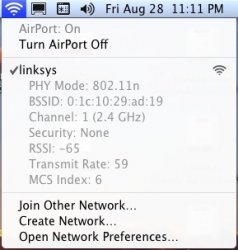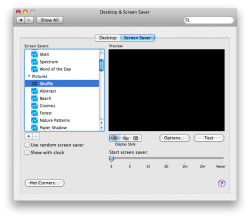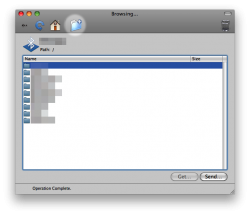Got a tip for us?
Let us know
Become a MacRumors Supporter for $50/year with no ads, ability to filter front page stories, and private forums.
Snow Leopard - Hints, Tips and little changes
- Thread starter xUKHCx
- Start date
- Sort by reaction score
You are using an out of date browser. It may not display this or other websites correctly.
You should upgrade or use an alternative browser.
You should upgrade or use an alternative browser.
I'm pretty sure this is new, but not entirely sure. If you right click on an image you can tell it to set it as a background, without having to go into the change background preferences.
That's new. It's also in the File -> Services menu if you have a picture selected.
When you option click the Airport menu item in SL, it shows you various information like security, BSSID, channel and stuff like that.
You can option click the wifi menu bar button to see the details to the network you are currently connected to.
Geez man, I just posted that above your post.
You can option click the wifi menu bar button to see the details to the network you are currently connected to.
That's not really new since that was there in Leopard, however they did expand it to include more information.
And I don't have a picture of it, but when starting a Time Machine backup, it shows the percent complete when it is preparing the back up (when in the menu bar). I'm pretty sure it didn't have that in Leopard.
Geez man, I just posted that above your post.
And someone else posted on the previous page.
And someone else posted on the previous page.
That was for option clicking sound. But whatever.
Also, did they add more folder actions? When you click on a folder, and then go to folder actions setup, you get this:
I don't think this was in Leopard.
And I don't have a picture of it, but when starting a Time Machine backup, it shows the percent complete when it is preparing the back up (when in the menu bar). I'm pretty sure it didn't have that in Leopard.
I was going to post this earlier but forgot:

I was going to post this earlier but forgot:

Nice! That is very helpful.
Another thing I noticed is that when you wake it up from sleep (and you have a password required on the black screen) if you enter a wrong password it just tells you "Wrong Password" in red text below and not an alert dialogue box pop down.
Also screen shots are renamed to "Screen shot 2009-08-29 at 12.18.07 AM" instead of "Picture1", "Picture 2".....
When right clicking and clicking on "Cleanup" on your desktop the icons glide into the correct place. Also the spaces position thing that pops up is a lot smother when you switch spaces.
Also the spaces position thing that pops up is a lot smother when you switch spaces.
Yeah I just noticed that. It's much smoother on mine too. But when you have applications open on a space, it becomes really choppy.
Yeah I just noticed that. It's much smoother on mine too. But when you have applications open on a space, it becomes really choppy.
Yeah, thats rather stupid. Make the teeny little representation silky smooth, but when the app windows in the space slide up, it's nice and stuttery, esp since I keep iTunes maxed in a space of it's own.
OTOH, I thought it might be useful to mention it, there are new wallpapers in the Apple section. And there are sections for the wallpapers (was that there before?).
Also, looks like the iTunes artwork screensaver no longer has duplicate album artwork, in leopard the SS would always have some artwork showing up multiple times, set to 8 rows. And yes, I have plenty of artwork.
New screen saver: Word of the Day, it's pretty nice.
Was in 10.5
AT&T paid Apple to have this?
Are they raising the bar?
wat?
After installing SL I noticed I no longer have Energy Preferences for setting custom profiles. The Better Energy Savings and Better Performance profile options are gone too. The default settings for Battery are also a bit different from Leopard.
On another note, Flip4Mac will play .wmv files in QuickLook, but it won't recognize the new Quicktime when you try to open a .wmv file in it. I have to use VLC.
On another note, Flip4Mac will play .wmv files in QuickLook, but it won't recognize the new Quicktime when you try to open a .wmv file in it. I have to use VLC.
AT&T USB Sierra AirCard doesn't work
I get "Fatal Error" on my machine when I try to run Sierra Wireless to access internet. Glad I installed SL on the iMac before the MBP.
I know this was mentioned as an issue, but wanted to confirm it.
I get "Fatal Error" on my machine when I try to run Sierra Wireless to access internet. Glad I installed SL on the iMac before the MBP.
I know this was mentioned as an issue, but wanted to confirm it.
Not a new "feature" but rather a new "effect" The icons now have a "perspective" when in coverflow. Looks kinda cool!


AT&T Air Card Work-around
This actually works!
http://forums.wireless.att.com/cng/board/message?board.id=pccards&message.id=14233#M14233
This actually works!
http://forums.wireless.att.com/cng/board/message?board.id=pccards&message.id=14233#M14233
They finally fixed the bug in the Desktop & Screen Saver preference pane where if you had previously been using the Screen Saver tab of the pane before closing it last time, then right-clicked on the desktop and chose Change Background Image..., it would open on the Screen Saver tab instead of Desktop.
That's been in there since who knows when!
However, I noticed that the positively prehistoric (Tiger or before!) folder icon in the Bluetooth File Exchange toolbar has yet to be updated to a Leopard-style folder. This stands out particularly when you notice that the file browser part of the window has the right kind of icon.
But one positive tweak: Preview finally supports holding the shift key to make a perfectly square selection! It was insane that this was not in the last version (even more so when you consider that, IIRC, this was supported pre-Leopard).
That's been in there since who knows when!
However, I noticed that the positively prehistoric (Tiger or before!) folder icon in the Bluetooth File Exchange toolbar has yet to be updated to a Leopard-style folder. This stands out particularly when you notice that the file browser part of the window has the right kind of icon.
But one positive tweak: Preview finally supports holding the shift key to make a perfectly square selection! It was insane that this was not in the last version (even more so when you consider that, IIRC, this was supported pre-Leopard).
Attachments
Try editing the wallpapers. They look awesome! Here's my Snow Tiger edit: http://img86.imageshack.us/img86/1527/snowtiger.jpg
BTW, if you hold down shift and then click Expose, it'll be slow motion too, Dashboard as well. Was this in Leopard too?
BTW, if you hold down shift and then click Expose, it'll be slow motion too, Dashboard as well. Was this in Leopard too?
Actually, you can force the 64-bit kernel by holding down the "6" and "4" keys when booting up - I just did it on my notebook to see if it would work and indeed, if you run uname -a, it'll show it's running the x64 kernel. You can also verify it in System Profiler and by checking the kernel task in Activity Monitor.
To switch back to 32-bit kernel (as I have now done for normal use), hold down "3" and "2" when rebooting.
'normal use'? Why exactly would you want to switch between the two? Much ado about nothing, I think. A 64-bit kernel can run 32-bit apps perfectly fine. Now that the core OS has been rewritten as 64-bit, there's no reason (except for having certain utilities) that you'd want to force it as 32-bit.
Register on MacRumors! This sidebar will go away, and you'll see fewer ads.