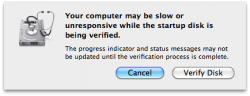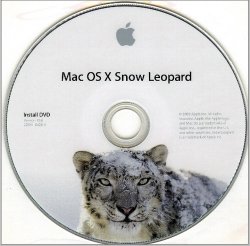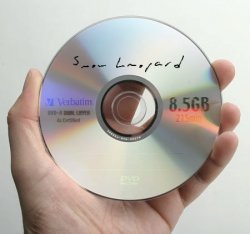When looking at documents using quickview (Such as PDFs and the like) you can flit between documents smoothly, the quickview window just updates with the relevant document without having to minimise.
Pretty sure this is a new feature - before, in Leopard, if you clicked a new document whilst 'quickviewing' another, the window disappeared.
Pretty sure this is a new feature - before, in Leopard, if you clicked a new document whilst 'quickviewing' another, the window disappeared.