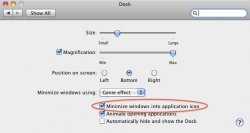A list of my findings:
- Preview.app: CMD-Delete sends the current image to the Finder TRASH.
- Clicking the pill button in Finder windows has an animation now.
- After dragging a selection box in the Finder, it fades out when you let go.
- All animations are much smoother now
- No horizontal tearing in Spaces anymore
- No horizontal tearing in Safari scrolling
- Lots of little subtle Finder animations
- Preferences icon shows list of Preference Panes when right clicked.
- When expanding a folder down in List View in the Finder, the icon changes to an opened icon.
- Spotlight: Window settings stick and you can add and remove columns (such as Date Modified, Last Opened, Kind) by hitting cmd-J
- Waking up a sleeping display no longer flickers when it awakes.
- Right-clicking a Dock menu and right-clicking again closes the menu (as it should.) In Leopard, the menu would keep popping up if you right clicked while it was already open.
- Apple changed the Stacks an animation to a zooming animation instead of the scattering icons animation. It's much smoother and more pleasing to look at.
- Apple FINALLY keeps the shadows on the Finder windows during a minimize. It used to bug me that the shadow would disappear and then the window would minimize. It looks much better now
- Shadows under windows are also retained when using Exposé. Again, looks better and doesn't show that flicker that Leopard had
- Ever since Mac OS X 10.3 (Panther), when an app crashed while it was launching, every window from that point on would stutter when minimizing it. The only way to get it to be smooth again was to quit the Dock. Snow Leopard no longer does that. I'm very surprised by this.
- Scrolling in the Finder is smoother
- Finder preferences now includes an option to choose the default location for Finder searches (such as "Search the Current Folder" or "Search This Mac") I'm glad they finally put this back because when I wanna search the entire drive, I use the Spotlight menu, but when I'm in a folder, I want it to search just that folder.
- Finder prefs has an option to show or hide the warning when changing file extensions. I'm glad they finally added this. That dialog got annoying over time.
- Finder now has a "Path Bar": Very useful
- You can now hide the Finder sidebar without losing the unified window.
That's all I have for now. Tune in for more as I find them. I think I noticed more things last night but I can't remember them all right now.