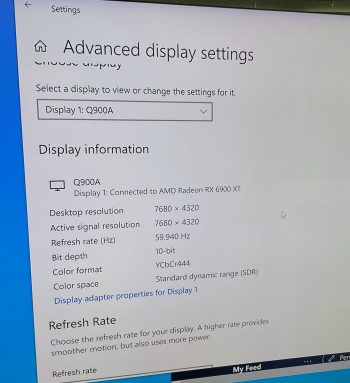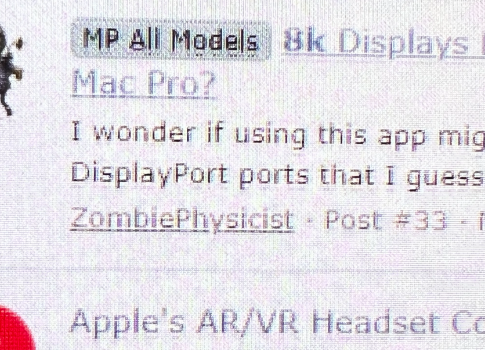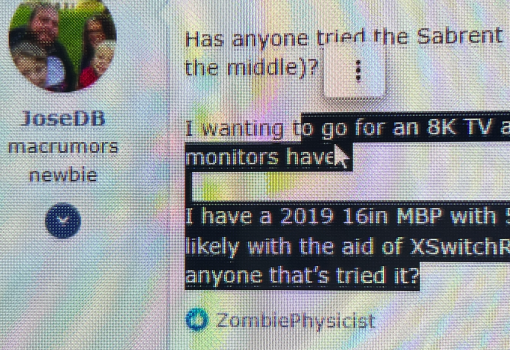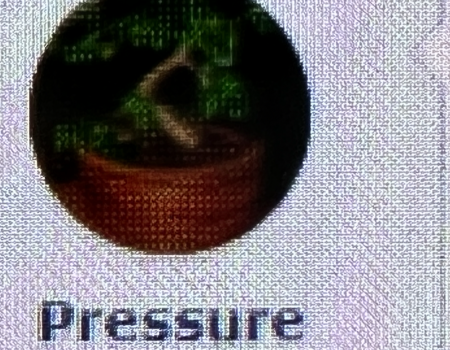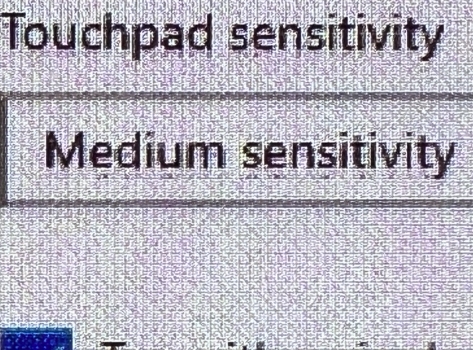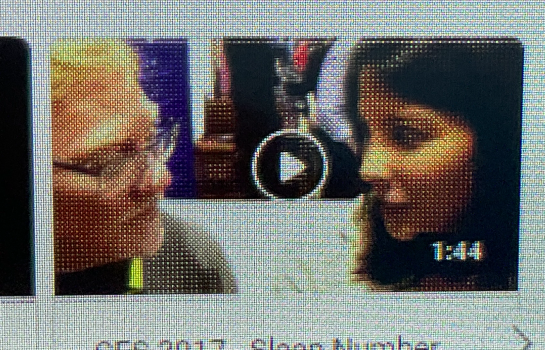Made immediately available in the Current Resolutions tab. Well, sort of immediately. SwitchResX forces some changes to the display settings, causing macOS to recheck all the modes from the EDID and the override, which causes SwitchResX to load the new list of modes from the display (the SwitchResX tab will switch from Custom Resolutions to Display Information or something).
Every custom 4K timing mode is going to add a bunch scaled modes - one for each scaled resolution multiplied by the number of 4K refresh rates.
I've noticed that Big Sur and Monterey (or just Big Sur? I haven't done a lot of testing in Monterey) does some display connection caching so I sometimes need to disconnect and reconnect the display. It helps to have a second display, or better yet, use Screen Sharing on a different Mac to do the display mode changing tests. If the screen is black, screen sharing will at least show if macOS thinks the mode is working by changing the size of the screen sharing window.
So 4K120 is using 4:2:0 8bpc as expected for 1188MHz pixel clock from the HDMI port of the 6900. Things will get more interesting when you switch to USB-C/DisplayPort.
Yes, create CVT-RB timings for 8K30 and 8K60. They will have pixel clock of ≈ 1030MHz and 2090MHz. The first may be useful for DisplayPort since it doesn't require DSC for RGB 8bpc. The second doesn't require DSC for 4:2:0 8bpc (not sure if I've every seen DisplayPort output 4:2:0 on a Mac - it requires DisplayPort 1.4 which some Macs support).
You mean 4096x2160. 4096x2304 is scaled in your screenshot.
Yes.
Interesting. Maybe 5K is the limit for HDMI output for macOS. You could try CVT-RB for 5152x2898 (the next highest multiple of 32:18).
Should definitely get to writing a Lilu/WhateverGreen patch to remove these limits even if your TV doesn't like 5K input, it might like some other inputs, such as 8K30 4:2:0 8bpc.
You may want to try your TV with Boot Camp to see what the limits of the TV are without the limits of macOS getting in the way.
Another option 6K 25Hz - this will put the pixel clock under 600 MHz which is the HDMI 2.0 limit for RGB 8bpc. The issue is that we don't know if macOS will do 4:2:0 for modes that are not listed in the EDID's 4:2:0 compatibility list. There are no 5K and 6K 16:9 modes in the CTA spec.
Maybe try from Windows to see if it's any difference. Here's a review:
https://www.rtings.com/tv/reviews/samsung/qn900a-8k-qled
They mention that 8K can't do alternating vertical lines (white, black, ...) because Contrast modulation? Not a problem for you until you can get 8K output (Try a test pattern in Windows?)
BGR sub-pixel layout affecting text rendering? Does Apple use sub pixel antialiasing anymore? I don't think so.
The review mentions "pixel dithering in the shadows".
Do you have input set to "PC" and "Input Signal Plus" enabled?