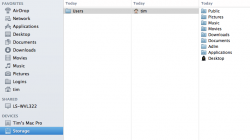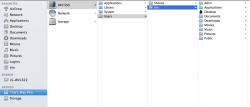Got a tip for us?
Let us know
Become a MacRumors Supporter for $50/year with no ads, ability to filter front page stories, and private forums.
The Samsung 840/840 Pro SSD thread
- Thread starter Hexley
- Start date
- Sort by reaction score
You are using an out of date browser. It may not display this or other websites correctly.
You should upgrade or use an alternative browser.
You should upgrade or use an alternative browser.
Right here. You have a SATA 2 controller which maxes out at 3 Gigabit. So the speeds you're registering with the SSD are in line with this controller limit.
Image
That sucks, but good to know. Like I said, only on the Mac for a short time. Next step, how does one correct this. I am going to guess a add on card which is fine. If so which one would you go with.
Thanx for the help
That sucks, but good to know. Like I said, only on the Mac for a short time. Next step, how does one correct this. I am going to guess a add on card which is fine. If so which one would you go with.
Thanx for the help
I don't have a Mac Pro so I couldn't give you the best advice on which card to get, but hopefully someone else will come along and point you in the right direction. In the mean time give this thread a look.
SATA 3 Anyone?
Samsung 840 Pro in a 27" iMac
I'm using mine as an external boot drive connected to my mid-2011 27" iMac via thunderbolt. With a 6-bit controller, I'm getting 357 read and 384 write.
Pretty amazing compared to the original drive. The OS and all my apps on on it. Boots in 12 seconds and never any beachballs.
I'm using mine as an external boot drive connected to my mid-2011 27" iMac via thunderbolt. With a 6-bit controller, I'm getting 357 read and 384 write.
Pretty amazing compared to the original drive. The OS and all my apps on on it. Boots in 12 seconds and never any beachballs.
I'm using mine as an external boot drive connected to my mid-2011 27" iMac via thunderbolt. With a 6-bit controller, I'm getting 357 read and 384 write.
Pretty amazing compared to the original drive. The OS and all my apps on on it. Boots in 12 seconds and never any beachballs.
They are nice aren't they?
I wouldn't bother. If you're doing media work and transferring gigabytes to terabytes of data between drives at a time then the speed difference will make a difference, but standard day-to-day usage isn't bottlenecked by the maximum transfer speed. Most people don't experience a benefit from the SSD's maximum transfer rates, but from the faster access times (random read/write). Random access times are unaffected by running at SATA 2 instead of SATA 3 speeds.That sucks, but good to know. Like I said, only on the Mac for a short time. Next step, how does one correct this.
I wouldn't bother. If you're doing media work and transferring gigabytes to terabytes of data between drives at a time then the speed difference will make a difference, but standard day-to-day usage isn't bottlenecked by the maximum transfer speed. Most people don't experience a benefit from the SSD's maximum transfer rates, but from the faster access times (random read/write). Random access times are unaffected by running at SATA 2 instead of SATA 3 speeds.
While all of that is perfect and true, just as a matter of being nit-picky and nothing more,
MBP SATA 3 Samsung 830 SSD
iMac SATA 2 Samsung 840 SSD
While the difference is neglible and in both cases far exceeds the performance of a HDD, there is that perceptible difference. But it wouldn't be enough for me to spend extra money to get a couple of seconds better load times.
While all of that is perfect and true, just as a matter of being nit-picky and nothing more,, I can tell the difference in speed from SATA 2 to SATA 3. My MBP has SATA 3 and my iMac is SATA 2 and there is about a 10 second difference in boot times and a perceptible difference in app load times as well.
MBP SATA 3 Samsung 830 SSD
iMac SATA 2 Samsung 840 SSD
While the difference is neglible and in both cases far exceeds the performance of a HDD, there is that perceptible difference. But it wouldn't be enough for me to spend extra money to get a couple of seconds better load times.
Thanx for the comments. After doing more research I have ordered the Tempo SSD 6Gb/s SATA PCIe 2.0 Drive Card for SSDs. If I ever chose to add another SSD it can be added to the back of it. I also ordered a external HDD enclouser for the orignal 2tb Hard Drive. The mac has a NT eSata 6GB PciE card.
Now a bigger question, how do I run only software on the SSD and All the data on the Hard Drive.
Now a bigger question, how do I run only software on the SSD and All the data on the Hard Drive.
You just install the OS on the SSD and make sure you keep the apps in the default Applications folder. Then you move all your files to a folder on the HDD. If the app you're using allows it, go into the preferences for that app and point it's saving/storage location to the HDD.
For example, I have iTunes and iMovie on the SSD but all the data is on an external HDD.
You just install the OS on the SSD and make sure you keep the apps in the default Applications folder. Then you move all your files to a folder on the HDD. If the app you're using allows it, go into the preferences for that app and point it's saving/storage location to the HDD.
For example, I have iTunes and iMovie on the SSD but all the data is on an external HDD.
I cloned the 2tb hard drive to the ssd. The drive still has all the info on it, how does one prep the drive before I do the point and save location. And yes I have all data backed up on a NAS Drive.
Thanx
I cloned the 2tb hard drive to the ssd. The drive still has all the info on it, how does one prep the drive before I do the point and save location. And yes I have all data backed up on a NAS Drive.
Thanx
Essentially all you need to do is ensure that it is formatted properly under Disk Utility as Mac OS Extended (Journaled). Then away you go.
Thanks
Essentially all you need to do is ensure that it is formatted properly under Disk Utility as Mac OS Extended (Journaled). Then away you go.
Thanks
You know, one might say you know what you are doing. Just saying.
I will give it a go a bit later.
Thanx for you help
I may be a little late to notice, but I just received a firmware update to the 840 for Windows today which was released in May.
FW: DXM05B0Q
No update for the Mac yet I see.
I just installed a new 840 in a Windows PC yesterday which I ordered from CDW-G and it shipped with the latest firmware already on it.
FW: DXM05B0Q
Enabling the DAS function is default option.
No update for the Mac yet I see.
I just installed a new 840 in a Windows PC yesterday which I ordered from CDW-G and it shipped with the latest firmware already on it.
Essentially all you need to do is ensure that it is formatted properly under Disk Utility as Mac OS Extended (Journaled). Then away you go.
Thanks
OK, the 2tb hdd was formatted and I did a copy and paste of the user dir for the ssd to the hdd. I then went into SP - Users & Groups highlighed my name held the control key and clicked allowing me to go into the Advance Options. I change the home directory location then rebooted. All looked well. Did a hold the option key and opened up iTunes and changed the music folder.
Now the big question. How can I remove the data files off of the SSD Drive.
Now the big question. How can I remove the data files off of the SSD Drive.
Okay, which files have you moved to the HDD again? I'm not fully following what you did. (I'm a bit tired right now from work.
Okay, which files have you moved to the HDD again? I'm not fully following what you did. (I'm a bit tired right now from work.)
Here is a screen shot of the hdd and the folders I copied and pasted. All the data came along for the ride. But when I go to the , lets say picture folder on the left - which hard drive is it SSD or HDD?
Attachments
Last edited:
Here is a screen shot of the hdd and the folders I copied and pasted. All the data came along for the ride. But when I go to the , lets say picture folder on the left - which hard drive is it SSD or HDD?
While you're in Finder, go to View --> Show Path Bar. Then look at the bottom of Finder and you will see the full path of where you're currently at. You will then know if the folder is on your SSD or HDD as long as you know what you named each.
While you're in Finder, go to View --> Show Path Bar. Then look at the bottom of Finder and you will see the full path of where you're currently at. You will then know if the folder is on your SSD or HDD as long as you know what you named each.
Sorry for the dumb questions. Like I said, quite new to Mac. The apps are showing on the 840 and all the data files are showing on the Storage drive (2tb hdd).
With that being said, the data files that were on the 840 ssd are still there. I can tell due to the amount of data on the ssd ( still the same ). So how to remove for the 840. Still very unclear how to view just the 840, but clear of where the files are going now. Thanx for that.
Sorry for the dumb questions. Like I said, quite new to Mac. The apps are showing on the 840 and all the data files are showing on the Storage drive (2tb hdd).
With that being said, the data files that were on the 840 ssd are still there. I can tell due to the amount of data on the ssd ( still the same ). So how to remove for the 840. Still very unclear how to view just the 840, but clear of where the files are going now. Thanx for that.
I assume that under devices in the Finder, Tim's Mac Pro is your SSD, correct?
If so, you can go into the folders/files and delete what you need to delete so long as you're aware of them being in that device location by looking at the path in the bottom of Finder.
Just be especially careful that you're deleting files that you have already copied to the HDD.
I assume that under devices in the Finder, Tim's Mac Pro is your SSD, correct?
If so, you can go into the folders/files and delete what you need to delete so long as you're aware of them being in that device location by looking at the path in the bottom of Finder.
Just be especially careful that you're deleting files that you have already copied to the HDD.
I see said the blind man. Here is a screen shot of what you are leading to. I get it. I have my boot drive cloned with my old window hdd plus all data stored on a NAS Drive. Once I delete the files should I do a repair disk permissions on the drives or just leave it alone and go with it.
Attachments
Once I delete the files should I do a repair disk permissions on the drives or just leave it alone and go with it.
No, you only need to do that if there is a problem.
Again, be very careful you have already copied the files you want to the HDD before you begin deleting things from the SSD. If you empty the trash they're gone for good unless you have a good and current backup - which you should also.
No, you only need to do that if there is a problem.
Again, be very careful you have already copied the files you want to the HDD before you begin deleting things from the SSD. If you empty the trash they're gone for good unless you have a good and current backup - which you should also.
I can not Thanx You enough for the help. I have already started one more backup to the NAS Drive. Once complete I will give it a go. Not sure tonight but by tomorrow. I will let you know how it turned out.
Thanx
Help me out on this. Where do I find the info.
That's SATA 2. Says 3 gigabits near the top. SATA 3 is 6 gigabits. The 840 non-pro goes around 540 MB/s (that's megaBYTE not megaBIT) read and 130 MB/s write. Pro version increases write speed to 520 MB/s.
----------
No, you only need to do that if there is a problem.
Again, be very careful you have already copied the files you want to the HDD before you begin deleting things from the SSD. If you empty the trash they're gone for good unless you have a good and current backup - which you should also.
Technically this isn't true. It's still there, the NAND controller chip just marks that section of the flash as empty. GC (garbage collection) will make it "permanent" and even then, it's still possible to do data recovery if you have the right tools.
I know you're a moderator/demi-god, but a good number of your posts are technically inaccurate and sometimes misleading and downright false.
That's SATA 2. Says 3 gigabits near the top. SATA 3 is 6 gigabits. The 840 non-pro goes around 540 MB/s (that's megaBYTE not megaBIT) read and 130 MB/s write. Pro version increases write speed to 520 MB/s.
----------
Technically this isn't true. It's still there, the NAND controller chip just marks that section of the flash as empty. GC (garbage collection) will make it "permanent" and even then, it's still possible to do data recovery if you have the right tools.
Yeah, I know. But for all practical intents and purposes, its gone. Data recovery tools would be needed to get it back.
Yeah, I know. But for all practical intents and purposes, its gone. Data recovery tools would be needed to get it back.
It's the same exact thing for pretty much any kind of drive... including hard drives. The way you phrased it (to me) seemed like you meant this behavior was unique to SSDs. If that isn't the case, I take back what I said.
Register on MacRumors! This sidebar will go away, and you'll see fewer ads.