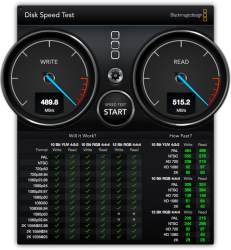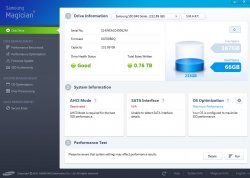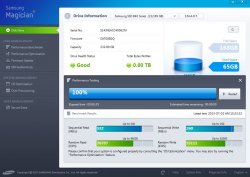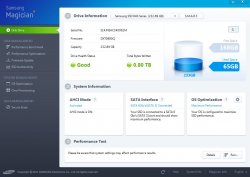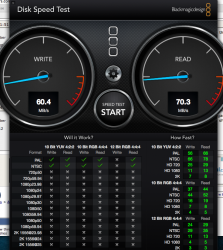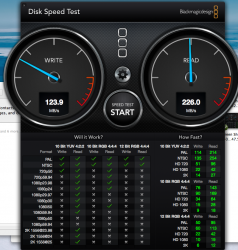Thanks for your response! I would love to keep my optical, but honestly it'll be just as useful in an external. I'm currently deployed overseas, but everything is waiting for me at the house! One week and hopefully I'll be attempting the install. Fingers crossed it goes well.
When I need more than 500gb space, I'm pulling the optical. Until then, it's nice to have. I figure I'm good for at least a year.
Flying a C17? Guess based on username. My son is training in a SH-60 for the Navy.