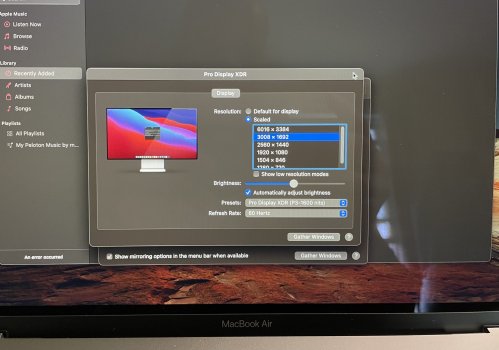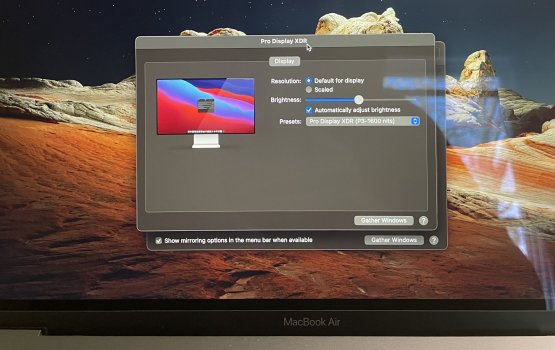Ice Lake and Tiger Lake are mobile CPUs with integrated Thunderbolt / USB4.
Comet Lake and Rocket Lake are desktop CPUs which don't have integrated Thunderbolt.
https://en.wikipedia.org/wiki/Rocket_Lake
This MSI motherboard is interesting - the JHL8540 Thunderbolt controller is vertically mounted in a tiny slot and there are two DisplayPort inputs also mounted vertically (there's a couple pictures that show this):
https://www.digit.in/reviews/pc-components/msi-meg-z590-ace-gaming-motherboard-review-223347.html
The script at
https://gist.github.com/joevt/e862b0088ef58b9144877d01401bcee8 should be able to tell you if the display is connected using single tile 6K (requires HBR2 + DSC) or dual tile (requires dual HBR3 leaving insufficient bandwidth for USB 3.x). While DSC may work in Big Sur for the XDR, it may be missing in other situations (I have tested the other situations on an Intel Mac but not XDR).
I don't know how to determine if DSC is enabled otherwise on an M1 Mac. Other missing info is pixel format (RGB or 4:2:2 or 4:2:0), bits per component, color space, DisplayPort link rate, DisplayPort link lanes, and EDID, all of which you can get on an Intel Mac using the AGDCDiagnose command with most modern AMD GPUs.