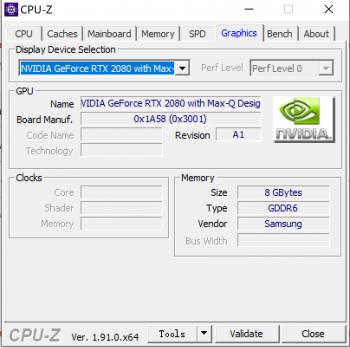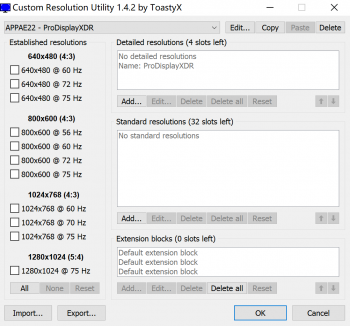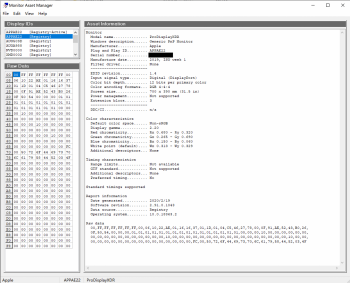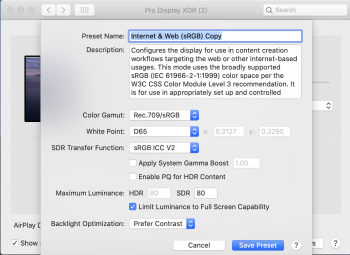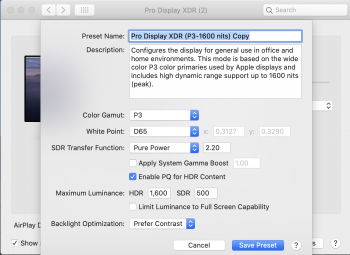Thanks. I have already received info for the following connection types from other people:FYI - I have my Pro Display XDR connected to my 2019 MBP 16", and I get DSC status: Enabled. Just in case someone is wondering.
- Dual HBR2 (5K) (Thunderbolt only, Alpine Ridge, or Blackmagic eGPU before firmware update)
- HBR2 DSC (6K) (Navi GPUs such as the 5300M or 5500M in the MBP 16", 5700XT, W5700, W5700X, RTX GPUs)
- Dual HBR3 (6K) (Thunderbolt only, non-Navi GPUs, macOS only until PCs get new Titan Ridge drivers or firmware)
I am looking for info about non-DSC single cable connection (such as Moshi USB-C to DisplayPort cable from a Radeon VII or RX 580 (or Vega II with Cable Matters USB-C to DisplayPort adapter or Thunderbolt 3 dock with DisplayPort output). There is a question of whether this mode allows HBR3.
Another thread elsewhere has experiments attempting to use YCbCr modes with 4:4:4, 4:2:2, or 4:2:0 chroma sub sampling. Windows was used with a Nvidia Pascal GTX card because the Pascal card supports DisplayPort 1.4 (required for HBR3 testing and 4:2:0 testing) and doesn't support DSC (because DSC is more preferable for compression than chroma sub sampling) and the Nvidia control panel has control over color format (RGB/YCbCr), and chroma sub sampling (4:4:4, 4:2:2, 4:2:0), and bit depth (6,8,10,12 bpc). The tests were unable to get any YCbCr mode to work or HBR3. What did work is 6 bpc for RGB to get 5K using only HBR2.
Also, I am wondering if HBR2 DSC works with USB through a Sunix UPD2018, Huawei VR 2 Computer Connection Cable, or Wacom Link Plus (for people with a card that supports DSC but doesn't have a USB-C port like the RTX or W5700 cards - the USB connection should enable brightness control, preset selection, etc. in macOS and maybe Windows if you can get the Boot Camp drivers installed which is a question for PCs).