Apple explicitly made this claim. See:
“Apple's Craig Federighi Further Explains Why Stage Manager is Only for M1 iPads”
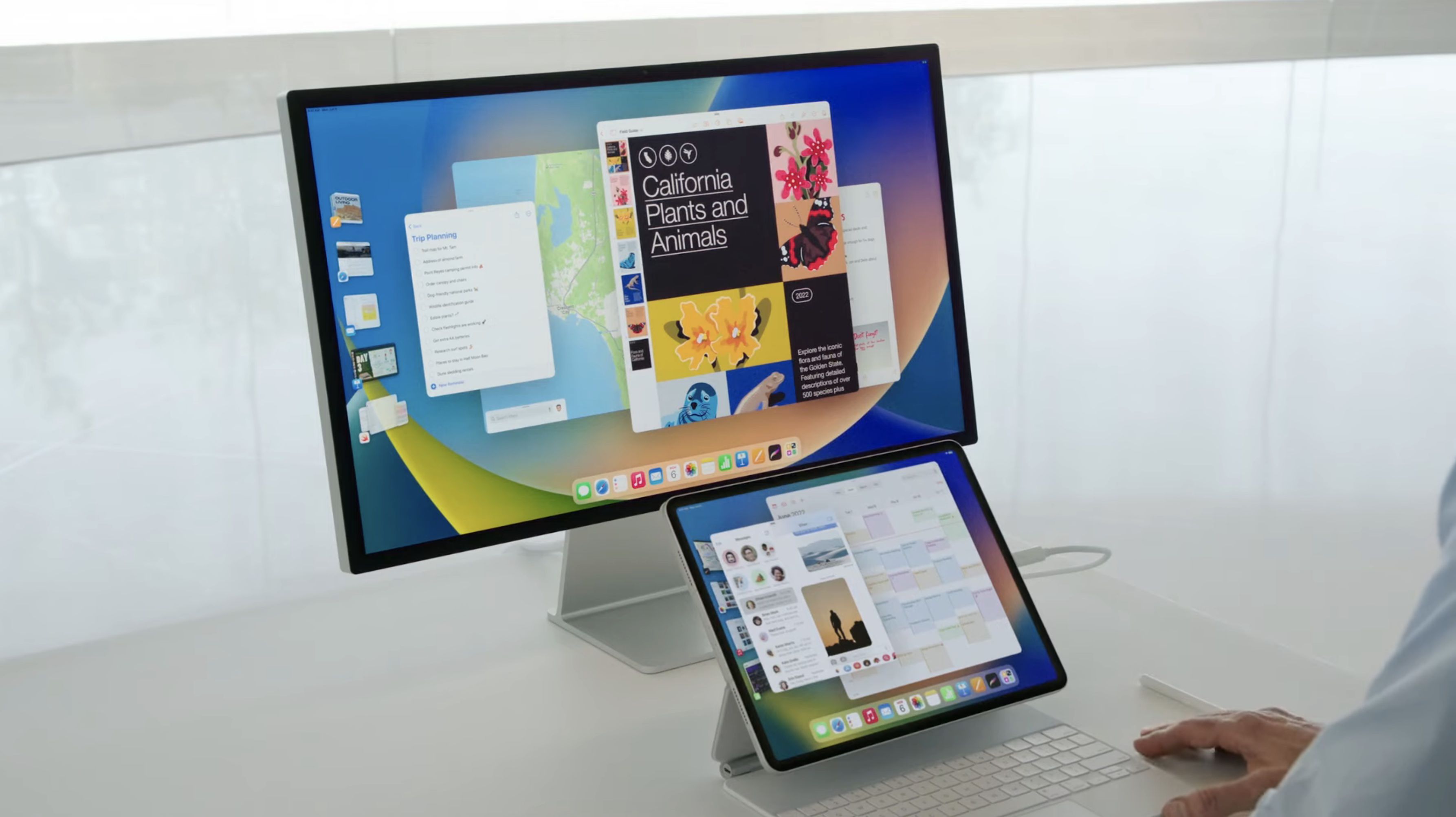
Apple's Craig Federighi Further Explains Why Stage Manager is Only for M1 iPads
Following the WWDC keynote last week, Apple's software engineering chief Craig Federighi spoke with TechCrunch's Matthew Panzarino about the new Stage Manager feature for iPad and Mac. Notably, he elaborated on Stage Manager being limited to M1 iPads. On the iPad, Stage Manager allows users to...www.macrumors.com
Also the iOS 16 preview page on Apple’s website, footnote 5, “[Stage Manager is] Available on iPad Air (5th generation), iPad Pro 12.9-inch (5th generation), and iPad Pro 11-inch (3rd generation).”
Apple stated:
Apple asserted that Stage Manager "requires large internal memory, incredibly fast storage, and flexible external display I/O, all of which are delivered by iPads with the M1 chip.….It's only the M1 iPads that combined the high DRAM capacity with very high capacity, high performance NAND that allows our virtual memory swap to be super fast.
"Now that we're letting you have up to four apps on a panel plus another four – up to eight apps to be instantaneously responsive and have plenty of memory”. This is the experience we're going to carry into the future.
“We didn't want to constrain our design to something lesser, we're setting the benchmark for the future."
What MacRumours forums claim:
The original Mac had overlapping windows on a Motorola 68000 with 128KB ram. Just sayin' 😜
Planned obsolescence. A12z and Core 2 Duos could run macOS with less than 8 GB RAM
For peoples defending Apple, they should consider that a paltry A12Z could handle the full version of MacOS without problems in the developper Mac mini they sent...
People have been multitasking and using multiple apps back when we had 2 gb memory, 1 core processors, 5200 rpm hard disks.
Well, not really. The A12Z had 16Gb in the DTK and swap was available. 2018 iPP’s had 4Gb RAM, the iPad mini has 4Gb and the 2020 iPP had 6Gb and their SSD’s are 4-6X slower than the SSD’s in the M1 iPP.If the A12Z is capable of running full Mac OS on the dev Mac minis 2 years ago, the latest iPad mini can run this feature.
I don’t want to go back to the Win 95 days. Yes, you could have multiple overlapping windows on low spec machines but let’s be honest, everything about that experience sucked in comparison to today’s hardware. The MR website alone is taking 600Mb RAM right now on my MBP….that would have been impossible to load and run on machines of that era, even if they could “have multiple overlapping windows”.
And when we have a look at what developers say:
If you think Apple did this strictly for marketing reasons, then load up Xcode and build a test app that shows how you can animate multiple 6K windows full of assorted controls, images, 3D scenes, and videos at 60 - 120 FPS. If you're not capable of doing that, then perhaps you aren't qualified to be critiquing Apple's decision. Personally, I've been developing graphics software for decades, and what they are doing seems challenging and impressive.
It’s hard to go into details, but to me, that’s way more complex than just having windows placed on fixed positions. Here we have interaction between windows (dynamic resize and placement), animations when switching between spaces, very fluid resizing (it feels way different than in a mac), etc., and you have to consider that all mentioned before must be maintained for 8 spaces, taking into account that you should never expect an iPad to slow down like a Mac can.
And animations are not just aesthetic enhancements, as I have already read, they can contribute in a major way to how something feels, and ultimately determine if people will use it. For example, I can imagine many of you here (before using it) could have considered the inertial scrolling of the original iPhone a visual gimmick, but without it, UX would’ve been completely different and worse.
I am 100% behind Apple not compromising user experience when introducing new features. Look at Samsung and Android for an example of features that get introduced across numerous SKU’s and the variable performance it produces.
Apple are setting a baseline standard…the minimum performance that we can expect going forward when using Stage Manager. I see Stage Manager being used not only in iPads, but Macs and in a VR/ AR environment where it makes much more sense. This is where users will be really glad of those extra animations and shadows and lighting.

