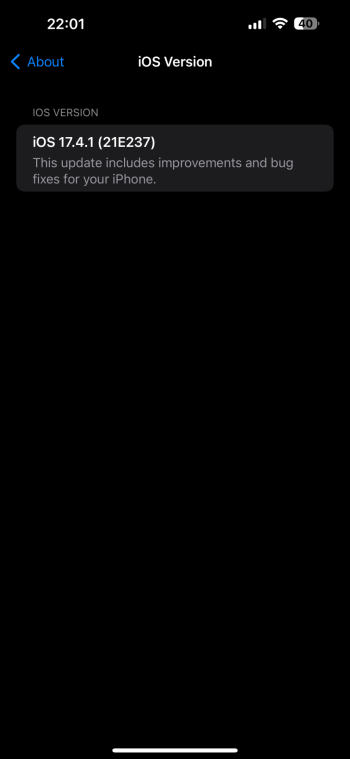I second that. No need to update 17.4.1 (21E236) for something that clearly isn't doing anything for you other then as a restore release.I'd suggest skipping this build totally.
Got a tip for us?
Let us know
Become a MacRumors Supporter for $50/year with no ads, ability to filter front page stories, and private forums.
Apple Releases Revised Versions of iOS 17.4.1 and iPadOS 17.4.1 With Updated Build Number
- Thread starter MacRumors
- Start date
- Sort by reaction score
You are using an out of date browser. It may not display this or other websites correctly.
You should upgrade or use an alternative browser.
You should upgrade or use an alternative browser.
Timeline:
Apple not selling enough iPhones
Then few days ago Apple posts why upgrade , comparing your old iPhone to the new one, trying to entice you
Then the iOS update fails several iPhones updated to iOS 17.4.1, where a suggestion at the end tells
"Recommendation: Customer buy replacement."
🤔..
I guess the users who went through this nightmare can take a breath again , after the new Finder update came out.
What a huge mess Apple!🫣
Apple not selling enough iPhones
Then few days ago Apple posts why upgrade , comparing your old iPhone to the new one, trying to entice you
Then the iOS update fails several iPhones updated to iOS 17.4.1, where a suggestion at the end tells
"Recommendation: Customer buy replacement."
🤔..
I guess the users who went through this nightmare can take a breath again , after the new Finder update came out.
What a huge mess Apple!🫣
That looks like the way it's going for meTimeline:
Apple not selling enough iPhones
Then few days ago Apple posts why upgrade , comparing your old iPhone to the new one, trying to entice you
Then the iOS update fails several iPhones updated to iOS 17.4.1, where a suggestion at the end tells
"Recommendation: Customer buy replacement."
🤔..
I guess the users who went through this nightmare can take a breath again , after the new Finder update came out.
What a huge mess Apple!🫣
Very sorry for you, I have an idea of what you are going through!That looks like the way it's going for me
All the best for a fast and good resolution of this 💚
After reading the comments, I'm not installing this.I'd suggest skipping this build totally.
FWIW, if you're not seeing it or your Mac is telling your that your device is in DFU mode, turn your iPhone OFF and then power it back ON. It should connect to your Mac as expected. As that's what happen with mine. And if the update doesn't pop up, click on your iPhone in a Finder window's Sidebar and you should see the update or click on Check for Update. Since these are 7+ GB in size, I'm wondering if Apple chose the Finder method (since most Macs are connected via ethernet) versus a cellular download.
Got my iPhone working again. Had to move to a Mac and did it via Finder. Don't have a clue to what the problem was with Windows 11 and iTunes. (and don't chime in with the Windows bashing, they BOTH serve a purpose)
Uh ok, Click on the Apple upper left corner. Click on About this Mac. Click on more info in small popup window. Scroll down on right side until Mackintosh HD comes up. Click on Storage Settings. Scroll down to IOS Files then click on it. chose what you want to delete by clicking on the file then hit delete. If you use your computer to store iPhone backups you can choose to delete or not.Er - how?
There are other easier ways to do this, but this is the spoon version
Long gone the days where you were excited about installing a new update and finding some improvement and fixes.After reading the comments, I'm not installing this.Thanks!
Now I'm waiting to see what damage can occur and not installing anything if I really don't need to.
Sic
Why did Rush to install something you really, really didnt need ?Yes, I was already on 17.4.1 (the original build) before attempting to install the new build. Big mistake.
Do you have any evidence to support what you said? Especially the parts about the Feds, backdoors and seeming sketchy.Doesn’t this seem sketchy to anyone??
First a build that doesn’t have release notes for days. Then we get this new weird build?
What kind of back door did Apple implement temporarily for the feds this time?
I was going to update over Finder but when I started the d/l and saw the size was 7.9 Gb I cancelled it since I didn't want to tie my internet connection up for several hours for what seems like a trivial update.
Doesn’t this seem sketchy to anyone??
First a build that doesn’t have release notes for days. Then we get this new weird build?
What kind of back door did Apple implement temporarily for the feds this time?
Ha I was with you until the last line.
The entire last few months has been weird. 17.3 and its accompanying branches (let's be honest it's the main development branch for everything including macOS) was stable.
But 17.4....well I'd have to dig through my post history but I saw this one coming. Timeline was rushed due to DMA deadline. Watch and iPhone updates not coming out at the same time. Now this.
If I recall correctly, there was a MacOS release candidate one day, then the 14.4 release the very next day (the same day as the iOS update). It felt like a case of "releasing it just to keep them all in step" rather than when it was actually ready... and we saw how buggy 14.4 ended up being.But 17.4....well I'd have to dig through my post history but I saw this one coming. Timeline was rushed due to DMA deadline. Watch and iPhone updates not coming out at the same time. Now this.
Oddly, I've yet to get an update notification despite still being on 14.3.1.
Just imagine this:
The old build had a bug, that would - in rare circumstances - lead to an error during downlaod and/or installation.
So 99.95% of updaters had a successful install and 0.05% had an error during installation.
The new build fixes that install error for the 0.05%.
But it is still the same 17.4.1 for all users, only the install routine had a small change.
(Same happened during one of the last Safari updates. M1 updated without problem. M2 Max did not. Few days later a new build appeared, which fixed the install problem.)
How this can be construed to be some "fundamental SCREW-UP of Tim Cook" or some "THREE-LETTER-AGENCY CONSPIRACY" is beyond me.
The old build had a bug, that would - in rare circumstances - lead to an error during downlaod and/or installation.
So 99.95% of updaters had a successful install and 0.05% had an error during installation.
The new build fixes that install error for the 0.05%.
But it is still the same 17.4.1 for all users, only the install routine had a small change.
(Same happened during one of the last Safari updates. M1 updated without problem. M2 Max did not. Few days later a new build appeared, which fixed the install problem.)
How this can be construed to be some "fundamental SCREW-UP of Tim Cook" or some "THREE-LETTER-AGENCY CONSPIRACY" is beyond me.
thanks I worked out that was where the file was within a few mins, but thanks for taking the time to reply. I've never had to track this file down before. A very odd updateUser/Library/iTunes/iPhone Software Updates
Thanks. I found it at ~/Library/iTunes/iPhone Software UpdatesUh ok, Click on the Apple upper left corner. Click on About this Mac. Click on more info in small popup window. Scroll down on right side until Mackintosh HD comes up. Click on Storage Settings. Scroll down to IOS Files then click on it. chose what you want to delete by clicking on the file then hit delete. If you use your computer to store iPhone backups you can choose to delete or not.
There are other easier ways to do this, but this is the spoon version
Knife version
Register on MacRumors! This sidebar will go away, and you'll see fewer ads.