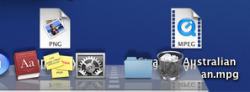The whole point of an icon is to easily identify an item. I can't think of an icon system more difficult to delineate between than the new home folder set.
Now I know you're joking because the new set is *all* about being able to identify easily. Instead of a fuzzy color-loaded picture pasted on top of a folder on a 30 degree angle, you get the silhouette of a much more recognizable object on a flat folder.
The library folder has a silhouette of a library instead of unrecognizable books...take a close look at the books...they look terrible...not only that but the books are impossible to make out at 48x48 and under...they just look like colored bands...I do remember opening the Library folder to put e-books and PDFs when I first used Mac OS X because the icon made me think it was a place to store, well, books. Leopard 1 : Tiger 0
The picture folder has a silhouette of a camera...almost universally known to mean photos and instantly recognizable at almost any size. What do we get in Tiger? A frame, I guess. It looks so bad at 128x128 that I'm not even sure what I'm actually looking at the only clue that it could be a picture frame is the name of the folder. At 48x48 and under it just looks like the front of a filing cabinet drawer. Leopard 2 : Tiger 0
The movie folder has a silhouette of a reel. Again, a universal symbol for movies. I suppose the current one in Tiger is alright to symbolize movies but it's unrecognizable under 32x32 unless you squint and look at the folder name. Leopard 3 : Tiger 0
The sites icon has a silhouette of a globe. Nowadays a glove almost symbolizes the WWW. What the f do we get in Tiger? The picture of a fuzzy browser window at 128x128 which doesn't look like anything describable under 64x64. Look at it...it looks like...nothing. Leopard 4 : Tiger 0
The music folder has a silhouette of music notes. The treble clef on the current music folder is alright but not as universal as music notes. This one scales alright but looks like crap under 20x20 where as the music note will still easily be recognizable. Leopard 5 : Tiger 0
The rest is pretty much equal...the desktop icon in Tiger is better than the desktop icon in Leopard I suppose...but who cares, all the other icons win this hands down. Leopard 7 : Tiger 1