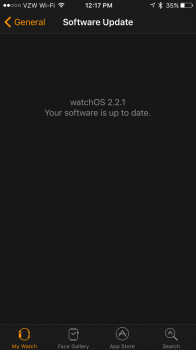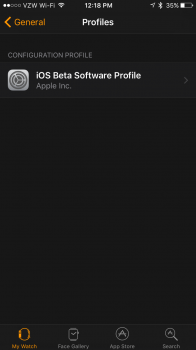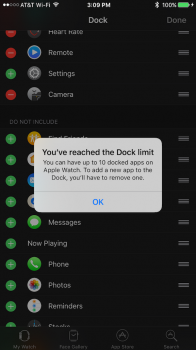WATCH SPORT | WATCH | WATCH EDITION
Inspired by "All the little things" threads that macrumors has on different products and software releases, I figured the Apple Watch deserves one too. If anything, when people finally receive their Apple Watches, they can read through this list on their own time. 
The Apple Watch has plenty of things that are not heavily featured in Apple's blog posts or articles, this thread will highlight those things for you!
I. Watch Features
Buttons (Digital Crown + Side button)
- Pressing the Digital Crown once while in an app switches to the last location (either the app screen or the watch face, depending on how the app was launched). On the watch face, pressing the Digital Crown once will always go to the app screen.
- Pressing the Digital Crown twice switches to the last used app.
- Pressing the Digital Crown and the side button together takes a screenshot. The screenshot will then be stored in your iPhone's camera roll.
- To force quit an app, hold down the Side button until the Watch shows the power off screen. Hold down the Side button again to force quit the app instead.
- Hold down the Digital Crown to activate Siri
- On the app icon screens, scrolling the digital crown up will zoom into the currently centered app
- When opening an app, scrolling the digital crown down within one second of opening that app, will quickly zoom back out into the app icon screen
- You can use the Digital Crown to manipulate most "slider" UI elements. For example, the volume in the Now Playing Glance and Music app, the brightness and haptic levels in the Settings app, etc. Note: If the screen is scrollable, you must tap the slider you want to control with the Digital Crown first. (Reference: Jason Snell at sixcolors.com)
Clock Faces
- The Solar face animates the watch app icon into the sun when zooming in Example
- The Astronomy face animates the watch app icon into the Earth when zooming in
- The shape of the sun's arc is an accurate representation of how high the sun will go the sky depending when and where you are on the planet (Reference)
- Touching the butterfly, flower, or jellyfish on the motion clock face shows a different butterfly, flower or jellyfish
- Cover the face anytime on the watch to put the display to sleep. This has the added benefit of activating the clock face the next time you raise your wrist (as opposed to turning your wrist away from you which may activate the last used app)
- If you want the clock face to stay on, keep rotating the digital crown or hold a finger on the edge of the display
- In the Astronomy clock face, clicking on the solar system view and then double tapping on the screen will bring a list of the planets
- The Astronomy watch face allows you to view any part of the Earth or the Dark Side of the Moon by dragging the sphere around but only if you turn the digital crown to move off of the current day.
- To delete a Watch face, force touch the current watch face, swipe to the watch face you want to delete, swipe up that clock face, and then press Delete.
- If you have a Calendar complication and you have conflicting events, the calendar complication will show an exclamation mark!
General
- You can swipe from the left side of the screen to the right to go back to the previous menu, just like iOS. This works for Messages, Mail, Phone, Calendar and more
- You can limit location services used for Apple Watch faces on your iPhone (Settings -> Privacy -> Location -> Apple Watch faces)
- Apple Watch will save your heart rate, active calories, walking+running distance, steps and cycling distance to the Health app on the iPhone.
- The color of the scrollbar changes depending on whether you scroll using your finger or the digital crown. It's green when scrolling with the digital crown, and white when scrolling using your finger on the display.
- Tapping the menu bar at the top of an app scrolls to the top, just like iOS.
Glances
- You can ping your iPhone using the "Settings" glance by tapping the Ping iPhone button (lets out a loud alert sound even if iPhone is in silent mode) Photo
- Hold down the Ping iPhone button instead to fire off the iPhone's camera flash in addition to the loud alert sound (Note: iPhone has to be locked for this to work)
- At the appropriate time, the Maps glance shows the time it takes for you to get to work/home or any of your other frequently visited location during that time period. Tap it and the address is already filled in, all you have to do is tap Start.
- Glances includes a Now Playing glance which is similar to iOS, where tapping the song name in the Now Playing glance will bring you to the app that's playing it, if there is one on your Watch (Music app, Pandora, etc).
- In the heartbeat glance, you can touch the heart icon on the top left to immediately start measuring your heart rate (as opposed to waiting two seconds for the Watch to start measuring)
Handoff
- Handoff works between the Apple Watch and the Mac
- You can handoff notifications to the iPhone
Notifications
- Swipe to the left on a notification to get a "Clear" option
- Force touch on Notifications screen to get a "Clear All" option
Digital Touch
- When receiving a heartbeat notification from someone, place two fingers on the display to send your own heartbeat back. This will automatically switch you to Digital Touch.
- Quickly send a contact a tap by selecting them from the friends wheel and then double-tapping their profile photo
- Open the color selector, then press and hold (Not Force Touch!) on a color to bring up a full color wheel. Example
- Add your contact in the friends wheel to send yourself Digital Touch (useful if you have no one around with an Apple Watch and want to try it)
II. Apps
Activity
- Force touch on any screen on the activity app to change your move goal
- Every Monday, the Apple Watch will show you your activity results from the past week, and then suggest a new move goal for you based on this data. You can choose to set it or tweak your move goal here.
Camera Remote
- If the flash is off, all burst mode capable phones (5S and up) will take a burst of 10-11 photos when the 3 second timer button is used. All other phones will take a single picture.
- If the flash is on, all phones take a single picture.
- You cannot start a video recording with your watch; however, you can end a recording that was first started on the phone.
- The side button works as shutter release.
Mail
- Swipe left on an email to get options to archive, flag or mark it unread
- Force Touch while viewing an email gives the same options
Maps
- You can tap on icons for places to see further details such as open hours, phone numbers, driving/walking estimates, number of stars on yelp, etc.
- Pressing and holding (not Force Touching) will drop a custom pin
- Tapping once (not holding or Force Touching) on your current location (blue circle) will drop a pin, useful for remembering where you left your car for example
Messages
- Swipe left on a message thread to get contact details of the person, and to delete the thread.
- Force touch on face emoticon to make it alternate into red and yellow (default) colors
- Force touch on the heart emoticon to alternate into red (default), blue, purple colors
- In the Messages settings of Apple Watch App on the iPhone, you can choose dictation or send as audio as the defaults. (Easier than choosing between each for every reply)
- The heart emoticon curiously reflects a vast and lonely desert Example
- When texting someone on their birthday, Apple Watch will offer "Happy Birthday!" as the first canned reply.
- Like iOS, swiping message bubbles to the left reveals the times they were sent/received.
- The Watch can detect a text received from a friend who used a foreign keyboard. It will then, automatically switch to that language when you reply without any setup. This switches the dictation language allowing for better recognition.[Reference]
Music
- You can tap the name of the currently playing song to show its album artwork
- While listening to playlist, say "hey Siri next song" if you want to skip to the next song
Passbook
- Select a card, and then force touch on the display to delete that card.
- When viewing a QR code for a pass, everything else on the screen will fade out and the watch display will brighten to make it as easy as possible for scanners to read the code.
Phone
- Cover your Watch with your hand to mute an incoming call. In contrast to pressing the red reject button, the caller will not know you ignored the call.
- When receiving a call, you can scroll down and choose the "Answer on iPhone" option. This puts the caller on hold until you answer on the iPhone.
Settings
- Inside the "Sounds and Haptics" settings, turn on the "Prominent Haptic" to make the Watch vibrate and then do the regular haptics for notifications. This makes it less likely you will miss notifications
- Turning on Reduce Motion makes all the home screen icons larger vs small and large sizes
- Turning on Reduce Transparency makes a solid background for text vs transparency
- Ability to set bold text
- Ability to change text sizes
- Ability to enable zoom
- In General settings, you can make it so that the Watch will show the last used app (instead of the clock face) when you raise your wrist
Siri
- You can ask Siri for a list of things you can ask: "Hey Siri, what can I ask"
- On the Apple Watch, you will get Apple Watch specific jokes out of Siri Example
- If you have forgotten what to say, you can say "Hey Siri, nevermind" to immediately return to the clock face.
- Siri on the Watch will sometimes ask to Handoff a task to Siri on the iPhone. The query will be ready to go on the iPhone when activating Handoff on the iPhone
- You can't web search directly on the Watch, but you can ask for an image or a wikipedia article. For example, "Show me pictures of corgi puppies" shows 10 results from Bing. And, "Who is Louis Armstrong" will show you a wikipedia article.
- There's no Reminders app on the Watch, but you can set reminders by using Siri that will be sent to the Reminders iCloud apps on your other devices.
- When launching apps with Siri, you can lower your Wrist as soon as you have dictated the app to launch. Siri will continue processing the request and then give you haptic feedback to raise your wrist when that app has launched.
Stopwatch
- You can Force Touch anywhere in the app to choose from 4 different styles.
- Swiping up from the bottom of the display while in the Analog style changes the view to one similar to the Hybrid style. Tapping anywhere returns to original view.
Timer
- Force touching in the Timer app will let you select between 0-12 or 0-24 hour display times.
- Make second timers with Siri. Example: "Siri make a timer for 30 seconds"
Weather
- Tapping the info dial will cycle the displayed data between weather conditions, temperature, and rain percentage. Force Touching the display also gives these options.
III. watchOS Updates:
-- watchOS 1.0.1 (12S632) --
- Minor improvements and bug fixes
- When placing on charger, Apple Watch shows battery percentage. Example
- New activity notification added when you complete all 3 Activity rings [Example]
- Activate on wrist raise has dramatically improved.
- Slightly quicker app load times
- Earth model in Astronomy watch face and world clock app uses updated, more saturated texture
- Added more languages
- In the heartbeat glance, the last recorded heartbeat is now only shown when you wait two seconds for the Watch to start measuring. Touching the little heart icon will not display the last recorded heartbeat.
- Heart rate measurement has been changed. In 1.0.1, the "Watch attempts to measure your heart rate every 10 minutes, but won't record it when you're in motion or your arm is moving" [Source: Apple]
- Text on notifications in the Watch's notification centre is now grey rather than white.
-- watchOS 2.0 beta 1 (13S5254w) --
- Third party complication support.
- Additional Watch faces (Time Lapse, Photo, Photo Album)
- Time Travel mode. You can now turn the digital crown while in the clock face and see future, and past state of some complications.
- Nightstand mode
- Ability to reply to email messages
- Transit information with Maps
- When you force touch a Photo from the Photos app, you get an option to create a a new watch face with it as the background.
- In the Watch App on the iPhone, you can go into Activity Settings and mute all activity coaching/alerts for one full day.
- In the Activity app on the iPhones, you can now select an achievement and turn it 360 degrees. On the back of an achievement, there is text saying when you received the achievement.
- You can create different sets of friends (your coworkers, your closest friends, etc) and have 12 friends each for that set.
- New animation when double clicking the side button to activate Apple Pay (card flies in from the side)
- In the Activity app on the iPhone, when you select a running or walking workout, under pace, you can now see the completion time for each mile (splits).
- Slightly related to the Watch, in the Health app on the iPhone, you will now be able to see the minimum and maximum heartbeat range when you go into "Show Recorded Data" for Heartrate.
- Force touching on any activity rings will now give you an option to view your Weekly summary, in addition to the old "Change Move Goal" option.
- Force touching on the current workout will now give you a new option to lock your Watch, in addition to the old "Pause" and "End" options.
- Activity reminder alerts now have "Ok" and "Mute" button instead of the old "Dismiss" button
- When you plug your iPhone into an unknown computer, you used to get a dialog on the phone whether to trust or untrust the computer. Now, you get it on the Watch instead. [Example]
-- watchOS 2.0 beta 2 (13S5255d) --
- Minor bug fixes and performance improvements
- In WatchOS beta 2, when using iMessage on the Apple Watch if you force touch during dictation you can choose your language. (Language was previously set according to the keyboard being used on iPhone with this specific contact.)
-- watchOS 2.0 beta 3 (13S5293f) --
- Tweaked passcode input screen (Example)
- Clicking the Digital Crown in the home screen now always returns the user to the Clock face
- Activation Lock
- New Music Icon
- Beats1 added in Music
- Nightstand alarm sound tweaked
- When the alarm goes off in Nightstand mode, the text is now dark orange (previously was green)
- In the alarm app, selecting multiple days shows a green checkmark next to the day that was selected (previously no checkmark was shown even if the day was selected)
- Activity icon added in the post-workout summary page, showing activity progress at a glance. (Example)
- The Settings Glance shows a cloud icon when the Watch is connected to the iPhone via the Wi-Fi network (Example)
-- watchOS 2.0 beta 4 (13S5305d) --
- Apple Pay is now functional again (it was broken in beta 3)
- Modular and Utility watch faces now support a new color option with multi-color complications (e.g., activity level complication has red, green & blue rings) (Example)
- Tweaked dictation screen (not sure if it wasn't before) (Example)
-- watchOS 2.0 beta 5 (13S5325c) --
- Tweaked Music glance (Screenshot)
- Fixed dim effect when the screen turns on
- Option to set the display to stay on for 15 or 70 seconds after waking up with a tap.
- Calendar app redesign
- Time Lapse watch face changes: New Paris option, time lapse is no longer continuous, but presumably starts ahead of the current time in the image and slows down to a stop once it reaches the current time.
- Increased number of 'quick responses' to 20 in Messages app.
- Slightly Tweaked workout set goal screen
- During a workout, the clock face now shows a new workout icon on the menu/status bar.
- Customizing a clock face's colors now shows the name of the color.
- Texts sent using Siri now send automatically, when the screen turns off, after 10 seconds
- 10 minute heart rate readings restored, even if there is movement detected.
-- watchOS 2.0 GM (13S343) --
- New colors available for watch faces that match the new sport bands
- New animation when an app is tapped from birds-eye view in Home Screen
- Force Touching and swiping through watch faces feels much more fluid and responsive.
- The several-second delay between passcode input and shown watch face after a restart has now been fixed.
- New emojis
- Time travel has a very slight taptic engine feedback when activated.
- When connected to Wi-Fi, the Settings glance now shows Connected along with cloud icon even if iPhone is not connected to Wi-Fi.
-- watchOS 2.0 Public Release (13S344) --
- Critical bugfix over the GM [Source]
-- watchOS 2.0.1 (13S428) --
-- watchOS 2.1 (13S661) --
- Bug fixes and language improvements
-- watchOS 2.2 (13V144) --
- Ability to pair multiple Apple Watches to one iPhone.
- Updated look of Maps Glance and App
- Added ability to search "Nearby" places in Maps app and glance
- Watch vibrates while on the charger if it reaches 50% and is awaiting an update to install
- Increased heart rate frequency when stationary (down to every 5 minutes from the older 10 minutes)
-- watchOS 2.2.1 (13V420) --
-- watchOS 3 beta 1 (TBA) --
- Instant launching for apps by keeping them in memory
- Activity Sharing
- Accessibility and activity features for wheelchair users
- New Dock, accessed via side button (reassigned from contacts).
- Redesigned Control Center
- Ability to lock the watch without removing it from your wrist, via control center
- New Watch faces, ability to swipe between watch faces by swiping left and right on the Watch face
- Most of the old Watch faces (except Solar) has now at least one slot for complications
- New complications, like Music, Workout and Heart Rate
- New Breathe app
- New Reminders app, Find Friends app, Home app, and separate Heart Rate app
- Improvements to existing Core apps
- Streamlined activity app with ability to view Workouts on the Activity app as well as all the other metrics in a single page (presented in a scrollable list).
- Streamlined workout app [Source, Source]
- Enable auto pausing of indoor and outdoor runs
- Unlock a Mac automatically if you are wearing your Watch (not available on beta 1)
- Ability to contact 911 for emergency, view Medical ID by pressing and holding Side button
- Ability to disable screenshot feature
- In the Dock, there is a recents section with the recent app opened. You can add it to the Dock by pausing on the Recents sections for a while.
- Dismissing a notification from the Notification Center now brings you back to the Watch face, rather than the Notifications Center [Source]
- Tapping on the Mickey/Minnie Mouse watch faces will cause them to read the time in their voices
- Complications are supported by more watch faces, and some existing watch faces can display more complications
Feel free to post some of the things you discovered, and update the post. Please don't post bug reports here, however, any other discussion about watchOS is welcome!
I plan to keep this thread up-to-date with every little thing discovered, however small it may be.