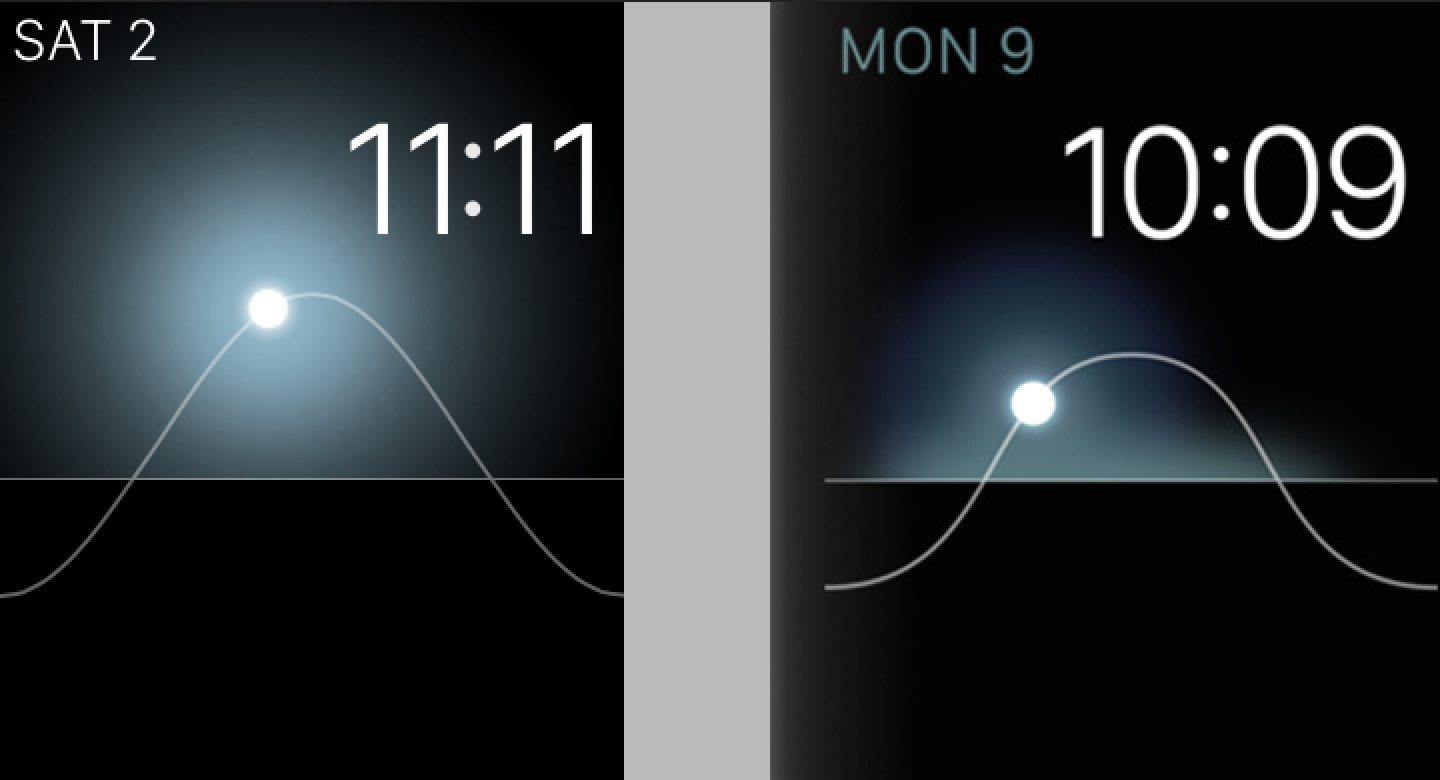WATCH SPORT | WATCH | WATCH EDITION
Inspired by "All the little things" threads that MacRumors has on different products and software releases, I figured the Apple Watch deserves one too. If anything, when people finally receive their Apple Watches, they can read through this list on their own time.
The Apple Watch has plenty of things that are not heavily featured in Apple's blog posts or articles, this thread will highlight those things for you!
I. Watch Features
Buttons (Digital Crown + Side button)
- Pressing the Digital Crown once while in an app switches to the last location (either the app screen or the watch face, depending on how the app was launched). On the watch face, pressing the Digital Crown once will always go to the app screen.
- Pressing the Digital Crown twice switches to the last used app.
- Pressing the Digital Crown and the side button together takes a screenshot (if feature is enabled inside Apple Watch Settings on the iPhone). The screenshot will then be stored in your iPhone's camera roll.
- To force quit an app, hold down the Side button until the Watch shows the power off screen. Hold down the Digital Crown button to force quit the app and return to the Watch face
- Hold down the Digital Crown to activate Siri
- On the app icon screens, scrolling the digital crown up will zoom into the currently centered app
- When opening an app, scrolling the digital crown down within one second of opening that app, will quickly zoom back out into the app icon screen
- You can use the Digital Crown to manipulate most "slider" UI elements. For example, the brightness and haptic levels in the Settings app, etc.
- Press and Digital Crown and the Side button while in a Workout to pause/resume it.
- Scrolling the Digital Crown when Scribbling will allow you to choose a correction for the previous word.
- Scrolling the Digital Crown when on a Workout, will highlight a different metric and make it slightly larger than other metrics.
- Scrolling the Digital Crown when the watch is turned off, slowly brightens the watch display, allowing you to discretely view the time or if you have any notifications (Apple Watch Series 2 and 3)
- Scrolling the Digital Crown in the Now Playing or Music app will adjust the volume.
- The Solar face animates the watch app icon into the sun when zooming in Example
- The Astronomy face animates the watch app icon into the Earth when zooming in
- The shape of the sun's arc is an accurate representation of how high the sun will go the sky depending when and where you are on the planet (Reference)
- Touching the butterfly, flower, or jellyfish on the motion clock face shows a different butterfly, flower or jellyfish
- Cover the face anytime on the watch to put the display to sleep. This has the added benefit of activating the clock face the next time you raise your wrist (as opposed to turning your wrist away from you which may activate the last used app)
- If you want the clock face to stay on, keep rotating the digital crown or hold a finger on the edge of the display
- In the Astronomy clock face, clicking on the solar system view and then double tapping on the screen will bring a list of the planets
- The Astronomy watch face allows you to view any part of the Earth or the Dark Side of the Moon by dragging the sphere around but only if you turn the digital crown to move off of the current day.
- To delete a Watch face, force touch the current watch face, swipe to the watch face you want to delete, swipe up that clock face, and then press Delete.
- If you have a Calendar complication and you have conflicting events, the calendar complication will show an exclamation mark!
- The Activity watch face supports both Analog and Digital watch faces, with the ability to customize the look and the colors of the watch face.
- Tapping the Mickey/Minnie Mouse watch face will cause them to speak the time out loud in their voices.
- You can swipe from the left side of the screen to the right to go back to the previous menu, just like iOS. This works for Messages, Mail, Phone, Calendar and more
- You can limit location services used for Apple Watch faces on your iPhone (Settings -> Privacy -> Location -> Apple Watch faces)
- Apple Watch will save your heart rate, active calories, walking+running distance, steps and cycling distance to the Health app on the iPhone.
- The color of the scrollbar changes depending on whether you scroll using your finger or the digital crown. It's green when scrolling with the digital crown, and white when scrolling using your finger on the display.
- Tapping the menu bar at the top of an app scrolls to the top, just like iOS.
- If you have a 2013 Mac or later, your Apple Watch can unlock your Mac without you having to type in your password.
- The last view of the Dock represents the most recent app. You have the ability to add this app to the Dock
- Tap and hold on the page dots at the bottom of the Dock to scroll faster through the apps
- Digital crown also lets you scroll through the apps in the Dock.
- You can reorder the items in the Dock on the watch if you hold down on an item and then move it to a new place.
- Swipe up from the bottom of the watch face to reveal Control Center
- Pressing and holding down the Find iPhone button causes the iPhone's LED flash to go off, as well as emitting a loud sound.
- To turn on Power Reserve, click on the Battery icon inside Control Center
- If you have AirPods, Control Center will show the battery levels for each of the pods.
- Handoff works between the Apple Watch and the Mac
- You can handoff notifications to the iPhone
- Swipe to the left on a notification to get a "Clear" option
- Force touch on Notifications screen to get a "Clear All" option
- When receiving a heartbeat notification from someone, place two fingers on the display to send your own heartbeat back. This will automatically switch you to Digital Touch.
- Quickly send a contact a tap by selecting them from the friends wheel and then double-tapping their profile photo
- Open the color selector, then press and hold (Not Force Touch!) on a color to bring up a full color wheel. Example
- Add your contact in the friends wheel to send yourself Digital Touch (useful if you have no one around with an Apple Watch and want to try it)
Activity
- Force touch on any screen on the activity app to change your move goal
- Every Monday, the Apple Watch will show you your activity results from the past week, and then suggest a new move goal for you based on this data. You can choose to set it or tweak your move goal here.
- Reminds you every four hours (configurable) to perform a breathing exercise
- Can choose to do the breathing exercise from one (7 breaths) to five minutes (35 breaths)
Camera Remote
- If the flash is off, all burst mode capable phones (5S and up) will take a burst of 10-11 photos when the 3 second timer button is used. All other phones will take a single picture.
- If the flash is on, all phones take a single picture.
- You cannot start a video recording with your watch; however, you can end a recording that was first started on the phone.
- The side button works as shutter release.
- Swipe left on an email to get options to archive, flag or mark it unread
- Force Touch while viewing an email gives the same options
- You can tap on icons for places to see further details such as open hours, phone numbers, driving/walking estimates, number of stars on yelp, etc.
- Pressing and holding (not Force Touching) will drop a custom pin
- Tapping once (not holding or Force Touching) on your current location (blue circle) will drop a pin, useful for remembering where you left your car for example
- Swipe left on a message thread to get contact details of the person, and to delete the thread.
- Force touch on face emoticon to make it alternate into red and yellow (default) colors
- Force touch on the heart emoticon to alternate into red (default), blue, purple colors
- In the Messages settings of Apple Watch App on the iPhone, you can choose dictation or send as audio as the defaults. (Easier than choosing between each for every reply)
- The heart emoticon curiously reflects a vast and lonely desert Example
- When texting someone on their birthday, Apple Watch will offer "Happy Birthday!" as the first canned reply.
- Like iOS, swiping message bubbles to the left reveals the times they were sent/received.
- The Watch can detect a text received from a friend who used a foreign keyboard. It will then, automatically switch to that language when you reply without any setup. This switches the dictation language allowing for better recognition.[Reference]
- You can choose Scribble to type your response
- You can tap the name of the currently playing song to show its album artwork (does not work in watchOS 4.2.2)
- While listening to playlist, say "hey Siri next song" if you want to skip to the next song
- Raises the storage limit from 2GB to 8GB (for LTE model). There is no song count limit.
- Select a card, and then force touch on the display to delete that card.
- When viewing a QR code for a pass, everything else on the screen will fade out and the watch display will brighten to make it as easy as possible for scanners to read the code.
- Cover your Watch with your hand to mute an incoming call. In contrast to pressing the red reject button, the caller will not know you ignored the call.
- When receiving a call, you can scroll down and choose the "Answer on iPhone" option. This puts the caller on hold until you answer on the iPhone.
- Inside the "Sounds and Haptics" settings, turn on the "Prominent Haptic" to make the Watch vibrate and then do the regular haptics for notifications. This makes it less likely you will miss notifications
- Turning on Reduce Motion makes all the home screen icons larger vs small and large sizes
- Turning on Reduce Transparency makes a solid background for text vs transparency
- In General settings, you can make it so that the Watch will show the last used app (instead of the clock face) when you raise your wrist
- You can ask Siri for a list of things you can ask: "Hey Siri, what can I ask"
- On the Apple Watch, you will get Apple Watch specific jokes out of Siri Example
- If you have forgotten what to say, you can say "Hey Siri, never mind" to immediately return to the clock face.
- Siri on the Watch will sometimes ask to Handoff a task to Siri on the iPhone. The query will be ready to go on the iPhone when activating Handoff on the iPhone
- You can't web search directly on the Watch, but you can ask for an image or a wikipedia article. For example, "Show me pictures of corgi puppies" shows 10 results from Bing. And, "Who is Louis Armstrong" will show you a wikipedia article.
- When launching apps with Siri, you can lower your Wrist as soon as you have dictated the app to launch. Siri will continue processing the request and then give you haptic feedback to raise your wrist when that app has launched.
- Siri now works with enabled third party apps (introduced in watchOS 3)
- Force touch on a Reminder list to show a list of completed Reminders
- You can Force Touch anywhere in the app to choose from 4 different styles.
- Swiping up from the bottom of the display while in the Analog style changes the view to one similar to the Hybrid style. Tapping anywhere returns to original view.
- Make second timers with Siri. Example: "Siri make a timer for 30 seconds"
- When the Workout shows the countdown, you can force touch to skip the countdown
- When using the Other workout, you can name the Workout by selecting various Workout types ranging from Badminton, Cricket, Hockey, Swimming and more. (introduced in watchOS 3)
- Force touching will allow you to choose the displayed data between weather conditions, temperature, and rain percentage.
-- watchOS 1.0.1 (12S632) --
- Minor improvements and bug fixes, quicker app load times, performance of wrist raise improved.
- When placing on charger, Apple Watch shows battery percentage. [Example]
- New activity notification added when you complete all 3 Activity rings [Example]
- Earth model in Astronomy watch face and world clock app uses updated, more saturated texture
- Added more languages
- In the heartbeat glance, the last recorded heartbeat is now only shown when you wait two seconds for the Watch to start measuring. Touching the little heart icon will not display the last recorded heartbeat.
- Heart rate measurement has been changed. In 1.0.1, the "Watch attempts to measure your heart rate every 10 minutes, but won't record it when you're in motion or your arm is moving" [Source: Apple]
- Text on notifications in the Watch's notification center is now grey rather than white.
-- watchOS 2.0 beta 1 (13S5254w) --
- Third party complication support.
- Additional Watch faces (Time Lapse, Photo, Photo Album)
- Time Travel mode. You can now turn the digital crown while in the clock face and see future, and past state of some complications.
- Nightstand mode
- Ability to reply to email messages
- Transit information with Maps
- When you force touch a Photo from the Photos app, you get an option to create a a new watch face with it as the background.
- In the Watch App on the iPhone, you can go into Activity Settings and mute all activity coaching/alerts for one full day.
- In the Activity app on the iPhones, you can now select an achievement and turn it 360 degrees. On the back of an achievement, there is text saying when you received the achievement.
- You can create different sets of friends (your coworkers, your closest friends, etc.) and have 12 friends each for that set.
- New animation when double clicking the side button to activate Apple Pay (card flies in from the side)
- In the Activity app on the iPhone, when you select a running or walking workout, under pace, you can now see the completion time for each mile (splits).
- Slightly related to the Watch, in the Health app on the iPhone, you will now be able to see the minimum and maximum heartbeat range when you go into "Show Recorded Data" for Heartrate.
- Force touching on any activity rings will now give you an option to view your Weekly summary, in addition to the old "Change Move Goal" option.
- Force touching on the current workout will now give you a new option to lock your Watch, in addition to the old "Pause" and "End" options.
- Activity reminder alerts now have "Ok" and "Mute" button instead of the old "Dismiss" button
- When you plug your iPhone into an unknown computer, you used to get a dialog on the phone whether to trust or untrust the computer. Now, you get it on the Watch instead. [Example]
-- watchOS 2.0 beta 2 (13S5255d) --
- In watchOS beta 2, when using iMessage on the Apple Watch if you force touch during dictation you can choose your language. (Language was previously set according to the keyboard being used on iPhone with this specific contact.)
-- watchOS 2.0 beta 3 (13S5293f) --
- Tweaked passcode input screen (Example)
- Clicking the Digital Crown in the home screen now always returns the user to the Clock face
- Activation Lock
- New Music Icon
- Beats1 added in Music
- Nightstand alarm sound tweaked
- When the alarm goes off in Nightstand mode, the text is now dark orange (previously was green)
- In the alarm app, selecting multiple days shows a green checkmark next to the day that was selected (previously no checkmark was shown even if the day was selected)
- Activity icon added in the post-workout summary page, showing activity progress at a glance. (Example)
- The Settings Glance shows a cloud icon when the Watch is connected to the iPhone via the Wi-Fi network (Example)
-- watchOS 2.0 beta 4 (13S5305d) --
- Apple Pay is now functional again (it was broken in beta 3)
- Modular and Utility watch faces now support a new color option with multi-color complications (e.g., activity level complication has red, green & blue rings) (Example)
- Tweaked dictation screen (not sure if it wasn't before) (Example)
-- watchOS 2.0 beta 5 (13S5325c) --
- Tweaked Music glance (Screenshot)
- Fixed dim effect when the screen turns on
- Option to set the display to stay on for 15 or 70 seconds after waking up with a tap.
- Calendar app redesign
- Time Lapse watch face changes: New Paris option, time lapse is no longer continuous, but presumably starts ahead of the current time in the image and slows down to a stop once it reaches the current time.
- Increased number of 'quick responses' to 20 in Messages app.
- Slightly Tweaked workout set goal screen
- During a workout, the clock face now shows a new workout icon on the menu/status bar.
- Customizing a clock face's colors now shows the name of the color.
- Texts sent using Siri now send automatically, when the screen turns off, after 10 seconds
- 10 minute heart rate readings restored, even if there is movement detected.
-- watchOS 2.0 GM (13S343) --
- New colors available for watch faces that match the new sport bands
- New animation when an app is tapped from birds-eye view in Home Screen
- Force Touching and swiping through watch faces feels much more fluid and responsive.
- The several-second delay between passcode input and shown watch face after a restart has now been fixed.
- New emojis
- Time travel has a very slight taptic engine feedback when activated.
- When connected to Wi-Fi, the Settings glance now shows Connected along with cloud icon even if iPhone is not connected to Wi-Fi.
-- watchOS 2.0 Public Release (13S344) --
- Critical bugfix over the GM [Source]
-- watchOS 2.0.1 (13S428) --
- Bug fixes
-- watchOS 2.1 (13S661) --
- Bug fixes and language improvements
-- watchOS 2.2 (13V144) --
- Ability to pair multiple Apple Watches to one iPhone.
- Updated look of Maps Glance and App
- Added ability to search "Nearby" places in Maps app and glance
- Watch vibrates while on the charger if it reaches 50% and is awaiting an update to install
- Increased heart rate frequency when stationary (down to every 5 minutes from the older 10 minutes)
-- watchOS 2.2.1 (13V420) --
- Bug fixes
-- watchOS 3 beta 1 (14S5247t) --
- Instant launching for apps by keeping them in memory
- Activity Sharing
- Accessibility and activity features for wheelchair users
- New Dock, accessed via side button (reassigned from contacts).
- Redesigned Control Center
- Ability to lock the watch without removing it from your wrist, via control center
- New Watch faces, ability to swipe between watch faces by swiping left and right on the Watch face
- New Breath app
- New Reminders app, Find Friends app, Home app, and separate Heart Rate app
- Improvements to existing Core apps
- Streamlined activity app with ability to view Workouts on the Activity app as well as all the other metrics in a single page (presented in a scrollable list).
- Streamlined workout app [Source, Source]
- Double tapping a running workout lets you record a "Segment", which can then be viewed if you save the workout, and then view it on the Apple Watch app on the iPhone.
- Ability to name workouts, and add it to the Workout list. Includes things like HIIT, Tennis, Cricket, Swimming and more. [Source]
- Pressing the Digital Crown and the Side button pauses and resumes the workout.
- Force touch to End a workout is removed. You have to now swipe right to End a workout.
- Enable auto pausing of indoor and outdoor runs
- Unlock a Mac automatically if you are wearing your Watch (not available on beta 1)
- Ability to contact 911 for emergency, view Medical ID by pressing and holding Side button
- Ability to disable screenshot feature
- In the Dock, there is a Recents section with the recent app opened. You can add it to the Dock by pausing on the Recents sections for a while.
- Dismissing a notification from the Notification Center now brings you back to the Watch face, rather than the Notifications Center [Source]
- Complications are supported by more watch faces, and some existing watch faces can display more complications
- When Siri is activated:
- Haptic tap when it has finished listening (used to be when listening began)
- Whilst waiting for response, screen shows "Hang on..." / "Hold on..." / "Just checking..." or "I'll tap you when I'm ready..." if it's taking more than a second.
- 2nd haptic tap when your answer/result is displayed.
- "Honeycomb" app screen design tweaked - more space between icons, icon size differences less pronounced from center to edges.
- The new Dock is limited to 10 apps at the moment
- Added ability to scroll through the Dock with Digital Crown.
- New emoji category picker when replying to messages.
- Ability to rearrange the metrics in different workout types by going into Workout settings in the Apple Watch app on the iPhone.
- While in the workout app, scrolling with the Digital Crown highlights a different metric and makes it slightly larger than others.
- On the Hermés watch, you can now give the numerals another color in addition to white, on the watch face.
-- watchOS 3 beta 2 (14S5278d) --
- Added Auto-Unlocking for Macs with macOS Sierra installed (need to enable it on the Mac)
- Emergency SOS added (hold down the side button for six seconds)
- Mickey and Minnie now say "Good morning"/"good afternoon"/"good evening/goodnight pal" upon first tap for those time frame.
- The complications page on the Apple Watch app on the iPhone now shows different complications featured in different watch faces
- You can now fully view the map of outdoor runs/walks/biking workouts, on the Apple Watch App
- New watch face color options (Apricot / Mint / Royal Blue, etc.) to match Spring 2016 Sports Bands
- Re-added ability to lock the screen when workout app is active (by swiping right when inside the Workout app)
- The lock, end, pause a workout buttons are redesigned icons, with slightly tweaked animation when pressing them.
- Tweaked some complications, such as Workout, on faces like Utility
- When customizing a watch face, "Detail" has been renamed to "Style"
-- watchOS 3 beta 3 (14S5290d) --
- Fixed an issue where clock layout would reset on reboot
- Tweaked text mode reply [Source]
- Time Travel is disabled by default. To enable it, open the Apple Watch app on the iPhone -> Clock -> Time Travel option.
- Single Metric option inside Workout app. Displays only one metric at one time, out of many that you can scroll through with the digital crown.
-- watchOS 3 beta 4 (14S5302d) --
- The watchOS Software Update process no longer requires the Apple Watch be plugged into the charger to install.
- Tweaked Message/Email reply buttons. Reply buttons are now blue in color for iMessages and Green on Text Messages [Source]
- The dismiss button for quick reply now pops up after you scroll through the quick reply options for a bit
- Removed the ability to select special characters/numbers in Scribble.
- Tweaked workout Lock/Pause/Resume buttons [Source]
-- watchOS 3 --
- The watchOS Software Update process again requires the Apple Watch be plugged into the charger to install (beta 5).
- New watch face colors to match the new bands [Source]
- Workout's "Power Saving" mode has an immediate affect. In watchOS 2 and before you would have to stop and start a new workout.
-- watchOS 3.1 --
- Performance improvements
- New option to replay bubble and full screen effects in Messages
- Messages effects can play with Reduce Motion enabled
- Fixes an issue that could cause the notification for Timer complete to be delivered twice
- Resolves an issue that could prevent Apple Watch Series 2 from fully charging
- Resolves an issue where Activity rings may disappear from the watch face
- Fixes an issue that prevented Force Touch options from appearing in some third-party apps
- Turning on Prominent Haptic now plays a preview of how prominent haptic works like.
-- watchOS 3.1.1 --
- Removed ability to lock the watch in Control Center (beta 1).
- Improved raise to wake responsiveness (beta 2)
- Changed taptic feedback for Bedtime Alarm notification (beta 1).
- During a watchOS update, the watch face shows a circular progress bar that now flashes the last bar as a visual cue for progress. Previously the progress bar was static as it made its way around the Watch face. (beta 5 or earlier)
-- watchOS 3.1.3 --
- Bug Fixes
-- watchOS 3.2 --
- Theater Mode (Control Center swipe up)
- Siri support for apps
- Smoother performance
- Improved haptic feedback strength.
- Expanded scribble support for more languages like Spanish, French, Italian
- Moved Theater Mode toggle in Control Center to the right side instead of the left (beta 2)
- The Unlock Mac feature has a new haptic feedback and sound (introduced in beta 3)
- For Series 2 users that wear digital crown on the outside, scrolling up now wakes the screen instead of downwards.
- Theater mode no longer shows information about Theater mode after enabling it, except for the very first time. (changed in beta 4)
- Theatre mode back to being called "Theatre mode" in UK, instead of "Cinema mode" (changed in beta 4)
-- watchOS 3.2.2 --
- New Spring colors for watch faces
-- watchOS 3.2.3 --
- Bug fixes
-- watchOS 4 --
- New watch faces (Siri face, Kaleidoscope, Explorer, Hermes). Toy Story characters available (Jessie, Woody, Buzz), Explorer watch face exclusive to Series 3 LTE watch.
- New Activity notifications and monthly challenges based on personal history
- New animation for achievements
- Workout UI refreshed
- Easier to start a new workout when already in a Workout session.
- New Music App, plus smarter syncing features, multiple playlists
- Ability to change music right in the Workout app
- Ability to start music when starting a Workout
- Flashlight in Control Center with "Smart dim" (dims down when Watch is looked at and dims up when Watch is turned away). Flashlight options: White, blinking white and red.
- Redesigned Dock
- Passcode screen uses larger buttons that further expand when tapped
- Force pressing in "honeycomb" screen shows option to show apps as an alphabetical list [Source]
- New “Now Playing” complication.
- Dock can show “Recents” or “Favorites” (toggleable in iPhone Watch app)
- Redesigned ongoing Workflow UI so that text is bolder, making it easier to read.
- A new News app that shows three or more Top Stories (they're bite-sized)
- Improved workout algorithm, Heart Rate calculation in particular seems to be more accurate and the watch spends less time thinking.
- Heartrate app now has a chart listing the heart rate measurements in the last 24 hours.
- Control Center now shows a GPS icon when location is being used, even on the Series 0 (indicates GPS on the iPhone)
- Control Center now shows a WiFi icon with signal strength when the watch is outside Bluetooth range and connected to a known WiFi network, instead of the previous cloud icon.
- Apple Watch now exports VO2 max calculated from workouts to Apple Health.
- Apple Watch now has a new birthday notification with a watch face animation [Source]
- New syncing UI that walks the user through the basics of the watch during the sync.
- New Heartrate complication that displays the last recorded heart rate
- Scribble support for German language (added in beta 4)
- Tweaked multitasking animation (added in beta 3)
- Ability to view Recovery heart rate for each workout performed during the day (added in GM)
- Ability to send elevated Heart rate notifications (added in GM)
- New watch face colors (added in GM)
- Changed timer: when time is up, there are now two buttons: "Stop" (in Red) and "Repeat". Prior to watchOS 4 there was only one big "Stop" button
-- watchOS 4.1.x --
- Added Apple Music streaming over LTE (Series 3 w/LTE and Series 3 GPS)
- Added Radio watch app for listening to Beats 1 over LTE (Series 3 w/LTE and Series 3 GPS)
-- watchOS 4.2.x --
- In the Music app, when initiating music playback it now shows an option to connect a device.
- Adds Apple Pay Cash in Wallet and Messages app (beta 2)
-- watchOS 4.3 --
- Added back ability to browse music on the paired iPhone.
- Vertical nightstand
- New charging animation
- New app loading circle (added in beta 3)
- New notification look when unlocking a Mac (added in beta 3)
I plan to keep this thread up-to-date with every little thing discovered, however small it may be.
Last edited: